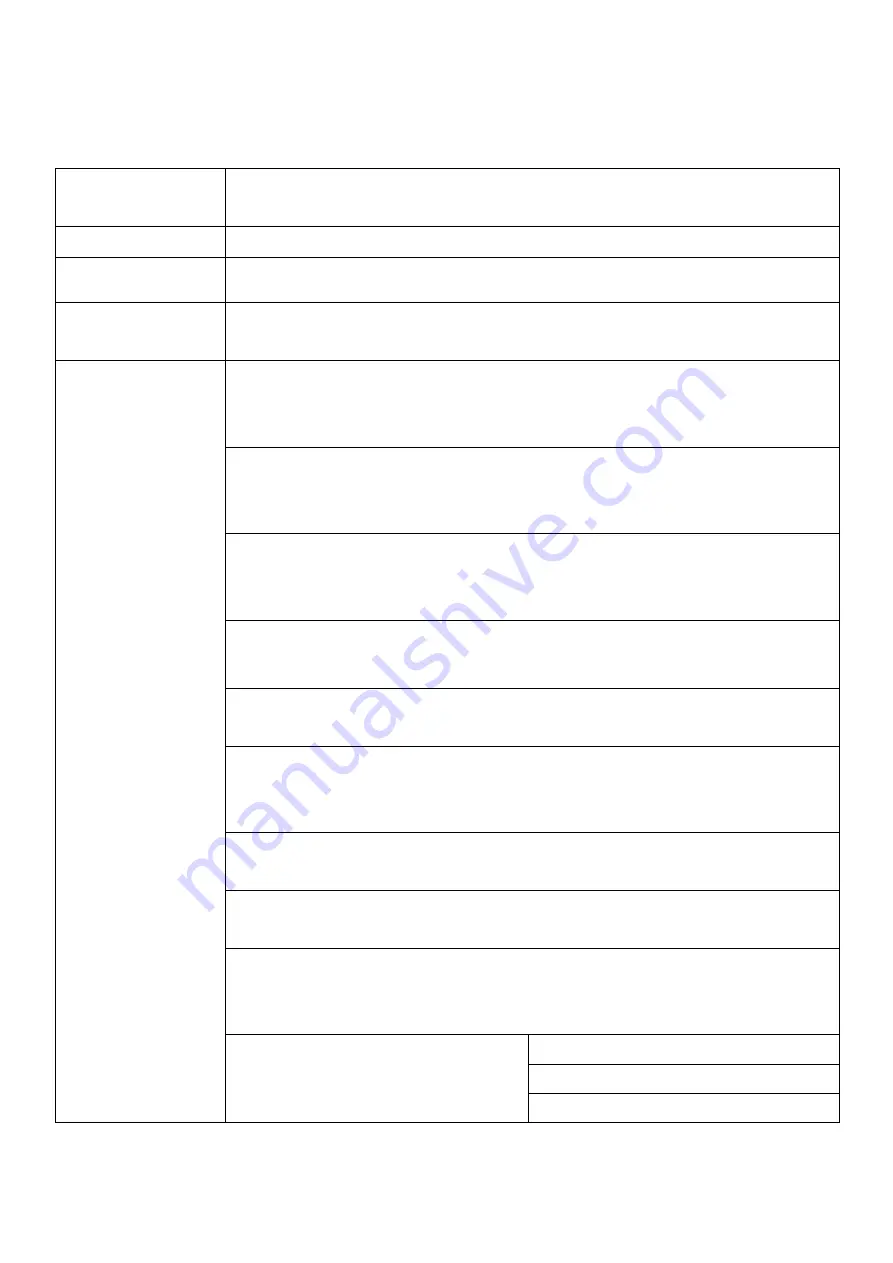
9
Function Table
*Below functions and features subject to change without notice.
Function
Description
1. Copy
Data or whole media duplication only.
2. Compare
Bit-for-bit comparison between the source and target flash medias.
3. Copy &
Compare
First copies, then compares the target to the source once duplication
is completed.
4. Media Check
4.1 H2 RW 100%
Checks the flash’s quality by reading it. This safe check will not change
the flash’s content or format.
4.2 H2+Format 100%
Checks the flash’s quality by reading and writing H2 files, then format
the flash’s.
4.3 H5 RW 100%
Checks the flash’s quality by reading and writing. This function will
change the flash’s content and format.
4.4 Setup Range %
Sets the flash’s checking range percentage.
4.5 Setup Range MB
Sets the flash’s checking range in MB.
4.6 Set Error Limit
Sets the error tolerance range when checking the flash. (Units:
Sector/KB/MB)
4.7 Minimum Read Speed
Sets the minimum read speed criteria for H3/H5/H6 checking.
4.8 Minimum Write Speed
Sets the minimum write speed criteria for H5/H6 checking.
4.9 Low Speed Tolerance Time
Sets the tolerance time when flash does not reach the minimum
speed from 10~99 seconds. The default value is 20 seconds.
4.10 Set Capacity Limit
Sets capacity range when
checking the flash device.
4.10.1 Set Upper Limit
4.10.2 Set Lower Limit
4.10.3 Clear Limit




























