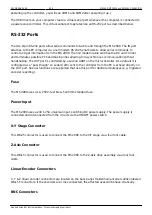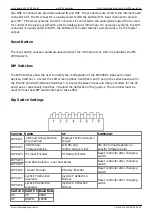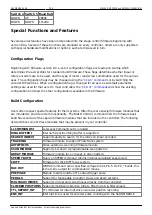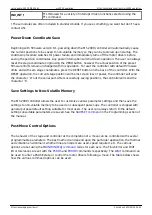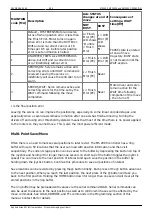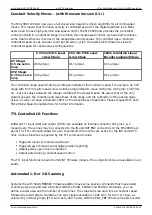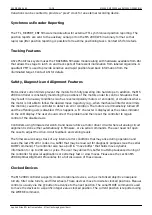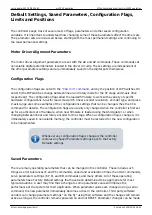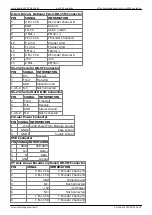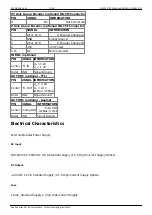2022/03/16 04:45
9/18
MS2000, MFC2000 and RM2000 OPERATION
Applied Scientific Instrumentation - https://asiimaging.com/docs/
MAINTAIN
code [MA]
Description
Axis STATUS
changes at end of
move
Consequence of
setting a WAIT
time[WT]
NOT
BUSY
BUSY
0
Default – HYSTERESIS Motor and servo
turns off when position error is less than
the Finish Error. Motor turns on again
when error is more than the Drift Error.
Drift-out and re-correct can occur 18
times per 0.5 sec. before fatal position
error is set and motion is halted.
ε< Finish
Error [PC]
LCD shows
‘B’ until ε
< Finish
Error
ε > Drift
Error [E]
LCD
shows
‘M’
PAUSE state is entered
at end of move
trajectory. BUSY state
is not cleared until the
WAIT expires.
1
UNLIMITED_TRIES: Like HYSTERESOUS
above, but drift and re-correction can
occur indefinitely without error
ε < Finish
Error [PC]
ε > Drift
Error [E]
2
SERVOS_ON: Servo remains active and
correcting errors until HALT command is
received. Leaving the servos on
indefinitely will cause the controller to run
warm.
ε < Finish
Error [PC]
Never
3
SERVOS_WAIT: Servo remains active and
correcting errors for the time set by the
WAIT command following the move
completion.
ε < Finish
Error [PC]
Never
Motor driver and servo
remain active for the
WAIT time following
completion of the move
– then turn off.
ε is the final position error
Leaving the servos on can improve the positioning, especially on some linear encoded stages, and
especially when a second axis remains in motion after one axis has finished moving. Turning the
drivers off and using error threshold hysteresis means that most of the time there is no power applied
to the motors so they cannot move. This is also the most power efficient mode.
Multi-Point Save/Move
Often there is a need to mark several positions to later revisit. The MS 2000 controller has a ring-
buffer with up to 50 locations that the user can load with position information and then visit
sequentially. The current stage position can be saved to the buffer by depressing the button on top of
the joystick and holding it for longer than one second. (A short tap of the button toggles the joystick
speed) You can move to the next position of interest and again save the position in the buffer by
holding down the joystick button. Continue this procedure to save all positions of interest.
Save locations can be revisited by pressing the @ button briefly. Each press of the @ button advances
to the next position. When you reach the last position, the next press of the @ button will take you
back to the first position. Holding the HOME button down for longer than one second will clear all the
stored positions in the ring buffer.
The ring buffer may be preloaded with values via the serial command LOAD. Serial commands can
also be used to advance to the next position as well as to control which axes will be affected by the
move commands. See LOAD, RBMODE, and TTL commands in the Programming section of this
manual. Contact ASI for details.