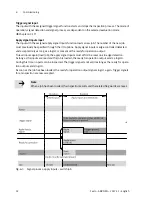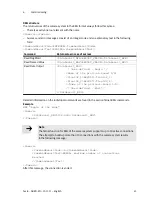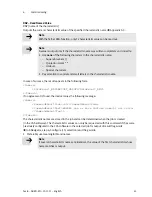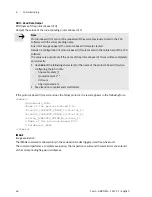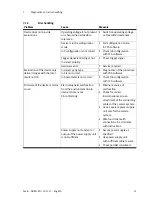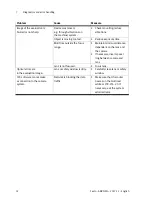6
Commissioning
42
Festo – SBRD-EN – 2017-11 – English
Commissioning
1. Switch off system to avoid errors or damage. Disconnect power supply to the camera system and to
the device to be coupled.
2. Connect specified cables of the camera system to the device to be coupled, e.g. through
an Ethernet switch or hub.
3. Connect power supply again.
4. Create a connection to the camera system with the CCS software and set the job parameters under
the Telnet function:
–
The XML TCP port job parameter determines which port should be used for Telnet communication
with XML.
–
The XML Telnet server job parameter activates the Telnet function with XML.
5. In the device to be coupled, set the IP address and the used XML Telnet port of the camera system.
6. To access data of the camera system: Program the device to be coupled.
Note
General information on inputs is found in Chapter 6.4.1. The available memory
addresses and related functions are located in the Appendix A.3.
Test of the Telnet communication
Most PC operating systems have a Telnet program on the command line level. The Telnet connection to
the camera system can be tested with this program.
Requirements in the Windows operating system
Activate the Telnet Client option in Windows system control.
è
Help functions in the Windows
operating system.
Open window through the Windows start menu
è
Help function in the Windows operating system.
Start Telnet program and transfer the IP address of the camera system as well as the port number
established in the XML TCP port job parameter.
Start of the Telnet program through the command line:
telnet 192.168.4.2 9997
This builds up a connection to the camera system.
Telnet program with feedback SBRD-Q:
<Camera>
<CommandResultCode>20</CommandResultCode>
<CommandResultText>SBRD-Q: no authentication required.</Com
mandResultText>
</Camera>
Note
The inputs in the Telnet might possibly not be visible. Activate the so-called Local Echo
in the Telnet. Corresponding information can be found in the Telnet program help.