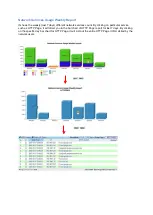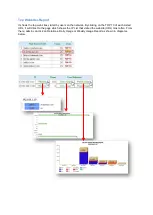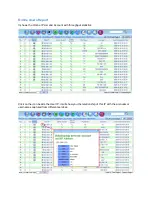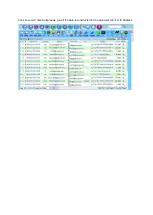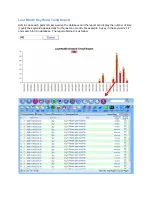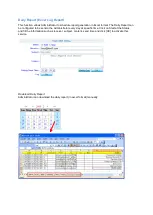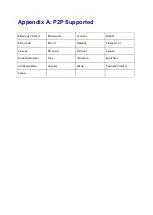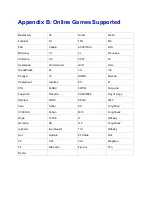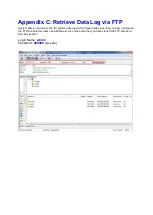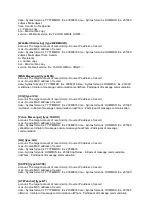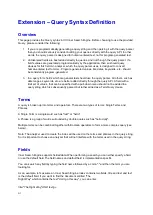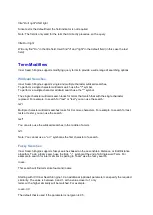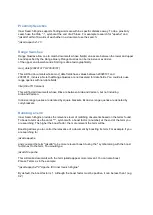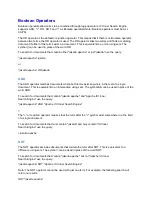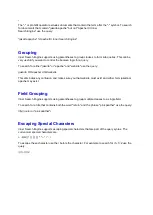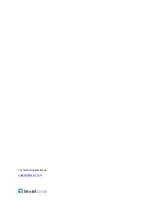title:"Do it right" AND right
Since text is the default field, the field indicator is not required.
Note: The field is only valid for the term that it directly precedes, so the query
title:Do it right
Will only find "Do" in the title field. It will find "it" and "right" in the default field (in this case the text
field).
Term Modifiers
Inner Search Engine supports modifying query terms to provide a wide range of searching options.
Wildcard Searches
Inner Search Engine supports single and multiple character wildcard searches.
To perform a single character wildcard search use the "?" symbol.
To perform a multiple character wildcard search use the "*" symbol.
The single character wildcard search looks for terms that match that with the single character
replaced. For example, to search for "text" or "test" you can use the search:
te?t
Multiple character wildcard searches looks for 0 or more characters. For example, to search for test,
tests or tester, you can use the search:
test*
You can also use the wildcard searches in the middle of a term.
te*t
Note: You cannot use a * or ? symbol as the first character of a search.
Fuzzy Searches
Inner Search Engine supports fuzzy searches based on the Levenshtein Distance, or Edit Distance
algorithm. To do a fuzzy search use the tilde, "~", symbol at the end of a Single word Term. For
example to search for a term similar in spelling to "roam" use the fuzzy search:
roam~
This search will find terms like foam and roams.
Starting with ICI Inner Search Engine 1.9 an additional (optional) parameter can specify the required
similarity. The value is between 0 and 1, with a value closer to 1 only
terms with a higher similarity will be matched. For example:
roam~0.8
The default that is used if the parameter is not given is 0.5.
Summary of Contents for ICI-1000
Page 1: ...Internet Content Inspector ICI 1000 ICI 2000 User Manual v1 00...
Page 20: ...Besides generating report by IP Administrator can also generate report by Account basis...
Page 38: ...4 Click on Play to play back the record MSN webcam session...
Page 58: ...Source Code When click on the following UI will pop up to display the source code of webpage...
Page 63: ...Sample HTTP Upload Download...
Page 65: ...Sample HTTP Video Stream...
Page 67: ...Sample HTTP Request Content...
Page 159: ...Step 2 Click Show Chart...