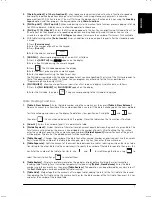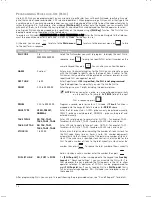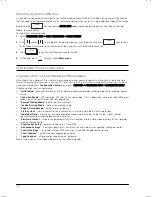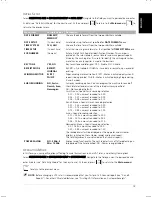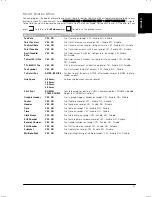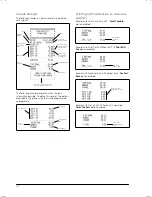ENGLIS
H
7
3.
[Chain Function1]
to
[Chain Function5]
- a key sequence can be associated with a chain function to speed up
and simplify repetitive operations during a sales transaction, such as registering cash payments in common
denominations (£10, £20 and so on). You must first map the desired chain function onto a key using the
Free Key
Layout
option, and then program the key sequence using
Chain Functions
.
4.
[PLU Pop List1]
-
[PLU Pop List5]
- When used during a sales transaction, these functions present a pop-up list of up
to 20 PLU codes each, listed by name, to allow the operator to choose one.
5.
[PLU Key 1]
-
[PLU Key 50]
- Enters the PLU code mapped onto the key. You can directly map PLU codes from 1 to
50 onto keys on the keypad so as to speed-up operations involving frequently-used PLU codes. You can also
associate a range of PLU codes with
PLU Pages
(see above) to increase the number of fast-access PLUs available.
6.
With table tracking active,
[Extra Invoice]
issues an additional invoice on guest request after the standard invoice
is issued:
1.
Press
[Extra Invoice]
.
2.
Enter the number of guests on the keypad.
3.
Press
[Guest #]
.
4.
Enter the amount and press
.
7.
[ADD PLU]
- allows rapid programming of a new PLU, as follows:
1.
Press the
[ADD PLU]
key.
ADD PLU
appears on the display.
2.
Enter a free PLU code using the numeric keypad.
3.
Press
.
The PLU code appears on the display
.
4.
Enter the item’s price using the numeric keypad.
5.
Enter the department using the Department keys.
The PLU code is registered with the price and department you have specified. The status of the PLU corresponds to
that of the department to which it is linked. You can program any other data for the PLU as described in
“Programming Price Look-Ups (PLUs)”.
8.
[PLU INQUIRY]
- allows you to perform an inquiry for a PLU code, and display its relative data, as follows:
1.
Press the
[PLU INQUIRY]
key.
PLU INQUIRY
appears on the display.
2.
Enter the PLU code, then press
. The price corresponding to the PLU code is displayed.
Table Tracking Functions
1.
[Table #, New Balance]
- Enter the table number using the numeric keys, then press
[Table #, New Balance]
.
Opens an account for a new table if the number specified is unused. If the table is already open, the items ordered
for it are called up and shown on the display. To delete an item, position on it using the
and
keys,
then press
. You can then add new items if required. Closes the table when the transaction is finalized.
2.
[Guest #]
- Enters the number of guests at a determinate table.
3.
[Divide Payment]
- Divides the total of the sales (receipt) amount equally between the guests at a given table. The
Total tax amount printed on the invoice is also divided by the number of guests. After finalizing the transaction,
enter the number of guests on the numeric keypad and press
[Divide Payment]
. Invoices for each of the guests
will be printed. The result of the divided amount will be rounded up.
4.
[Table Change]
- Changes the number of the table to another, unused, number on guest request. Use the numeric
key(s) to specify the number of the table to be changed, press this key, then enter the new number.
5.
[Table Separate]
- Splits the account of the current table between two tables, selecting on-screen the items to be
transferred to the other table. Use the numeric key(s) to specify the number of the table to separate, then press this
key. Enter the number of the table to transfer to. Use
and
to scroll through the items, using
to
select the items to transfer or
to unselect them.
6.
[Table Review]
- Displays a proforma receipt on the operator display before finalizing the sales transaction
involving table tracking, for a transaction temporarily finalized using
[Table #, New Balance]
. Enter the table
number using the numeric keys, then press
[Table Review]
. This operation can be performed by any clerk, even if
the
Excl. Clerk
option has been enabled for table tracking.
7.
[Table Add]
- Merges together the accounts of two open tables, adding the total of the first table to the second,
then deleting the first table. Using the numeric key(s), enter the table number of the first table, then press this key
and enter the number of the second table.
ENGLIS
H
Summary of Contents for ECR 8200 S
Page 1: ...Cash Register ECR 8200 S USER S GUIDE ENGLISH...
Page 73: ......
Page 76: ...Code 576301...