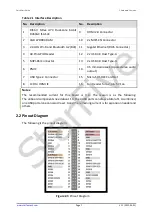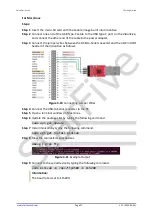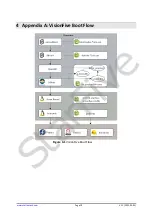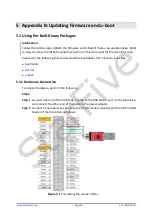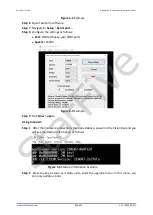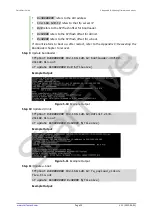Quick Start Guide
www.starfivetech.com
Page 11
V1.1 (2022-03-01)
Fedora-riscv64-jh7100-developer-xfce-Rawhide-20211226-
214100.n.0-sda.raw
Step 11
Click
Select target
and select the connected micro-SD card.
Step 12
Click
Flash!
3.3.2
For Mac/Linux
Steps:
Step 1
Insert a micro-SD card to the computer through a micro-SD card reader, or by a built-
in card reader on a laptop.
Step 2
Open a terminal window on Mac/Linux.
Step 3
Type the following to update the packages list.
sudo apt-get update
Information:
If you are a Mac user, type
brew update
.
Step 4
Type the following to install zstd package which we will use to unzip our Fedora image
file:
sudo apt-get install zstd
Information:
If you are a Mac user, type
brew install zstd
.
Step 5
Navigate to the location of the downloaded Fedora image directory before.
Example Command:
cd Downloads/
Step 6
Run the following command to unzip the Fedora image.
zstd -d Fedora-riscv64-jh7100-developer-xfce-Rawhide-
20211226-214100.n.0-sda.raw.zst
Step 7
Burn the Fedora image to the micro-SD card by running the following command.
sudo dd if=Fedora-riscv64-jh7100-developer-xfce-Rawhide-
20211226-214100.n.0-sda.raw of=/dev/sdX bs=8M status=progress
&& sync
I
nformation:
If you are a Mac user, burn the Fedora image to the micro-SD card by running:
sudo dd if=Fedora-riscv64-jh7100-developer-xfce-Rawhide-
20211226-214100.n.0-sda.raw of=/dev/sdX bs=8m && sync
of=/dev/sdX
corresponds to the location of the connected micro-SD card. You
can find this by running lsblk command.
The whole burning process will take about 20 minutes.
StarFive