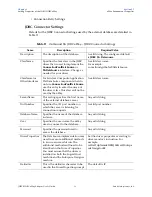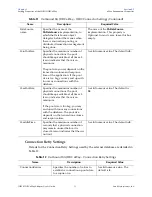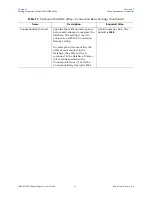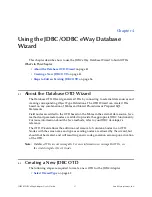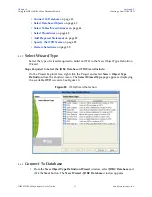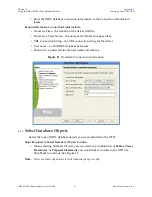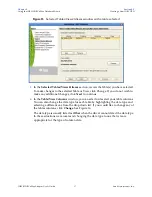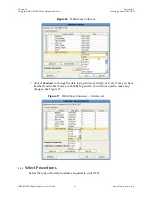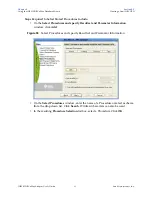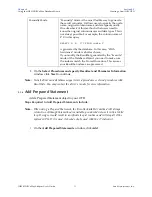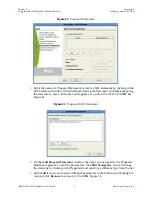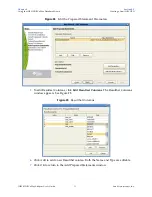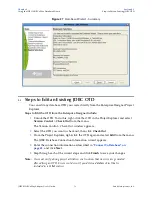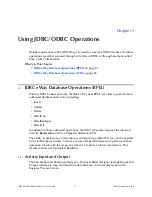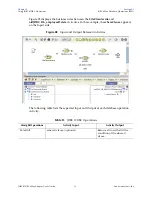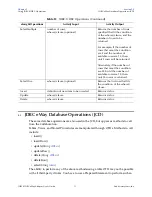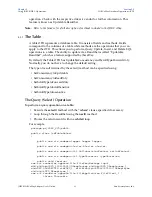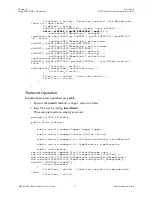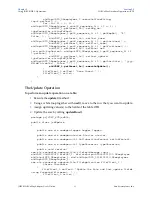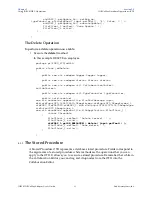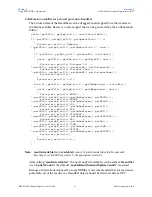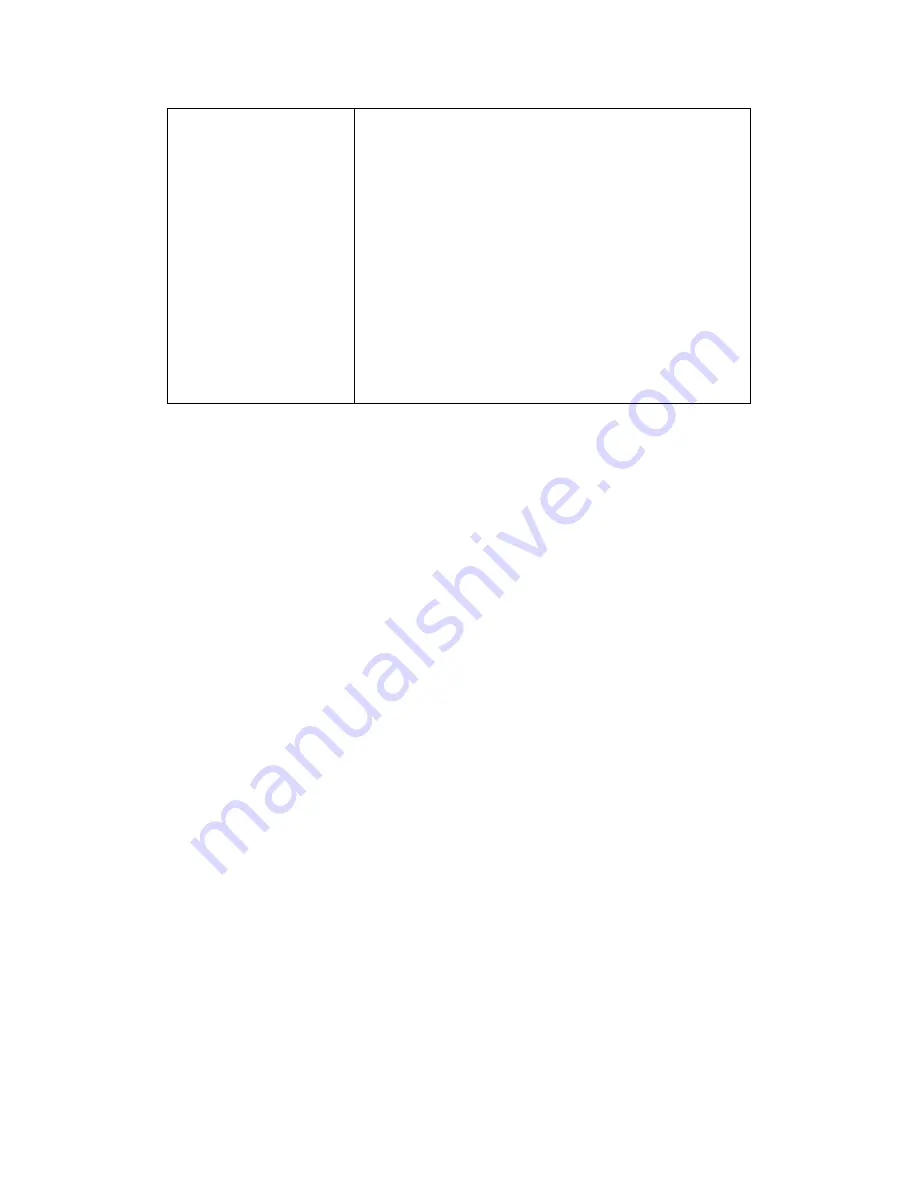
Chapter 4
Section 4.2
Using the JDBC/ODBC eWay Database Wizard
Creating a New JDBC OTD
JDBC/ODBC eWay Adapter User’s Guide
52
Sun Microsystems, Inc.
8
On the
Select Procedures and specify Resultset and Parameter Information
window click
Next
to continue.
Note:
Not all drivers and databases support stored procedures or stored procedures with
ResultSets. You may contact the driver’s vendor for more information.
4.2.6
Add Prepared Statement
Add a Prepared Statement object to your OTD.
Steps Required to Add Prepared Statements Include:
Note:
When using a Prepared Statement, the ‘ResultsAvailable()’ method will always
return true. Although this method is available, you should not use it with a ‘while’
loop. Doing so would result in an infinite loop at runtime and will stop all of the
system’s CPU. If it is used, it should only be used with the ‘if’ statement.
1
On the
Add Prepared Statements
window, click
Add
.
Manually Mode
"Manually" mode is the most flexible way to generate
the result set nodes. It allows users to specify the node
name, original column name and data type manually.
One drawback of this method is that users need to
know the original column names and data types. This is
not always possible. For example, the column name of
3*C in this query.
SELECT A, B, 3*C FROM table T
is generated by the database. In this case, "With
Assistance" mode is a better choice.
If you modify the ResultSet generated by the “Execute”
mode of the Database Wizard you need to make sure
the indexes match the Stored Procedure. This assures
your ResultSet indexes are preserved.