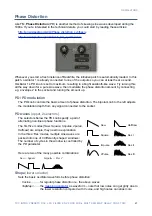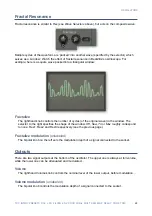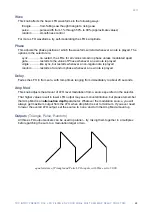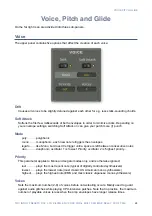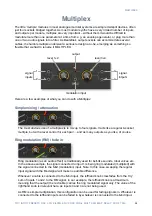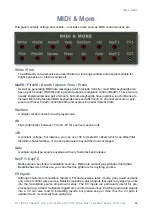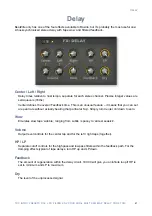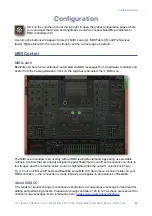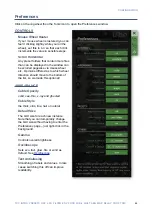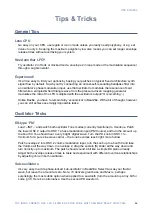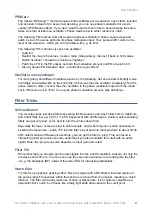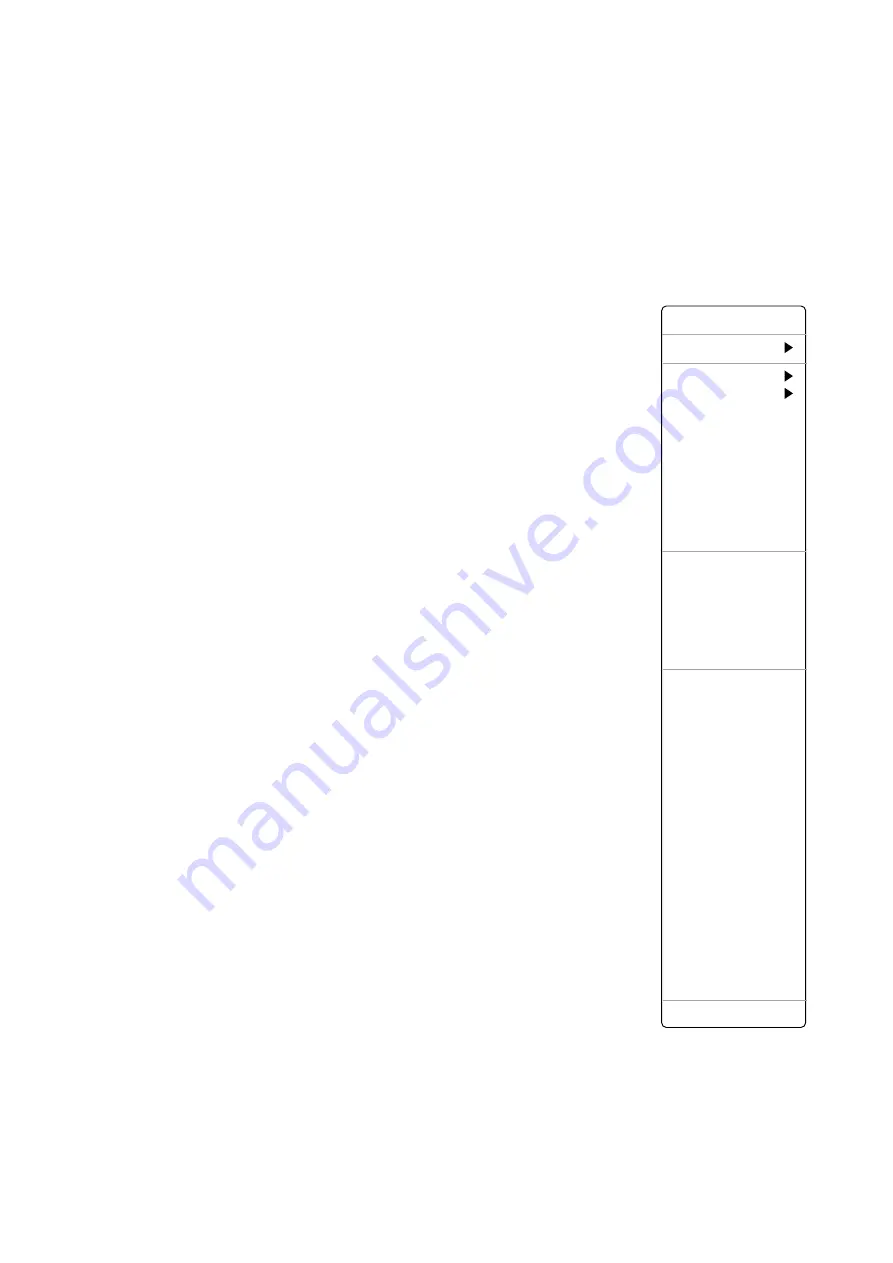
MAPPING GENERATOR
Drawing and Selection
To edit a map, draw in the window by clicking and dragging. If you want to draw straight lines,
hold down
ctrl
(Win) or
alt
(Mac) beforehand.
To select a region, hold down the
SHIFT
key and draw. The functions (see below) are applied to
the selection if one exists, otherwise to all steps. To deselect everything, either click in the
background away from the selection, or choose
deselect
from the
selection
sub-menu.
Context menu
Right-click on the Mapping Generator’s window to open a long list of
editing tools. The current implementation is rather ‘geeky’: Future
versions might use selector fields and buttons instead. For now, just
remember that
shift
is used for selection and
alt
(Windows) or
cmd
(Mac) is for applying the selected draw option.
Copy / Paste
copies the current map to the clipboard, or replaces
........
the current map with a previously copied one.
Shapes
creates a preset
Ramp
,
Triangle
,
Sine
,
Cosine
,
Root
...................
or
Quadric
curve
,
or transforms the map data into an
additive waveform via
Spectralize
(see below).
Alt / Cmd-Draw
sets the draw mode to
erase
,
scale
(multiply),
shift
....
(move) or
warp
(bend)
.
To apply the function, hold
down
alt
(Windows) or
cmd
(Mac) before clicking in
the edit window.
Selection
applies functions to the current selection:
Invert, Shift
...............
Left, Shift Right, Select every 2nd / 3rd / 4th.
If nothing
is currently selected, only the latter three options will
appear in the submenu.
Reverse
flips the current selection horizontally
.................
Invert
flips the current selection vertically
.......................
Randomize
adds a random offset to all selected values
...........
Soften
removes abrupt transitions
.....................
Normalize
expands vertically to minimum / maximum
..............
Make Unipolar
shifts all values into the positive, rescaling if necessary
.....
Straighten
draws a straight line for the selection / window
.............
Reset
sets all values in the map to zero
......................
Quantize
adjusts values to an equal-spaced grid. Tip: Select 12
................
here and use the map for pitch modulation (also set
the modulation depth in the oscillator to 12)
2–128
sets the number of values used in the map
.....................
Spectralize
Especially useful for TapMap, the
Spectralize
function (in the shapes sub-menu) interprets the
map data as levels of partials in the harmonic series. With random phases set per partial, these
are transformed into the corresponding waveform and the number of values automatically set to
maximum (128). See the additive synthesis tip towards the end of this user guide.
33
Copy
Shapes
Cmd-Draw
Selection
Reverse
Invert
Randomize
Soften
Normalize
Make Unipolar
Straighten
Reset
Quantise 4
Quantise 6
Quantise 8
Quantise 12
Quantise 16
Quantise 24
2
3
4
5
6
7
8
9
10
11
12
16
24
32
48
64
96
128
Lock