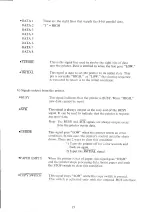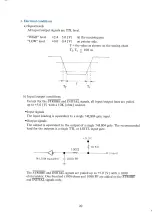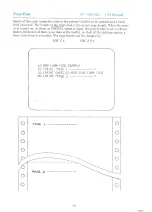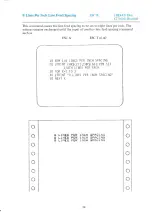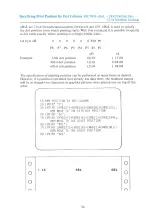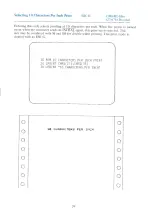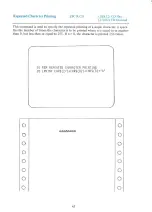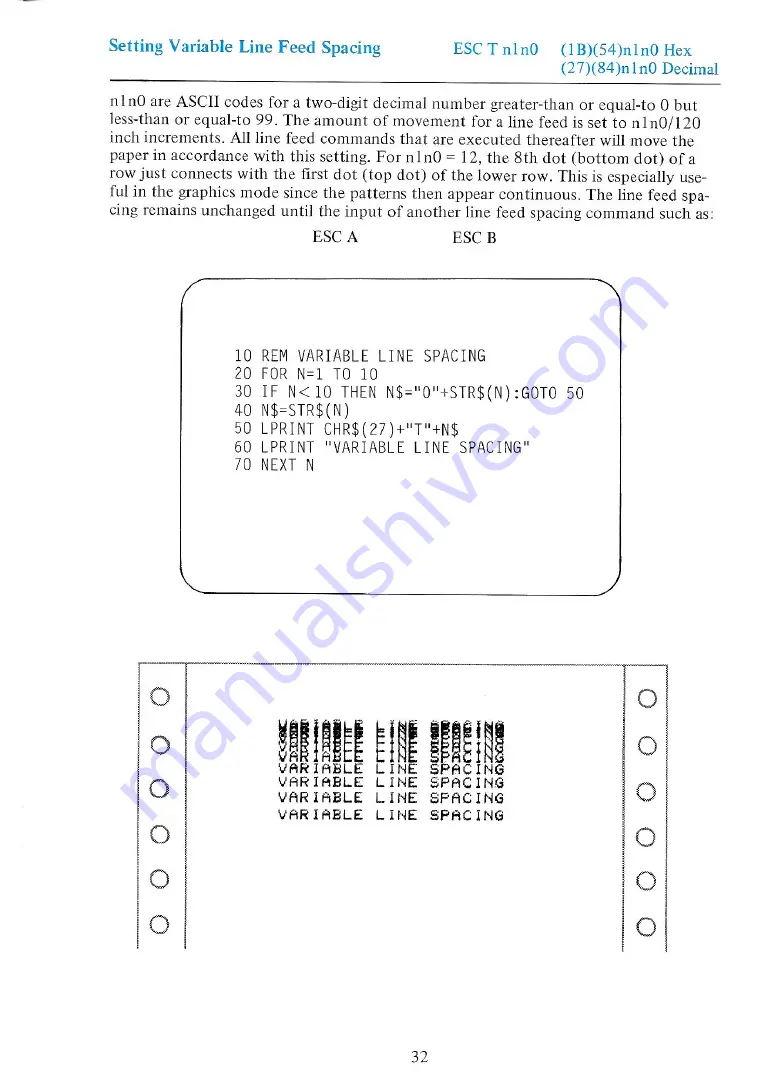
Setting
Variable
Line
Feed
Spacing
ESC
TninO
(1B)(54)n1n0
Hex
(27)(84)n1n0
Decimal
nlnO
are
ASCII
codes
for
a
two-digit
decimal
number
greater-than
or
equal-to
0 but
less-than
or
equal-to
99.
The
amount
of
movement
for
a
line
feed
is
set
to
n1n0/120
inch
increments.
All
line
feed
commands
that
are
executed
thereafter
will
move
the
paper
in accordance
with
this
setting.
For
nln0
=
12,
the
8th
dot
(bottom
dot)
ofa
row
just
connects
with
the
first
dot
(top
dot)
of the
lower
row.
This
is
especially
use-
ful
in
the
graphics
mode
since
the
patterns
then
appear
continuous.
The
line
feed
spa-
cing
remains
unchanged
until
the
input
of
another
line
feed
spacing
command
such
as:
ESC
A
ESC
B
(
>)
10
REM VARIABLE
LINE
SPACING
20
FOR
N=1
TO
10
30
IF
N<10
THEN
N$="0"+STR$(N):GOTO
50
40
N$=STR$(N)
90
LPRINT
CHR$(27)+"T"4N$
60
LPRINT
"VARIABLE
LINE
SPACING"
70
NEXT
N
PEE
Be
VARIABLE
LINE
SPACING
VARIABLE
LINE
SPACING
VARIABLE
LINE
SPACING
VARTABLE
LINE
SPACING
OoO000
0
O0O000
0