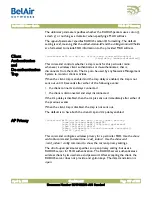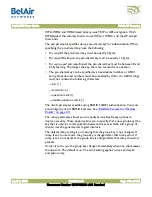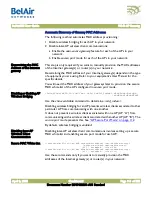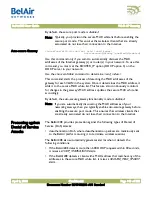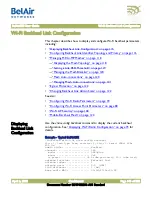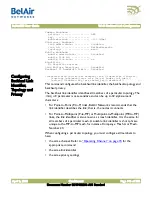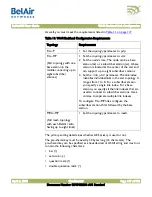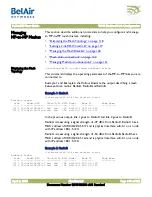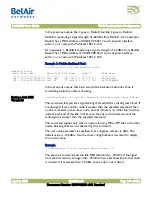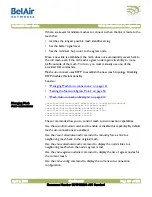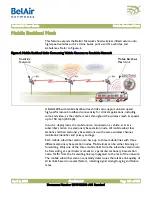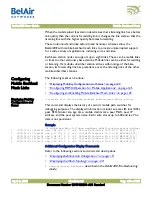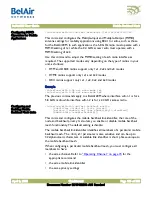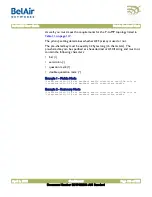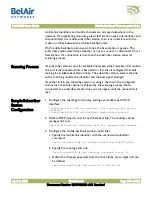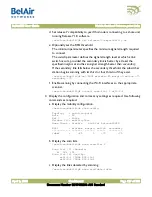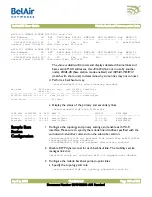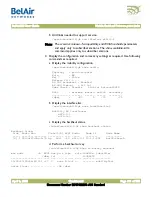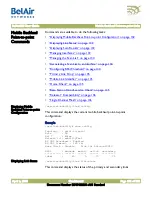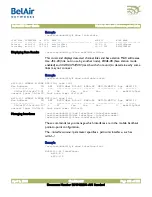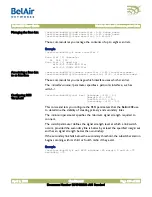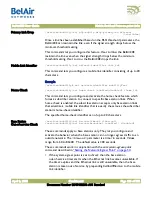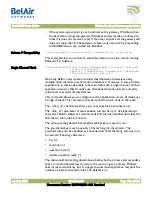BelAir20E User Guide
Wi-Fi Backhaul Link Configuration
April 2, 2012
Confidential
Document Number BDTM02201-A01 Standard
If there are several candidate meshes to connect to, then the link is made to the
mesh that:
• matches the longest possible mesh identifier string
• has the better signal level
• has the minimum hop count to the egress node
Once a new link is established, the radio does not automatically revert back to
the old mesh, even if the old mesh’s egress node regains its ability to route
traffic outside of the mesh. To do so, you must manually use one of the
provided CLI commands.
Mesh auto-connect uses RSTP to establish the new mesh topology. Disabling
RSTP disables this functionality.
See also:
•
“Managing Mesh Auto-connections” on page 121
•
“Setting the Network Egress Point” on page 54
•
“Mesh Auto-connection Example” on page 213
Managing Mesh
Auto-connections
/services/auto-conn/set admin-state {enabled|disabled}
/services/auto-conn/revert alternate-mesh
/services/auto-conn/show alternate-mesh
/services/auto-conn/show egress-node-list
/services/auto-conn/show config
/services/auto-conn/show status
These commands allow you to control mesh auto-connection capabilities.
Use the
set admin-state
command to enable or disable this capability. By default
mesh auto-connections are enabled.
Use the
revert alternate-mesh
command to manually force a link to a
neighboring mesh back to the original mesh.
Use the
show alternate-mesh
command to display the node's links to a
neighboring mesh when the node's egress is lost.
Use the
show egress-node-list
command to display the list of egress nodes for
the current mesh.
Use the
show config
command to display the current auto-connection
configuration.