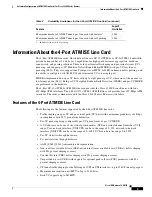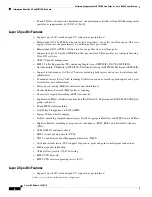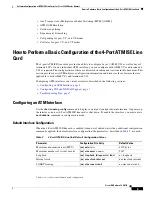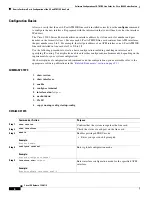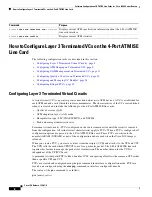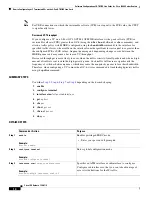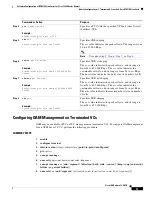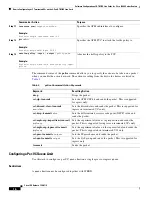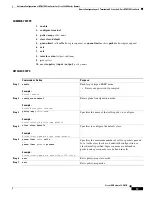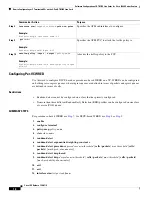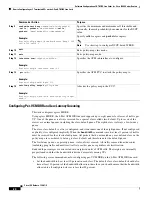Software Configuration of ATM ISE Line Cards for Cisco 12000 Series Routers
How to Perform a Basic Configuration of the 4-Port ATM ISE Line Card
6
Cisco IOS Release 12.0(27)S
Configuration Basics
After you verify that the new 4-Port ATM ISE line card is installed correctly, use the
configure
command
to configure the new interface. Be prepared with the information that you will need, such as the interface
IP address.
The Cisco 12000 Series Router identifies an interface address by its line card slot number and port
number, in the format
slot/port
. Because each 4-Port ATM ISE line card contains four ATM interfaces,
the port numbers are 0 to 3. For example, the slot/port address of an ATM interface on a 4-Port ATM ISE
line card installed in line card slot 2 is 2/0 to 2/3.
Use the following procedure to create a basic configuration, including enabling an interface and
specifying IP routing. You might also need to enter other configuration subcommands, depending on the
requirements for your system configuration.
(For descriptions of configuration subcommands and the configuration options available, refer to the
appropriate software publications in the
“Related Documents” section on page 91
.)
SUMMARY STEPS
1.
show version
2.
show interfaces
3.
enable
4.
configure
terminal
5.
interface atm
slot/port
6.
no shutdown
7.
Ctrl-Z
8.
copy running-config startup-config
DETAILED STEPS
Command or Action
Purpose
Step 1
show version
Confirm that the system recognizes the line card.
Step 2
show interfaces
Check the status of each port on the line card.
Step 3
enable
Example:
Router> enable
Enables privileged EXEC mode.
•
Enter your password if prompted.
Step 4
configure
terminal
Example:
Router# configure terminal
Enters global configuration mode.
Step 5
interface atm
slot/port
Example:
Router(config)# interface atm1/3
Enter interface configuration mode for the specified ATM
interface.