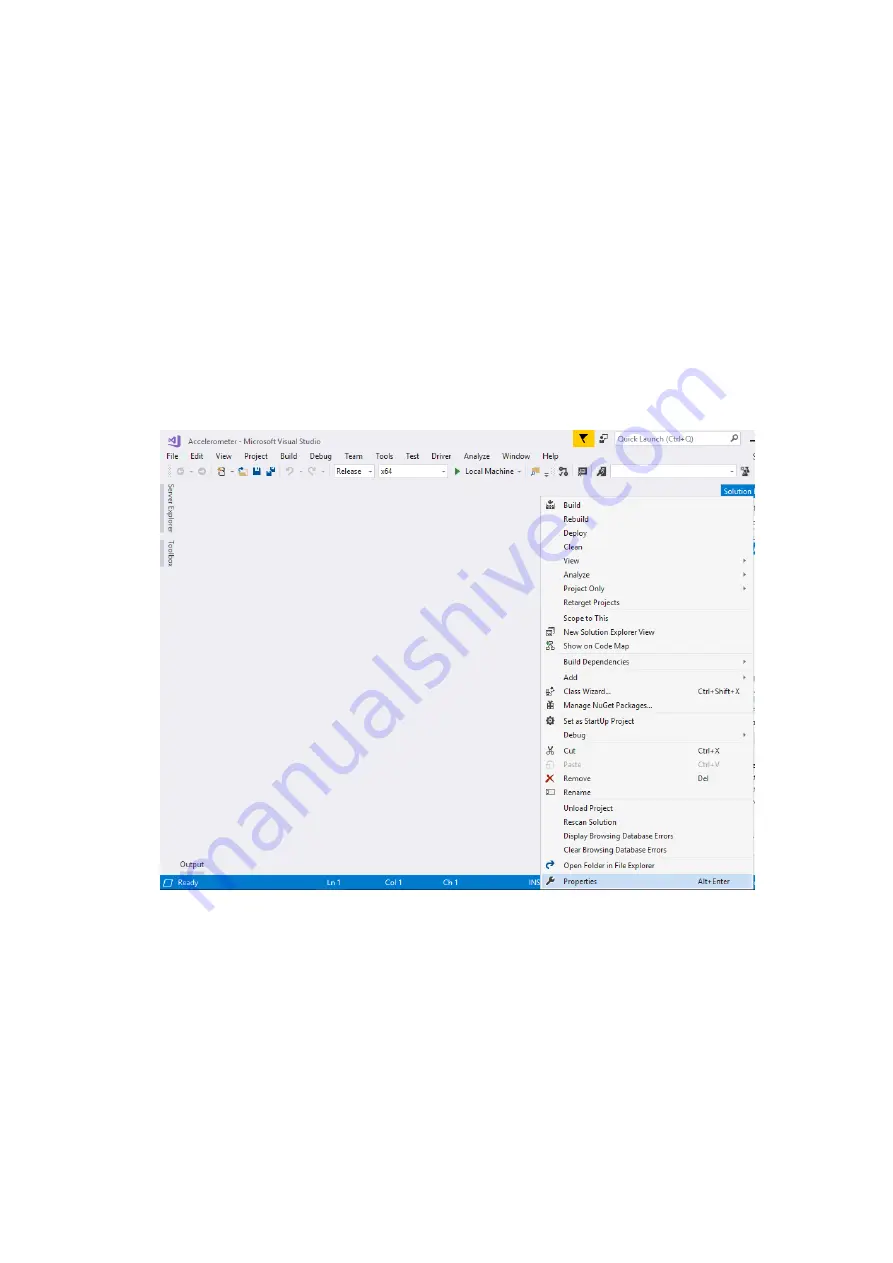
3. Select
Desktop development with C++
workload.
4. Select
UWP
.
5. Select
Individual components
, and under
Complier, build tools, and runtimes
, make sure that the following boxes are
checked:
a. MSVC v142 -VS 2019 C++ x64/x86 buildtools (latest) is checked.
b. MSVC v142 -VS 2019 C++ x64/x86 Spectre-mitigated libs (latest) is checked.
6. Make sure the SDK is installed. Download and install the corresponding WDK version.
7. Install the latest supported English (en-us) Microsoft Visual C++ redistributable packages for Visual Studio 2015, 2017, 2019,
and 2022 from the following URL:
https://aka.ms/vs/17/release/vc_redist.x64.exe
About this task
To build the sample application, perform the following steps.
Steps
1. Open the solution file of the source code in Visual Studio.
2. Change
Solution configuration
to
Release
and
Solution platform
to
x64
.
3. In the
Solution Explorer
pane, right-click on the project and select
Properties
.
Figure 29. Solution Explorer - Properties
4. Change the
Target Platform Version
and
Target Platform Min. Version
to
10.0.17763.0
and
Platform Toolset
to the
Visual Studio version used. Set the
Configuration
to
Release
and
Platform
to
x64
. Click
Apply
and
OK
.
34
Setting Up the Windows 10 Operating System
















































