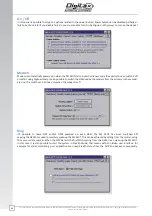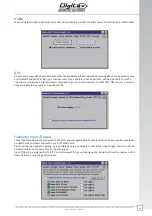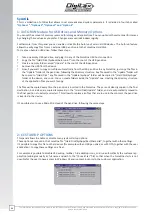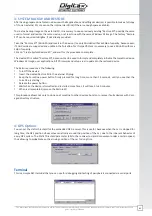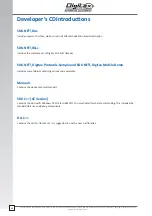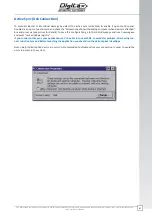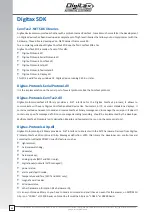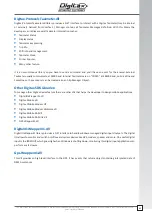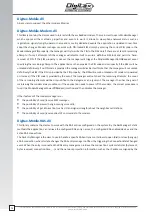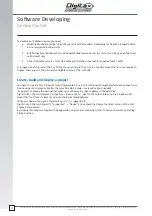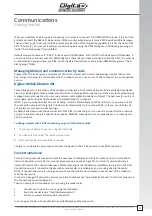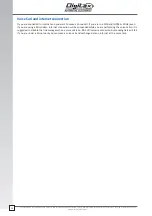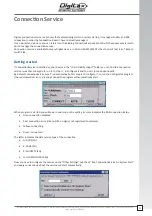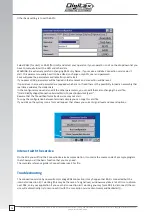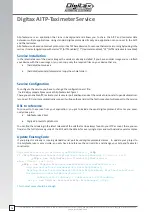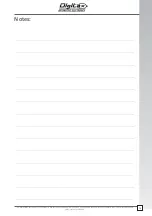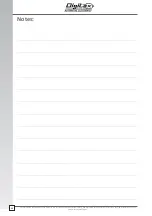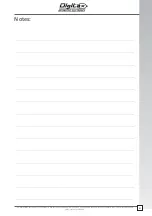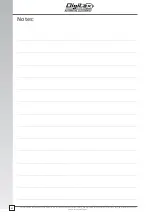The information contained here are property of DIGITAX Automotive Electronics Italy, and extremely con
fi
dential. Any disclosure, copying, distribution to third
party is strictly prohibited.
72
So ware Developing
Ge ng Started
To develop with Digitax devices you need:
Visual Studio 2008 (possibly install the sp1) at least PRO edition. Developing for CE with Standard edition
it is not supported by Microsoft.
Install ActiveSync (Windows XP) or Windows Mobile Device Center (for Vista, 7 and 8), you can find them
on Microsoft sites
A mini USB cable (a male – male USB cable and the USB output cable is needed for M1 MDT)
It is suggested also to install the C++ SDK that you can find in the CD or in your ftp account that you can require to
Digitax: there you will find also latest available version of the .NET sdk.
Create, build and Deploy a project
You have to create a Smart Device Project (framework 3.5 or 2.0) for WindowsCE target platform and connect your
device using the mini usb cable (for the ForceOne NAV a male – male usb cable is needed)
If you want to change the destination folder on your device in order to deploy in the hard disk:
Right click on the main project -> properties -> Device press … right to the output folder, on the dropdown list
select the “root folder” element and write \hard disk\YourAppName.
When you deploy if you got a “Parameter error” it is suggested to:
Right click on the main project -> “properties” -> “Device” and uncheck the Deploy the latest version of the .Net
Compact Framework.
A particular procedure is required to debug while using Internet connection, refer to the Communication Getting
Started section.
Summary of Contents for M1 mdt
Page 1: ...Technical Manual InstallationandProgramming ver 1 16 12 2014...
Page 2: ......
Page 83: ......