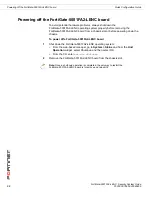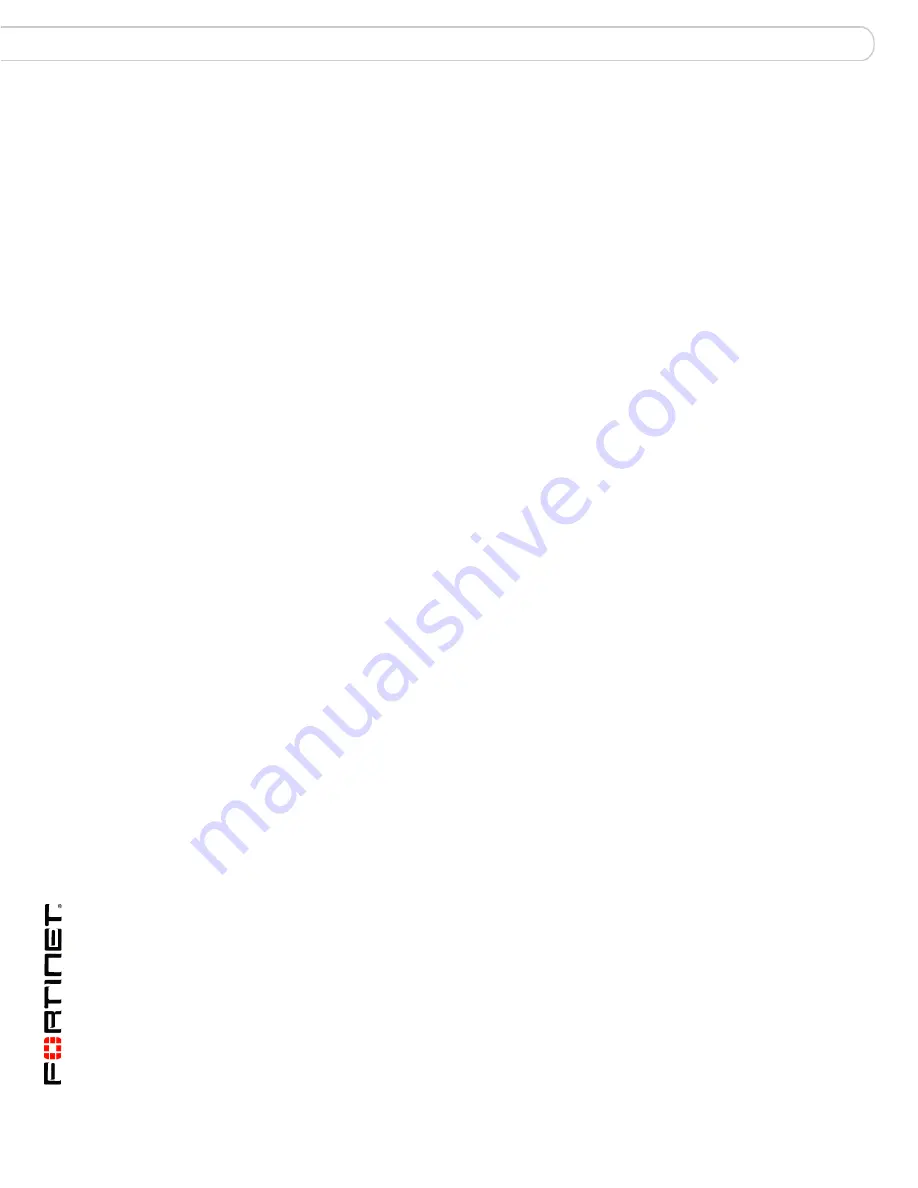
FortiGate-5001FA2-LENC Security System Guide
26
01-30000-76602-20080606
Configuring NAT/Route mode
Quick Configuration Guide
3
Set the addressing mode for the interface. (See the online help for information.)
• For manual addressing, enter the IP address and netmask for the interface that
you added to
Table 6 on page 25
.
• For DHCP addressing, select DHCP and any required settings.
• For PPPoE addressing, select PPPoE and enter the username and password
and any other required settings.
To configure the Primary and Secondary DNS server IP addresses
1
Go to
System > Network > Options
.
2
Enter the Primary and Secondary DNS IP addresses that you added to
Table 6 on
page 25
as required and select Apply.
To configure the Default Gateway
1
Go to
Router > Static
and select Edit icon for the static route.
2
Select the Device that you recorded above.
3
Set Gateway to the Default Gateway IP address that you added to
Table 6 on
page 25
.
4
Select OK.
Using the CLI to configure NAT/Route mode
1
Use the serial cable supplied with your FortiGate-5001FA2-LENC board to
connect the FortiGate Console port to the management computer serial port.
2
Start a terminal emulation program (HyperTerminal) on the management
computer. Use these settings:
Baud Rate (bps) 9600, Data bits 8, Parity None, Stop bits 1, and Flow Control
None.
3
At the Login: prompt, type admin and press Enter twice (no password required).
4
Change the administrator password.
config system admin
edit admin
set password <password>
end
5
Configure the port1 internal interface to the setting that you added to
Table 6 on
page 25
.
config system interface
edit port1
set ip <intf_ip>/<netmask_ip>
end
6
Repeat to configure each interface as required, for example, to configure the port2
interface to the setting that you added to
Table 6 on page 25
.
config system interface
edit port2
...