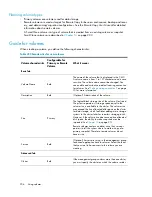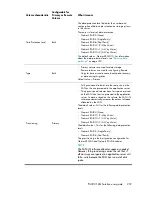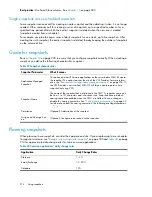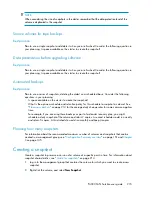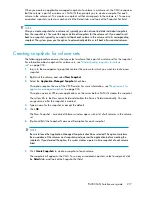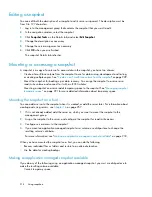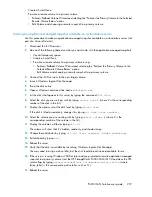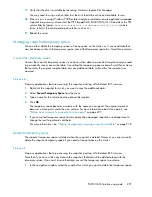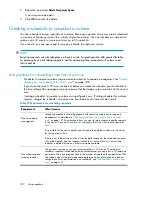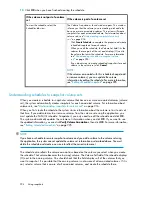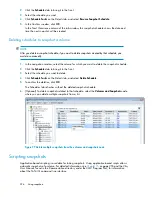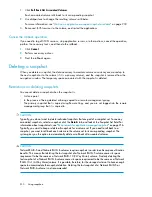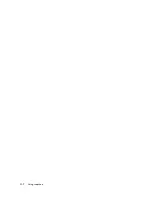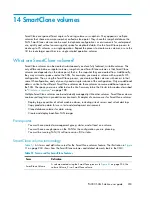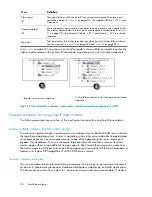•
Create a SmartClone
•
Promote a remote volume to a primary volume
• Failover/Failback Volume Wizard and selecting the “Failover the Primary Volume to the Selected
Remote Volume Below” option
• Edit Volume and changing a remote snapshot to a primary volume
Making an application-managed snapshot available on a stand-alone server
Use this procedure to make an application-managed snapshot available on a stand-alone server (not
part of a Microsoft cluster).
1.
Disconnect the iSCSI sessions.
2.
Do one of the following (based on what you want to do with the application-managed snapshot):
• Convert temporary space.
• Create a SmartClone.
• Promote a remote volume to a primary volume using:
• Failover/Failback Volume Wizard and selecting the “Failover the Primary Volume to the
Selected Remote Volume Below” option.
• Edit Volume and changing a remote snapshot to a primary volume.
3.
Connect the iSCSI sessions to the new target volume.
4.
Launch Windows Logical Disk Manager.
5.
Bring the disk online.
6.
Open a Windows command line and run
diskpart.exe
.
7.
List the disks that appear to this server by typing the command
list disk
.
8.
Select the disk you are working with by typing
select disk #
(where # is the corresponding
number of the disk in the list).
9.
Display the options set at the disk level by typing
detail disk
.
If the disk is listed as read-only, change it by typing
att disk clear readonly
.
10.
Select the volume you are working with by typing
select volume #
(where # is the
corresponding number of the volume in the list).
11.
Display the volume's attributes typing
att vol
.
The volume will show that it is hidden, read-only, and shadow copy.
12.
Change these attributes by typing
att vol clear readonly hidden shadowcopy
.
13.
Exit diskpart by typing
exit
.
14.
Reboot the server.
15.
Verify that the disk is available by launching Windows Logical Disk Manager.
You may need to assign a drive letter, but the disk should be online and available for use.
16.
If the server is running Windows 2008 or later and you promoted a remote application-managed
snapshot to a primary volume, start the HP StorageWorks P4000 SAN/iQ CLI and clear the VSS
volume flag by typing
clearvssvolumeflags volumename=[drive_letter]
(where
[drive_letter] is the corresponding drive letter, such as G:).
17.
Reboot the server.
P4000 SAN Solution user guide
219
Summary of Contents for StorageWorks P4000 Series
Page 24: ...24 ...
Page 38: ...Getting started 38 ...
Page 52: ...Working with storage systems 52 ...
Page 78: ...Storage Configuration Disk RAID and Disk Management 78 ...
Page 110: ...Managing the network 110 ...
Page 120: ...Administrative users and groups 120 ...
Page 232: ...Using snapshots 232 ...
Page 256: ...Working with scripting 256 ...
Page 268: ...Controlling server access to volumes 268 ...
Page 298: ...Registering advanced features 298 ...
Page 322: ...Replacing disks reference 322 ...
Page 324: ...Third party licenses 324 ...