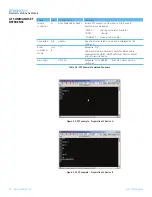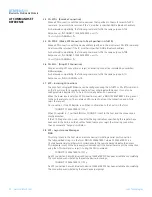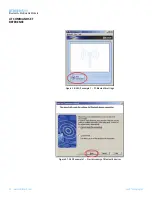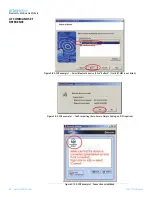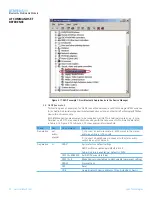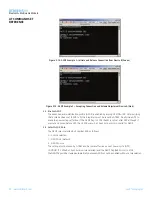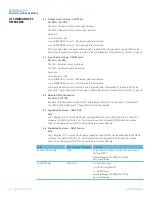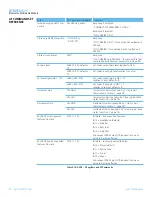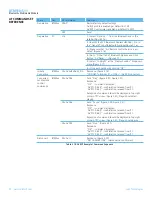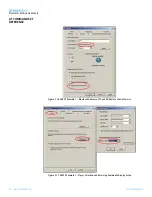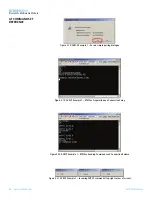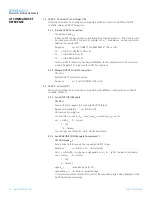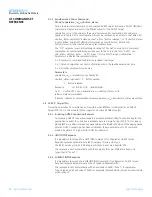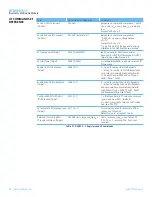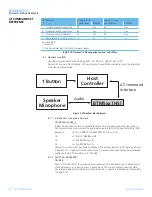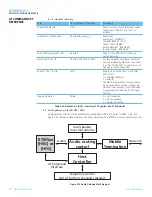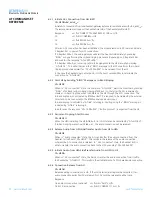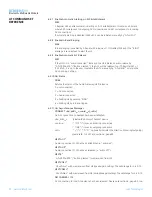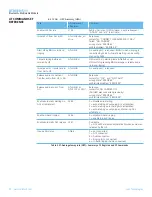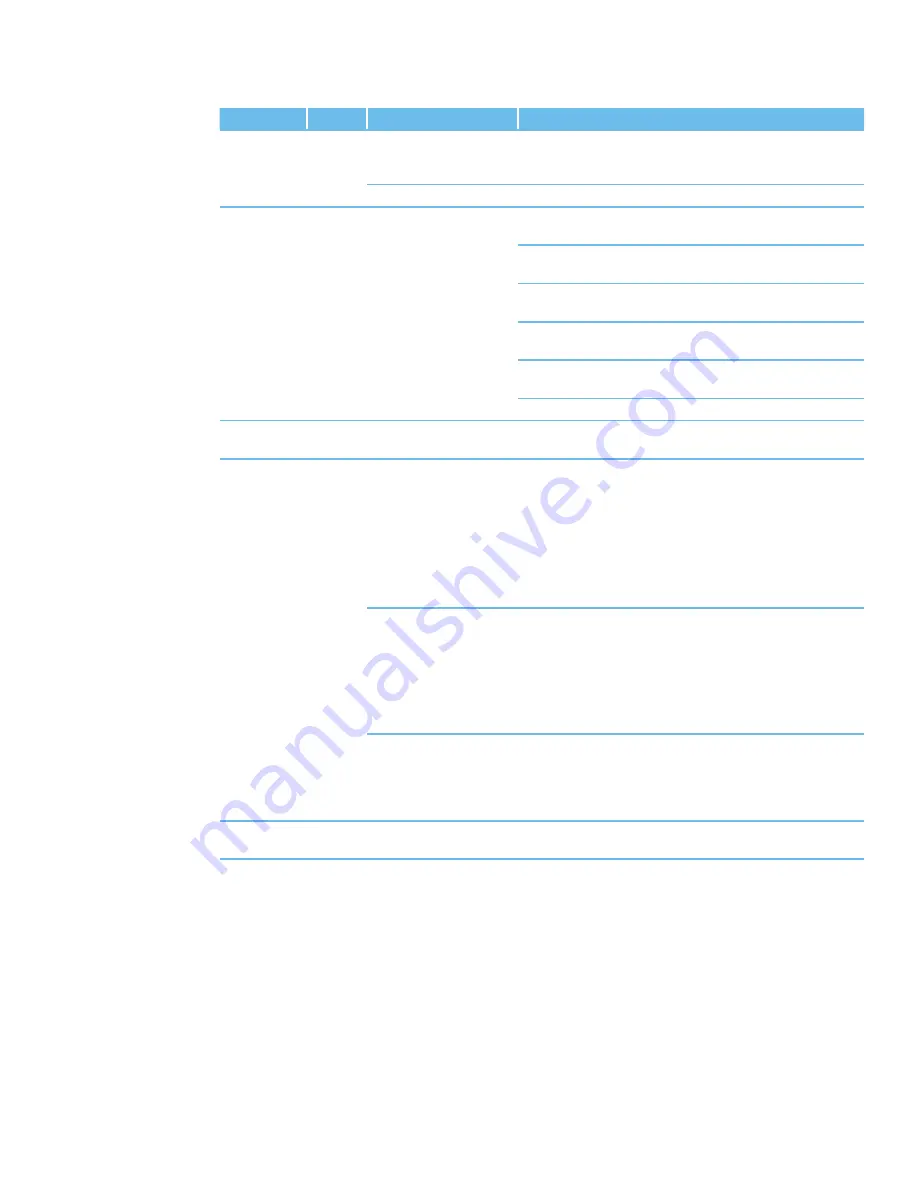
44
www.lairdtech.com
Laird Technologies
BTM510/511
Bluetooth
®
Multimedia Module
Phase
Dev.
AT Command
Comment
Preparation
BTM5xx
AT&F*
Restore factory default settings
AVRCP profile is enabled per default in S102
AVRCP Control role is enabled per default in S301
ATZ
Reset
Preparation
PC
n/a
1.) Select “Options…” from the Bluetooth icon in the
taskbar (Figure 3.16)
2.) Identify the PC’s Bluetooth Address <BdAddr_PC> in
the “General” tab of Bluetooth Options (Figure 3.16)
3.) Make sure that “AV Remote Control Service is en
-
abled” (Figure 3.16)
4.) Go to “Other” tab of Bluetooth Options and Click
Button “AV Player…” (Figure 3.17)
5.) Select “TopRight” at the “Display Position” dropdown
menu (Figure 3.17)
6.) Close each window by clicking “OK”
Initiate
Connection
BTM5xx AT+AVD<BdAddr_PC>
Response: (Figure 3.19)
“CONNECT <BdAddr_PC>,110E,>” (AVRCP connected)
Connected,
send remote
control
commands
BTM5xx AT+AVC44
Send “Play” (Figure 3.20, Figure 3.21)
Response:
“OK” - command accepted
“AVPTC 0,44,0” -confirmation received from PC
“AVPTC 0,44,1” -confirmation received from PC
Reception of command should be displayed in top-right
corner of PC screen (Figure 3.21), Player should start
playing.
AT+AVC46
Send “Pause” (Figure 3.20, Figure 3.21)
Response:
“OK” - command accepted
“AVPTC 0,46,0” -confirmation received from PC
“AVPTC 0,46,1” -confirmation received from PC
Reception of command should be displayed in top-right
corner of PC screen (Figure 3.21), Player should pause.
AT+AVC45
Send “Stop” (Figure 3.21)
Response:
“OK” - command accepted
“AVPTC 0,45,0” -confirmation received from PC
“AVPTC 0,45,1” -confirmation received from PC
Disconnect
BTM5xx AT+AVH
Response: (Figure 3.20)
“NO CARRIER 110E” (disconnection confirmed)
Table 3.18: AVRCP Example 1 Command Sequence
AT COMMAND SET
REFERENCE