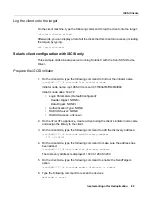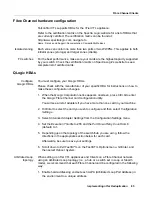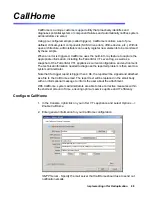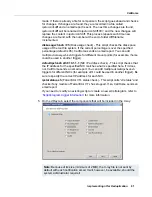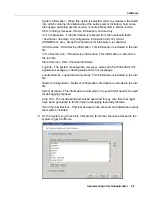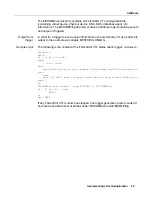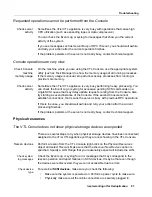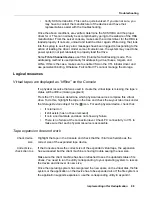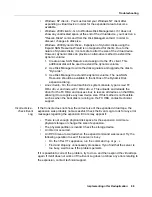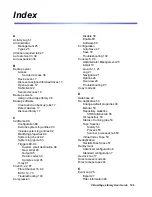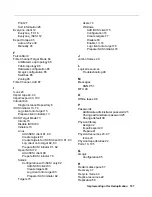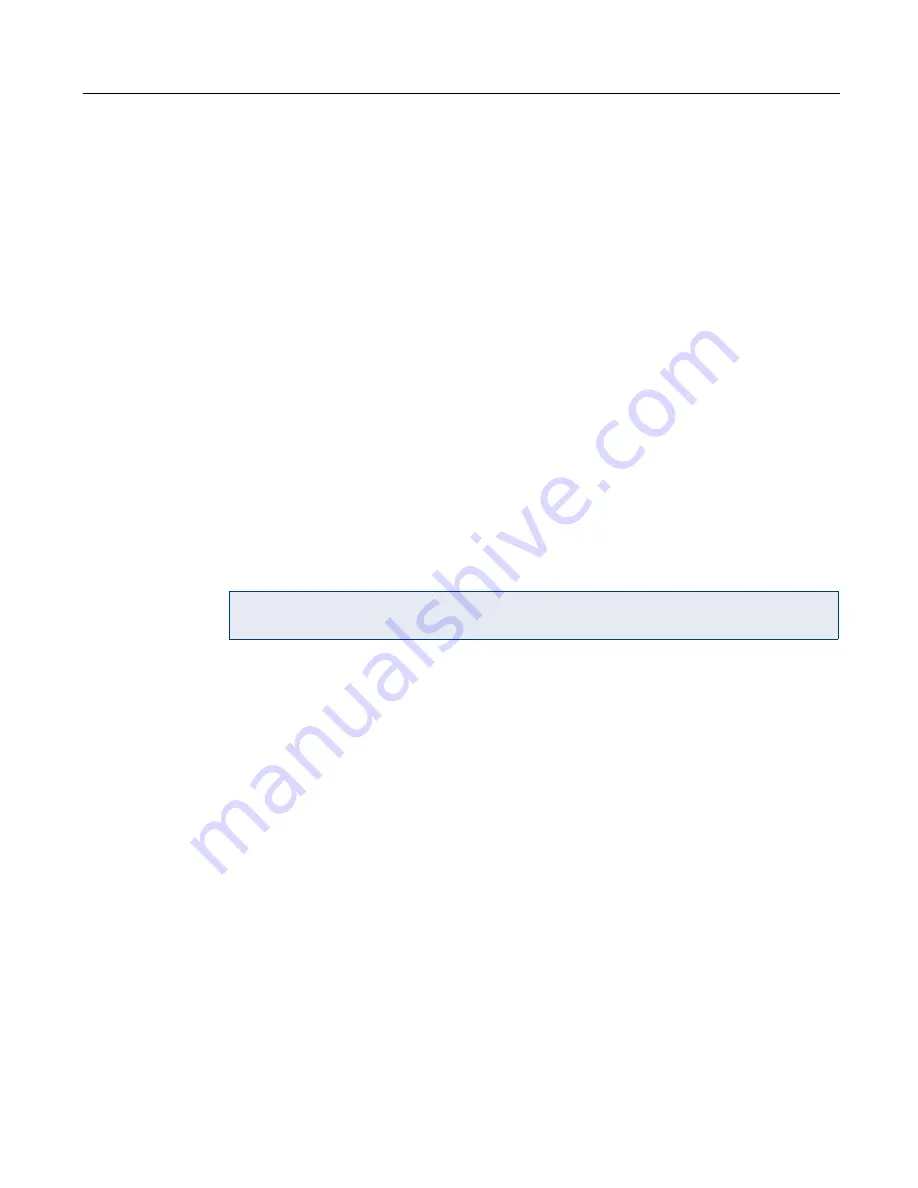
CallHome
Implementing nTier Deduplication
94
Modify CallHome properties
Once CallHome is enabled, you can modify the information by right-clicking on your
nTier VTL appliance and selecting
CallHome
.
Click on the appropriate tab to update the desired information.
Script/program trigger information
CallHome uses script/program triggers to perform various types of error checking.
By default, the FalconStor VTL includes several scripts/programs that check for low
system memory, changes to the FalconStor VTL XML configuration file, and
relevant new entries in the system log.
Custom email destination
You can specify an email address to override the default
Target Email
or a text
subject to override the default
Subject
. To do this:
1. Right-click on your nTier VTL appliance and select
CallHome --> Trigger
tab.
2. For an existing trigger, highlight the trigger and click
Edit
.
For a new trigger, click
Add
.
New script/program
The trigger can be a shell script or a program (Java, C, etc.). If you create a new
script/program, you must add it in the Console, so that CallHome knows of its
existence.
To do this:
1. Right-click on your nTier VTL appliance and select
CallHome --> Trigger
tab.
2. Click
Add
.
Return codes
Return codes determine what happens as a result of the script’s/program’s
execution. The following return codes are valid:
•
0: No action is required and no email is sent.
•
1: CallHome attaches all files in $ISHOME/etc and $ISHOME/log to the
email.
•
2: CallHome sends the X-ray file as an attachment (which includes all files in
$ISHOME/etc and $ISHOME/log). Because of its size (minimum of 2 MB),
we do not recommend attaching the X-ray file with each notification email.
•
3: CallHome sends email without any attachments.
Note:
If you specify an email address, it overrides the return code. Therefore, no
attachment will be sent, regardless of the return code.