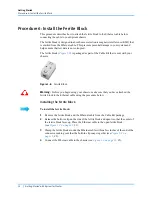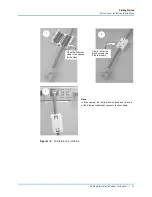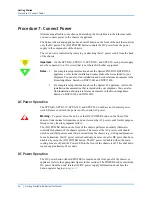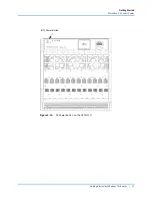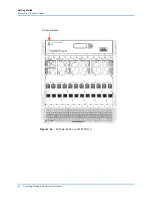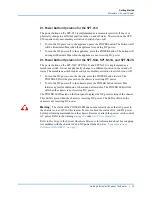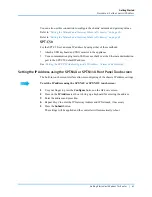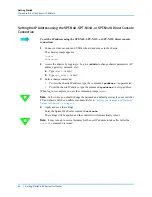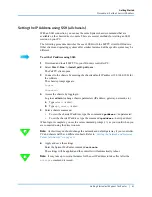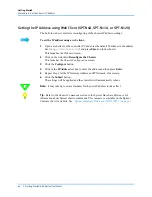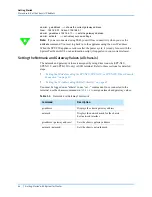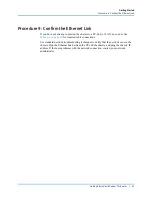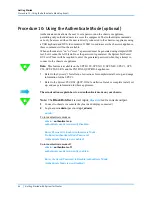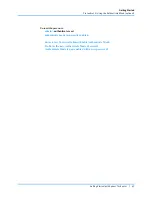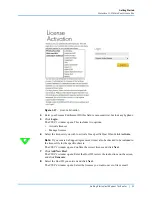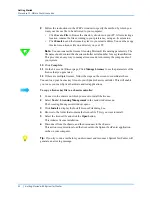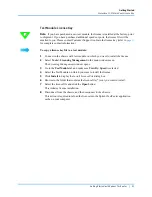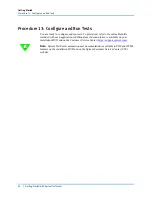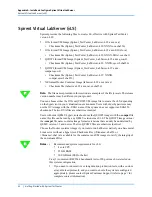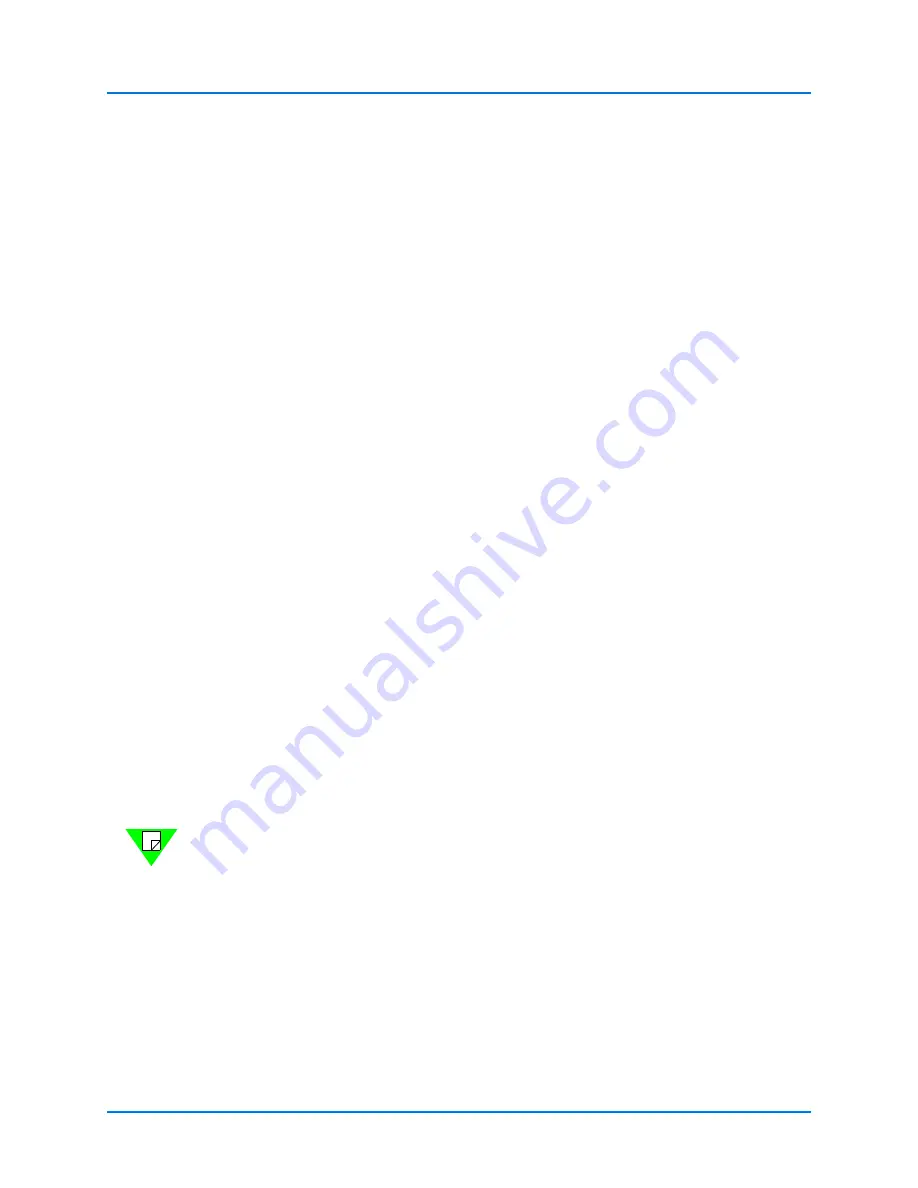
Getting Started
Procedure 8: Set the Chassis IP Address
Getting Started with Spirent TestCenter
|
45
Setting the SPT-C50 Addressing mode, IP Address, Netmask and Gateway
If you are connecting the SPT-C50 to a LAN, you will probably need to change the IP
address information. Obtain an unused IP address, netmask, and default router from your
IT department.
There are two methods to change these SPT-C50 settings:
•
Attach a USB keyboard and VGA monitor to the appliance.
•
Always connect these devices while the appliance is powered off.
•
Use one of the black USB 2.0 connectors for the keyboard.
•
Use a communication program to SSH (secure shell) over the Ethernet administration
port to the SPT-C50 default IP address.
•
The SPT-C50 default IP address is 192.168.0.100, with a netmask of
255.255.255.0
Whichever method you use to connect to the appliance, you will be presented with a login
prompt when the appliance is fully booted up. Use the system administrator login /
password. The following text shows an example login.
login as: admin
admin@192.168.0.100’s password: spt_admin
Last login: Mon Oct 15 13:28:22 2018 from 192.168.0.101
Product : C50
Chassis OS : 9.90.6363
Hypervisor Version : 1.5.0
Device (IPv4) admin : 192.168.0.100 255.255.255.0, Gateway: 192.168.0.1 (static)
Serial number : <serial number>
admin>
You can now use the following commands to set the addressing mode and/or set the IP
address, netmask and gateway. When you have made your changes, you must activate the
new settings and reboot the appliance:
admin> mode ––> shows the current IP addressing mode
New: static Current static
admin> mode dhcp ––> sets the IP addressing mode to DHCP
admin> mode static ––> sets the IP addressing mode to static
Note:
You must manually set the IP address, netmask, and gateway if you use the static
setting.
admin> ipaddress ––> shows the current IP address
New: 192.168.0.100 Current: 192.168.0.100
admin> ipaddress 192.168.1.123 ––> sets the IP address
admin> netmask ––> shows the current netmask
New: 255.255.255.0 Current: 255.255.255.0
admin> netmask 255.255.254.0 ––> sets the netmask