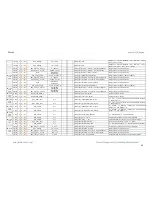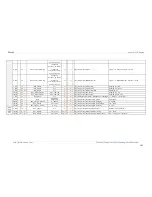Square TMD-Display
http://www.zennio.com
Technical Support:
http://zennioenglish.zendesk.com
89
11
14 Byte
I
C - - W -
DPT_String_ASCII
-
-
[General] Welcome Greeting - Line 3
Text to show on the display at Line 3
12
14 Byte
I
C - - W -
DPT_String_ASCII
-
-
[General] Welcome Greeting - Line 4
Text to show on the display at Line 4
13
1 Bit
C T - - -
DPT_Switch
0/1
-
-
[General] Welcome back object
Switch object sent on Wake up
14
1 Byte
I
C - - W -
DPT_SceneNumber
0-4
-
-
[General] Translations - Select language
0 = Main; 1 = Lang. 2; ...; 4 = Lang. 5 (Scene format)
15
1 Bit
I
C - - W -
DPT_Trigger
0/1
-
-
[General] Translations - Main language
1 = Choose this language; 0 = Nothing
16
1 Bit
I
C - - W -
DPT_Trigger
0/1
-
-
[General] Translations - Language 2
1 = Choose this language; 0 = Nothing
17
1 Bit
I
C - - W -
DPT_Trigger
0/1
-
-
[General] Translations - Language 3
1 = Choose this language; 0 = Nothing
18
1 Bit
I
C - - W -
DPT_Trigger
0/1
-
-
[General] Translations - Language 4
1 = Choose this language; 0 = Nothing
19
1 Bit
I
C - - W -
DPT_Trigger
0/1
-
-
[General] Translations - Language 5
1 = Choose this language; 0 = Nothing
20
2 Byte
I
C - - W -
DPT_LanguageCodeAlpha2_ASCII
-
-
[General] Translations - Select language
Language selection through ISO 639-1 two letters code
21
1 Byte
I
C - - W -
DPT_SceneNumber
0-9
-
-
[General] Display - Contrast
0 = Level 1; ...; 9 = Level 10 (Scene format)
22
1 Bit
I
C - - W -
DPT_Enable
0/1
-
-
[General] Sounds - Disabling button sound
0 = Disable sound; 1 = Enable sound
1 Bit
I
C - - W -
DPT_Enable
0/1
-
-
[General] Sounds - Disabling button sound
0 = Enable sound; 1 = Disable sound
23
1 Bit
I
C - - W -
DPT_Trigger
0/1
-
-
[General] Sounds - Doorbell
1 = Play a doorbell sound; 0 = Nothing
1 Bit
I
C - - W -
DPT_Trigger
0/1
-
-
[General] Sounds - Doorbell
0 = Play a doorbell sound; 1 = Nothing
24
1 Bit
I
C - - W -
DPT_Alarm
0/1
-
-
[General] Sounds - Alarm
1 = Play alarm intermittent sounds; 0 = Stop alarm
sounds
1 Bit
I
C - - W -
DPT_Alarm
0/1
-
-
[General] Sounds - Alarm
0 = Play alarm intermittent sounds; 1 = Stop alarm
sounds
25
1 Bit
I
C - - W -
DPT_Switch
0/1
-
-
[General] Welcome back object - Additional condition
Additional condition object 1
26
1 Bit
I
C - - W -
DPT_Switch
0/1
-
-
[General] Welcome back object - Additional condition
Additional condition object 2
27
1 Bit
I
C - - W -
DPT_Switch
0/1
-
-
[General] Welcome back object - Additional condition
Additional condition object 3
28
1 Bit
I
C - - W -
DPT_Switch
0/1
-
-
[General] Welcome back object - Additional condition
Additional condition object 4
29
1 Bit
I
C - - W -
DPT_Switch
0/1
-
-
[General] Welcome back object - Additional condition
Additional condition object 5
30, 36,
42, 48,
54
1 Bit
I
C T - W -
DPT_Switch
0/1
-
-
[Btn] [In] Switch
Send selected value on short press
1 Bit
I
C T - W -
DPT_Switch
0/1
-
-
[Btn] [In] Hold & Release
Send selected values on hold and release presses
1 Bit
I
C T - W -
DPT_Switch
0/1
-
-
[Btn] [In] Two switches - Short press
Send selected value on short press
1 Bit
I
C T - W -
DPT_Switch
0/1
-
-
[Btn] [In] Light - On/Off
(Short press) Switch between On and Off
1 Bit
C T - - -
DPT_Step
0/1
-
-
[Btn] [In] Shutter - Stop/Step
(Short press) 0 = Stop shutter / Step up; 1 = Stop
shutter / Step down
1 Bit
C T - - -
DPT_Trigger
0/1
-
-
[Btn] [In] Shutter - Stop
(End pressing) Stop shutter
1 Bit
I
C T - W -
DPT_Step
0/1
-
-
[Btn] [In] Fan control (1 bit)
0 = Decrease; 1 = Increase
31, 37,
43, 49,
55
4 Bit
I
C T - W -
DPT_Control_Dimming
0x0 (Stop)
0x1 (Dec. by 100%)
0x2 (Dec. by 50%)
0x3 (Dec. by 25%)
0x4 (Dec. by 12%)
0x5 (Dec. by 6%)
0x6 (Dec. by 3%)
0x7 (Dec. by 1%)
-
-
[Btn] [In] Light - Dimming
(Long press) Switch between dimming up and down