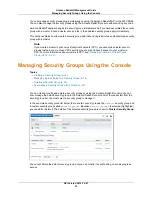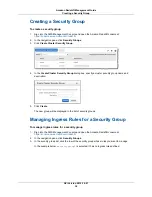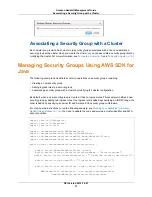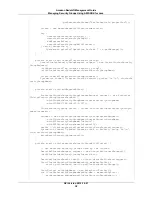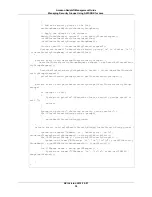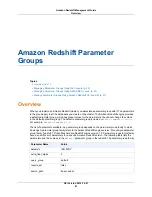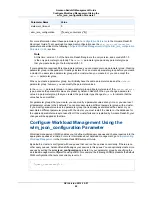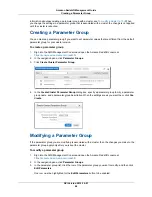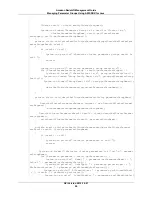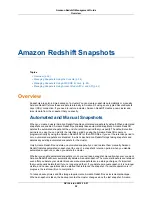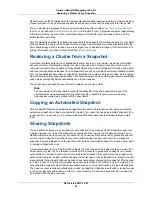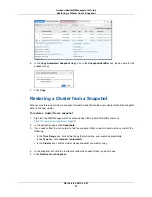If you create your own parameter group, you can modify the WLM configuration to add more queues. For
example, the following JSON defines two queues. In addition to the required default queue, it defines a
queue with specific user group and a query group. It also sets the concurrency level to 7.
[
{
"user_group":[
"example_user_group1"
],
"query_group":[
"example_query_group1"
],
"query_concurrency":7
},
{
"query_concurrency":5
}
]
When using the Amazon Redshift management console you can use the user interface to provide values
for the query group, user group, and the concurrency level. To set WLM configuration programmatically,
you must construct the JSON and include it in your request to modify the parameter group. The subtopics
provide instructions for setting WLM configuration programmatically or using the console.
Managing Parameter Groups Using the Console
Topics
•
Creating a Parameter Group (p. 44)
•
Modifying a Parameter Group (p. 44)
•
Deleting a Parameter Group (p. 46)
•
Associating a Parameter Group with a Cluster (p. 47)
You can create, modify, and delete parameter groups by using the Amazon Redshift console. All of the
tasks start from the parameter group list.
In the parameter group list below, there are two parameter groups, the default parameter group and a
custom parameter group called
parametergroup1
. Because
parametergroup1
is selected (highlighted),
you can edit or delete it.
You cannot delete or modify the default parameter group. If you want a parameter group that has different
parameter values, you must create a new parameter group and modify it. The default parameter group
is not created until you have launched a cluster.
Each cluster must be associated with one parameter group. You can make this association when you
create a cluster, or you can modify an existing cluster to use a different parameter group. For more
API Version 2012-12-01
43
Amazon Redshift Management Guide
Managing Parameter Groups Using the Console