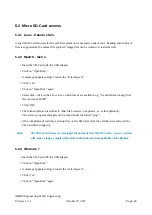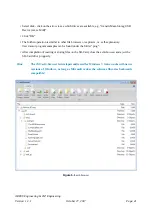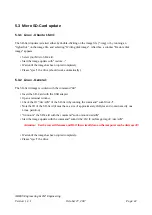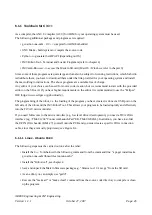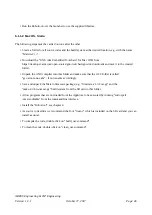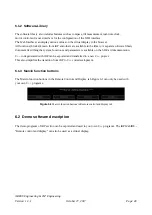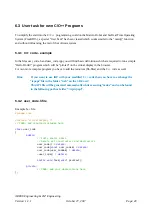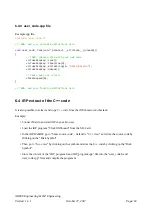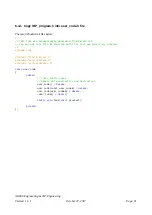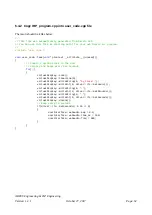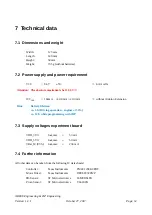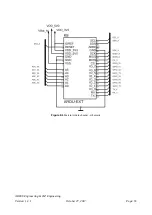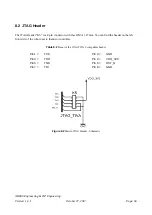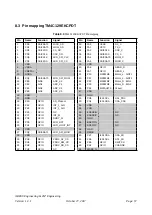5.3 Micro SD-Card update
5.3.1 Linux - Ubuntu 16.04:
The SD-Card update is started either by double-clicking on the image file (*.img), or by running an
“right-click” on the image file, and selecting “Writing disk image”. After this, a window “Restore disk
image” appears.
• Select your Micro SD-Card.
• Start the image update with “restore ...”
• Wait until the image has been copied completely.
• Please “eject” the drive (should work automatically).
5.3.2 Linux - General:
The SD-Card image is written with the command “dd”.
• Insert the SD-Card with the USB adapter.
• Open a terminal window.
• Check the ID “/dev/sdX” of the SD-Card by running the command “sudo fdisk -l”.
• Note the ID of the SD-Card (it must have a size of approximately 2GBytes and contain exactly one
Linux partition).
• “Unmount” the SD-Card with the command “sudo umount /dev/sdX”.
• Start the image update with the command “sudo dd bs=1M if=myImage.img of=/dev/sdX”.
Attention: Use the correct filename and ID. Otherwise all data on the computer can be destroyed!!!
• Wait until the image has been copied completely.
• Please “eject” the drive.
AREXX Engineering & JM³ Engineering
Version: 1.3.1
October 27, 2017
Page: 42