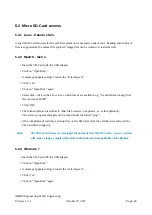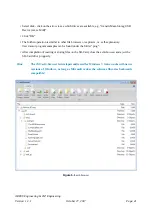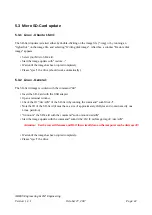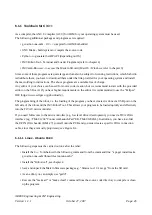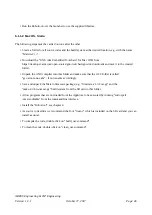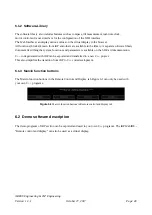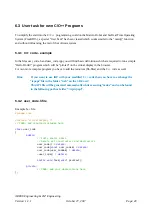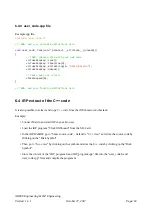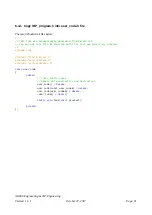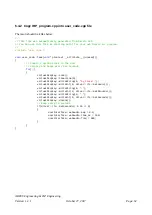iRP Firmware update process (all Operating Systems):
The firmware update is performed with the JM3 Robot Tool (Figure 4.2). Details of the installation are
described in chapter 4.
• Connect to the PC/Notebook using a USB cable (Mirco-B / Type A).
• Start the JM3 Robot Tool and select the “iRP-Firmware.hex” file.
• Turn on the Marvin robot and connect to the PC/Notebook.
• Start it with a click on the “Upload icon”.
Hint:
1. Firmware and iRP SD-Card image version always belong together! It is essential to
update the SD-Card to the same software version as next step - refer to chapter 5
After an update always delete the browser cache!
2.
Own iRP programs on the SD-Card shall be saved before you execute an
SD-Card image update!
4.3.2 Upload own program code
Marvin C++ program code (written by yourself):
• Start the
JM3 Robot Tool
It is assumed that the robot tool has already been prepared as described
above.
• Click on “Add File” to select the hex-file with the new program. The search simply goes over the path
with “SelectFile”. Select the hex-file you want to load into the micro controller. As a further step select
the type, e.g. “Marvin”.
• Click OK.
• Now select the robot entry from the list e.g. “Marvin” and the hex-file by clicking on it one by one
(highlighted light gray) and click “Upload”.
• Click on “Save” (at the top of the toolbar), if you want to save the created robots and programs.
4.4 Upgrade Bootloader
The bootloader firmware of the Marvin robot also allows to flash the bootloader itself to a later version.
This requires the following steps.
• Select the new bootloader “bootloader-xx.hex” as described above.
AREXX Engineering & JM³ Engineering
Version: 1.3.1
October 27, 2017
Page: 37