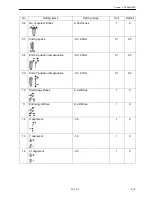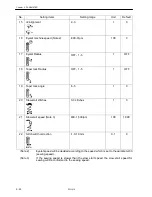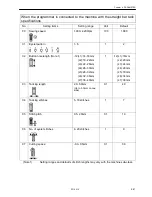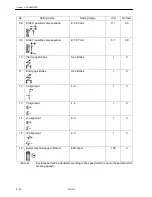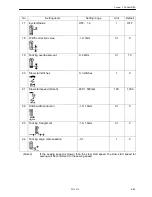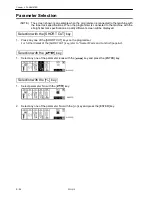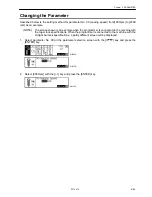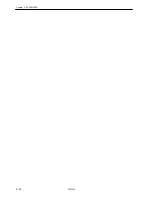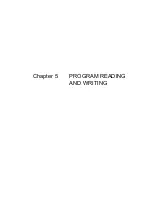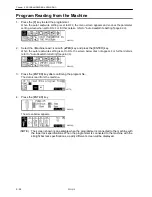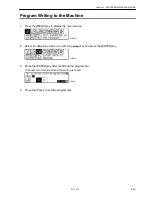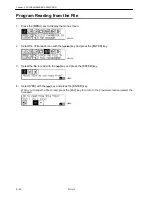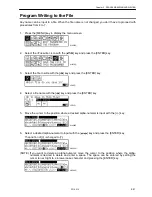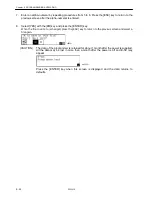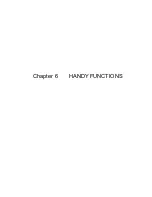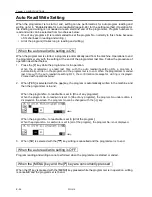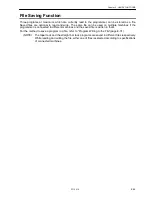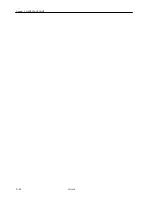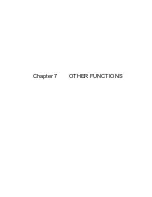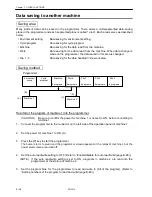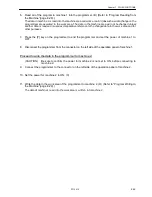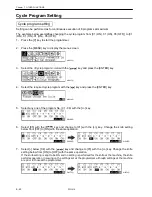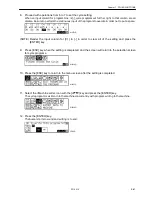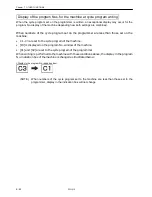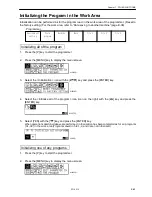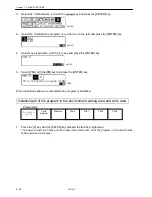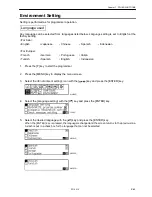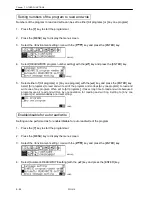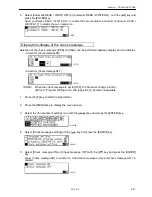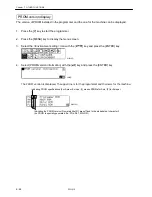Summary of Contents for PD-9810
Page 1: ...PD 9810 PROGRAMMER ENGLISH ...
Page 2: ......
Page 7: ...Chapter 1 INTRODUCTION ...
Page 14: ...E 8 PD 9810 Chapter 1 INTRODUCTION ...
Page 15: ...Chapter 2 PREPARATION ...
Page 19: ...Chapter 3 EXAMPLE OF THE PROGRAM CHANGE PROCEDURE ...
Page 23: ...Chapter 4 PARAMETER ...
Page 32: ...E 26 PD 9810 Chapter 4 PARAMETER ...
Page 33: ...Chapter 5 PROGRAM READING AND WRITING ...
Page 39: ...Chapter 6 HANDY FUNCTIONS ...
Page 42: ...Chapter 6 HANDY FUNCTIONS E 36 PD 9810 ...
Page 43: ...Chapter 7 OTHER FUNCTIONS ...
Page 62: ...E 56 PD 9810 Chapter 7 OTHER FUNCTIONS ...
Page 63: ...Chapter 8 ERROR MESSAGE ...