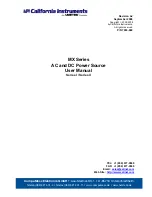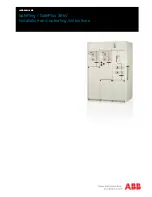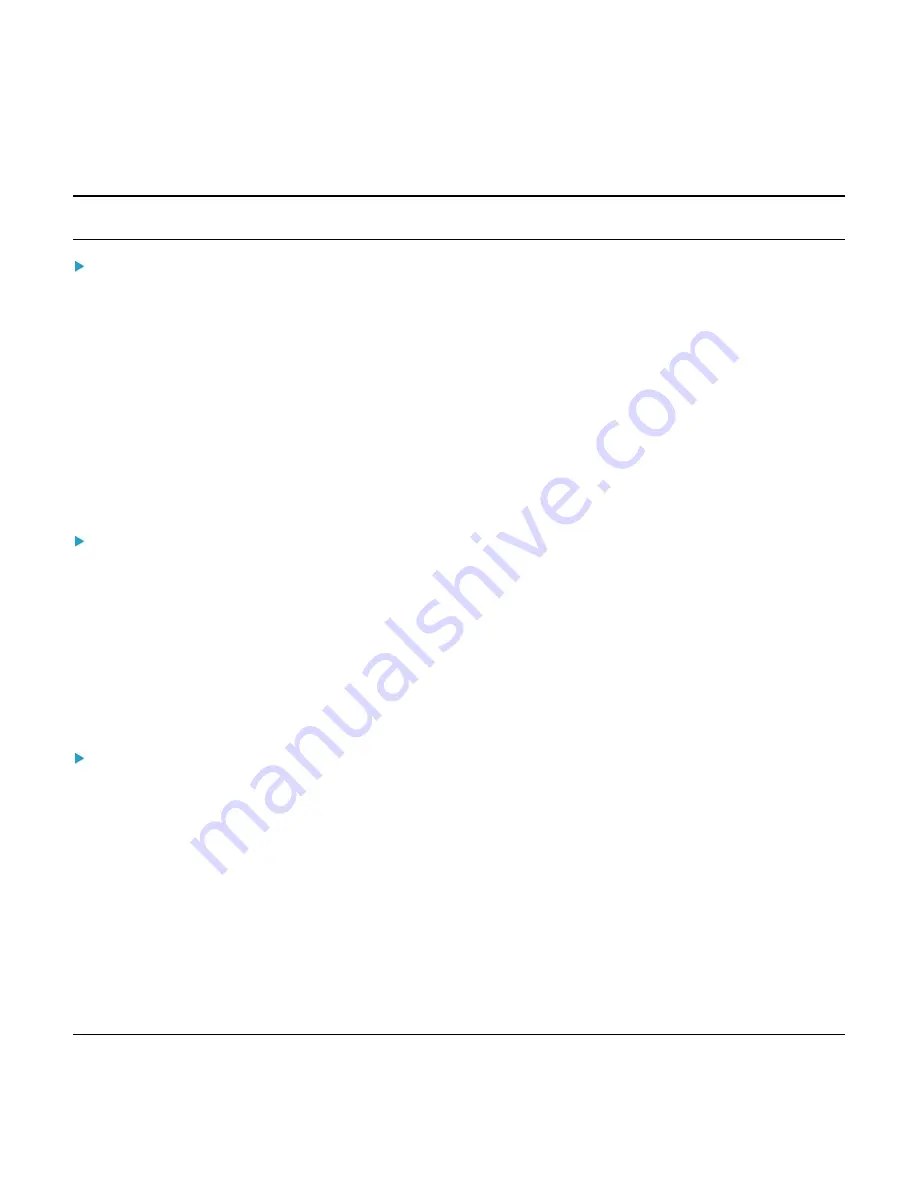
Using the PRO3X Command Line Interface (CLI)
PRO3X User Guide
–
Command Line Interface (CLI)
126 of 182
Note: The certificate's content is located between the line containing "BEGIN CERTIFICATE" and the line containing "END
CERTIFICATE".
An LDAP server with the bind DN and bind password configured:
a.
Enter the CLI command with the "bindDN" parameter and its data added.
config:#
authentication ldap add op-ldap.raritan.com 389 openldap none
authenticatedBind
cn=Manager,dc=raritan,dc=com uid inetOrgPerson
bindDN user@raritan.com
b.
The system prompts you to specify the bind DN password.
c.
Type the password and press Enter.
d.
Re-type the same password.
Copying an Existing Server's Settings
If the server that you will add completely shares the same settings with any server that has been configured, use the
following command.
Add an LDAP server by copying an existing server's settings:
config:#
authentication ldap addClone <server_num> <host>
Variables:
<host> is the IP address or host name of the LDAP server.
<server_num> is the sequential number of the specified server shown on the server list of the PRO3X.
Modifying an Existing LDAP Server
You can modify one or multiple parameters of an existing LDAP server, such as its IP address, TCP port number, Base DN and
so on. Besides, you can also change the priority or sequence of existing LDAP servers in the server list.
Command syntax:
A command to modify an existing LDAP server's settings looks like the following:
config:#
authentication ldap modify <server_num>
"parameters"
Variables:
<server_num> is the sequential number of the specified server in the LDAP server list.
Replace
"parameters"
with one or multiple commands in the following table, depending on which parameter(s) you want to
modify.
Summary of Contents for Server Technology PRO3X
Page 1: ......