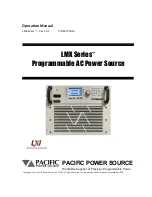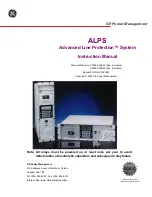Using the PRO3X Command Line Interface (CLI)
PRO3X User Guide
–
Command Line Interface (CLI)
61 of 182
<option2> is one of the options:
true
or
false
.
Option
Description
true
Always make the network connection successful even
though the TLS certificate chain contains any certificate
which is outdated or not valid yet.
false
The network connection is NOT successfully established
when the TLS certificate chain contains any certificate
which is outdated or not valid yet.
<option3> is one of the options:
true
or
false
.
Option
Description
true
Make the network connection successful when the
PRO3X system time is earlier than the firmware build
before synchronizing with the NTP server, causing the
TLS certificate to become invalid.
false
The network connection is NOT successfully established
when the PRO3X finds that the TLS certificate is not valid
due to incorrect system time.
<FQDN> is the name of the RADIUS server if it is present in the TLS certificate. The name must match the fully qualified
domain name (FQDN) of the host shown in the certificate.
EAP CA Certificate Example
This section provides a CA certificate example for the Ethernet interface "ETH1". Your CA certificate contents should be
different from the contents displayed in this example.
In addition, the procedure of uploading the client certificate and client private key in CLI is similar to the following example,
except for the CLI command.
To provide a CA certificate:
1.
Make sure you have entered the configuration mode.
2.
Type the following command for ETH1 and press Enter.
config:#
network ethernet eth1 eapCACertificate
3.
The system prompts you to enter the contents of the CA certificate.
4.
Open a CA certificate using a text editor. You should see certificate contents similar to the following.
Summary of Contents for Server Technology PRO3X
Page 1: ......