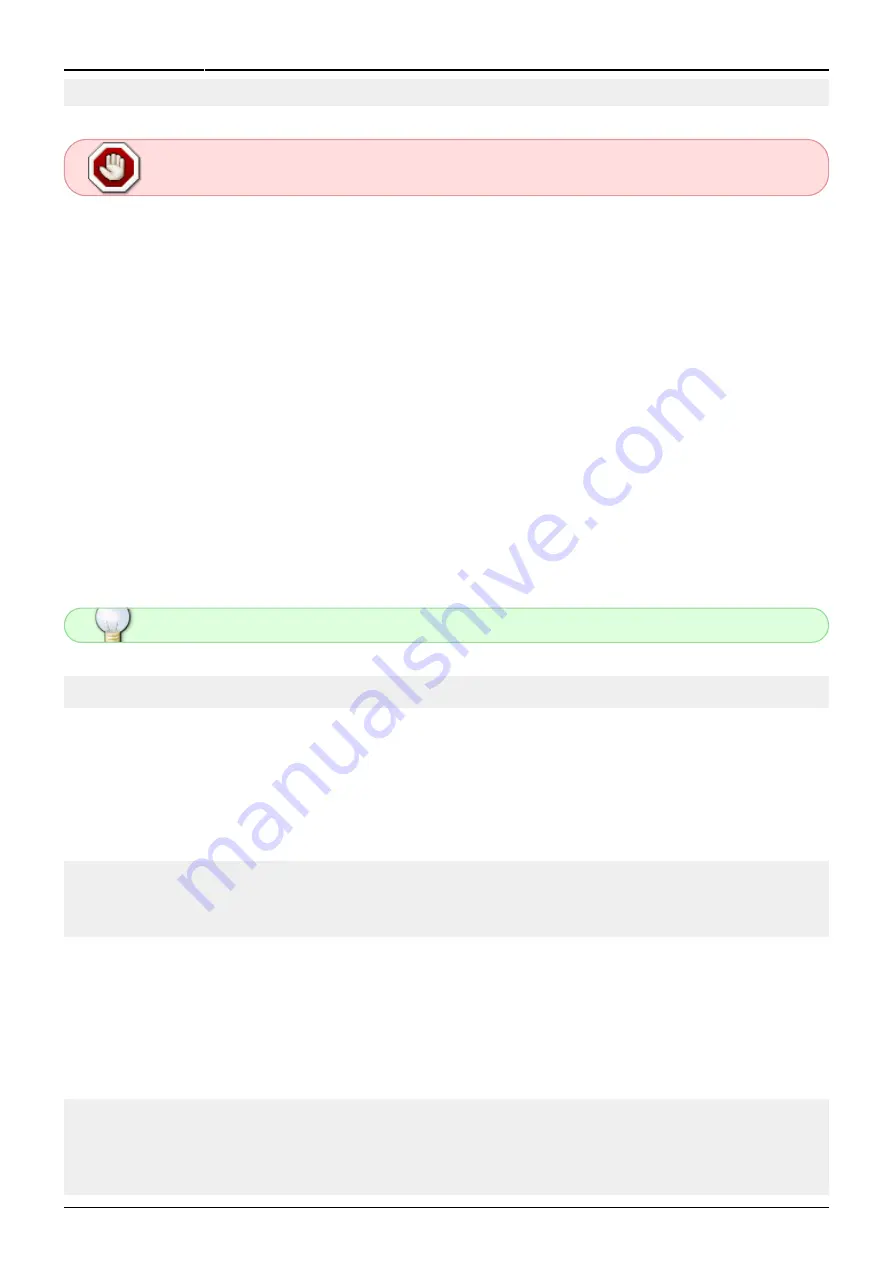
Last update: 2022/07/04
07:53 (UTC)
slackwarearm:inst_sa64_rk3399_rockpro64 https://docs.slackware.com/slackwarearm:inst_sa64_rk3399_rockpro64
https://docs.slackware.com/
Printed on 2022/07/05 14:37 (UTC)
./scripts/slacksigchk.sh slackwareaarch64-${SLKVER}
If you see 'BAD signature' you should re-download as it may have become corrupt. If
this doesn't help, drop a note to the
Write the Initialisation Bootware to the SD Card
Slackware stores the U-Boot Boot Loader firmware within the SPI flash of the Hardware Models that
use the RK3399 SoC (including the Pinebook Pro, RockPro64 et al).
In this step, we'll write the Boot Loader firmware to the same Micro SD card that will later be used to
contain the Slackware Installer, and subsequently the Slackware OS' /boot partition. If you have
multiple Micro SD cards available, you may prefer to use separate SD cards; but this document
assumes the availability of a single Micro SD card.
Elevate yourself to root
On your Host Computer, obtain root:
The # prefix indicates that you're using the root user - it's not to be typed in!
$ su - ## Note the hyphen - it's required
Check what block devices are present
Prior to inserting the Micro SD Card into the USB adapter, we need to see what's already present
within the OS so that we can easily locate our Micro SD card:
# lsblk -d
NAME MAJ:MIN RM SIZE RO TYPE MOUNTPOINTS
sda 8:0 0 465.8G 0 disk
As you can see, this Host Computer there is a single storage device - sda.
Now insert the Micro SD card into your USB Card Reader and connect the adapter to a free USB port
on the Host Computer.
Run lsblk again:
# lsblk -d
NAME MAJ:MIN RM SIZE RO TYPE MOUNTPOINTS
sda 8:0 0 465.8G 0 disk
sdc 8:32 1 58G 0 disk






























