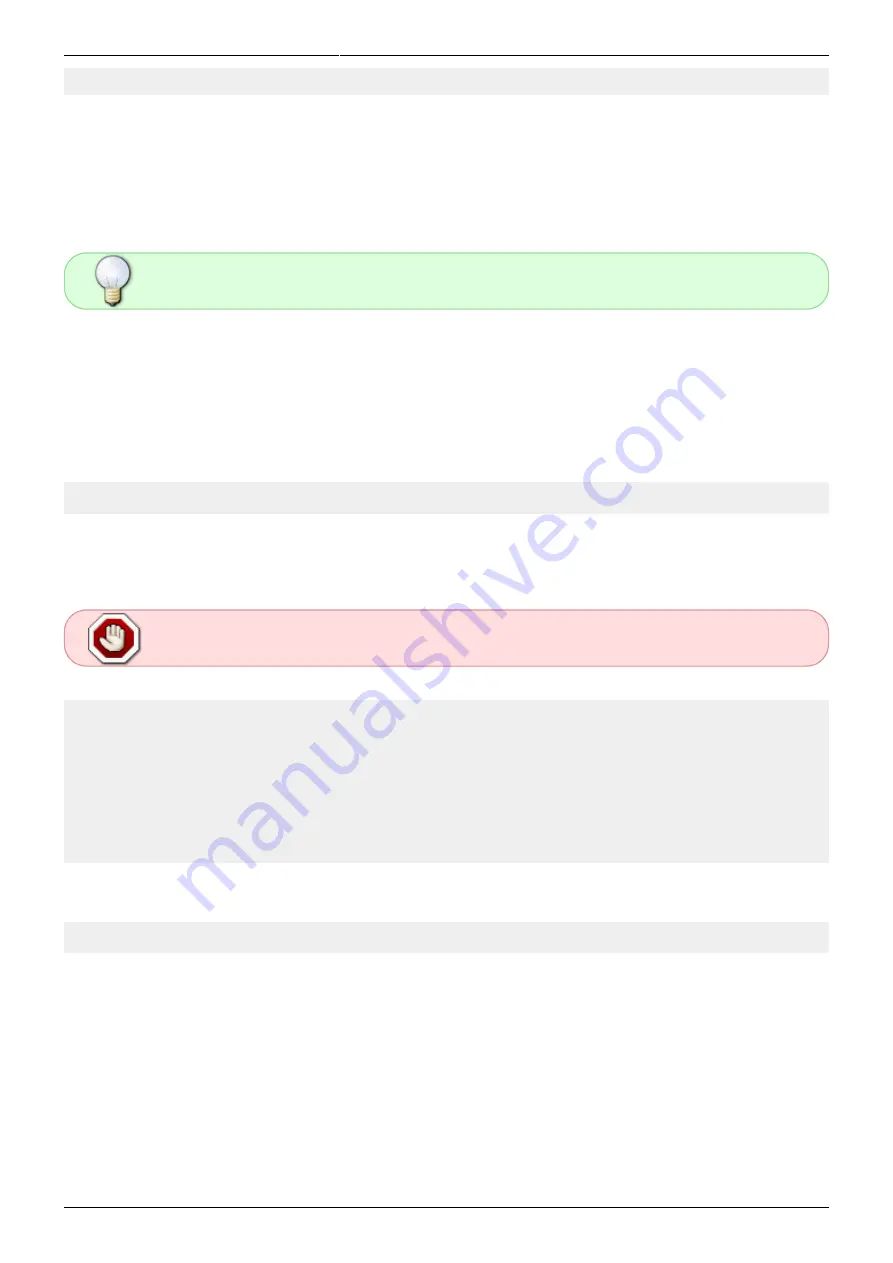
2022/07/05 14:37 (UTC)
9/36
Installing Slackware on the RockPro64
SlackDocs - https://docs.slackware.com/
sdd 8:48 1 0B 0 disk
As you can see, sdc is 58GBytes in size. This is the Micro SD card (in this example, it's labeled as
'64GB' on the exterior of Micro SD card).
If your Micro SD card has existing partitions, you will not see them surfaced in this list - use lsblk -b to
view them.
You'll also observe the presence of sdd - often the USB adapter itself obtains a block
device. You can ignore this as it's 0Bytes.
Write the Bootware Initialisation Image to the Micro SD Card
Still as the root user, we'll switch to the directory to which the the Slackware assets have been
downloaded (see earlier steps):
# cd /home/mozes/slackware/
Write the Bootware Initialisation Image to the device identified as our Micro SD card. You'll then exit
the root shell, returning to your usual standard user environment:
All data on this Micro SD Card will be erased! Ensure you have inserted the correct
card!
# dd if=/dev/zero of=/dev/sdc count=10 bs=1M ## Replace /dev/sdc with the
correct block device (presented above by the lsblk tool) on your Host
Computer
# xzcat flash-spi-rockpro64.img.xz > /dev/sdc ## Replace /dev/sdc with the
correct block device (presented above by the lsblk tool) on your Host
Computer
# sync
Logout of the root user:
# logout
The Bootware Initialisation image is now ready to boot on the RockPro64.
Installing the Boot Loader to SPI flash
You need to perform this one-time step to flash a Slackware version of the U-Boot Boot Loader to the
SPI flash of the RockPro64.
This is required if your RockPro64 is brand new out of the box, or has previously had another Linux































