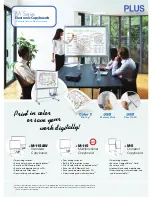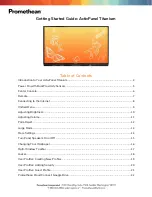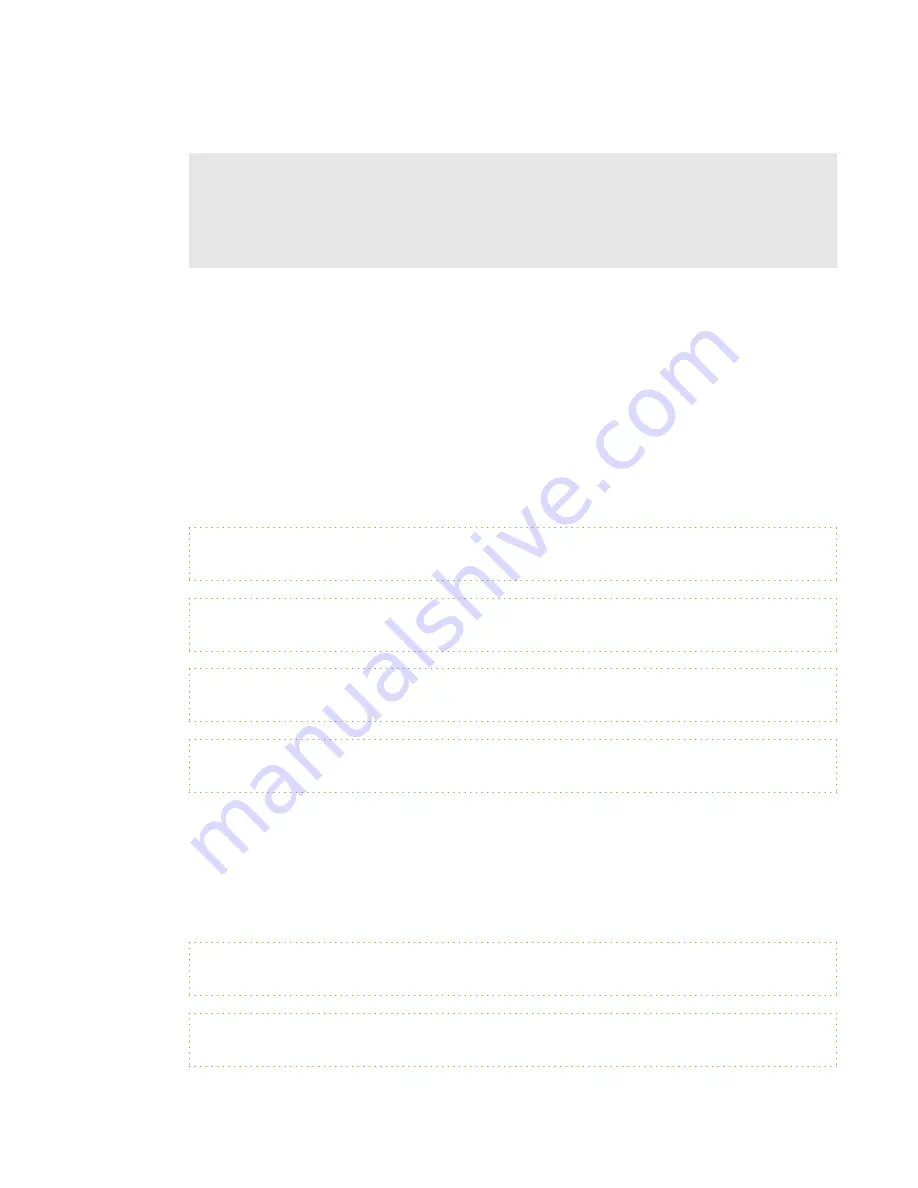
l
Press ENTER after typing each command.
l
After the projector executes a command, it generates a response.
l
To prevent buffer overrun, don’t send another command until you receive the next command
prompt.
Value-based command methods
Absolute values and adjustment values
You can use the command’s target range to set an absolute value for a command or cause an
adjustment to be made to the current value. To create an adjustment command, add a plus (+) or
minus (-) symbol instead of the equal symbol (=) before the value change you want to enter.
All absolute values you enter must be within the command target range, and all adjustment values
must equal a number within the command target range.
See the following example for adjusting projector brightness:
>get brightness
brightness=55
>set brightness=65
brightness=65
>set bri5
brightness=70
>set brightness-15
brightness=55
Video source specification values
You can use the source input field described in
on page 74 in a command to
set an absolute value or adjustment value to a source other than the active source. You can do this
while the selected source is inactive, but the source device must be connected, or you receive an
invalid command response.
>set input=hdmi
input=hdmi
>set brightness vga1=65
brightness vga1=65
A P P E N D I X
A
Remotely managing your interactive whiteboard system
72