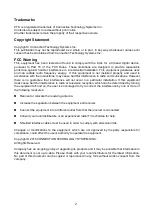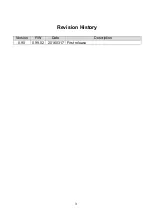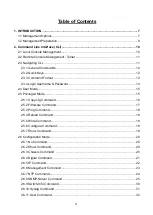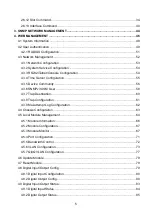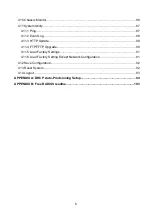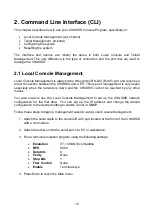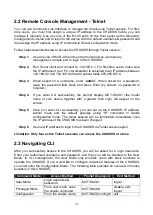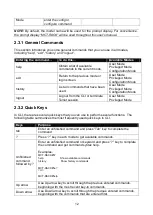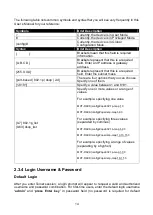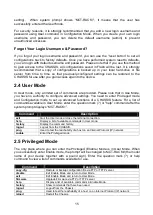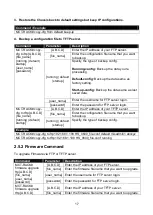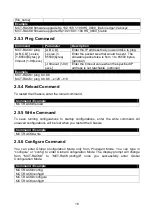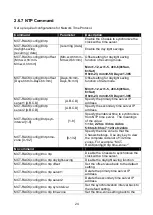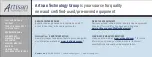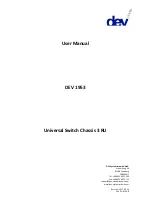16
write
Save your configurations to Flash.
configure
Enter Global Configuration mode
show
Show a list of commands or show the current setting of each listed command.
2.5.1 Copy-cfg Command
Use “copy-cfg” command to backup a configuration file via FTP or TFTP server or restore
the Chassis back to the defaults or to the defaults without changing IP configurations.
1. Restore a configuration file via FTP or TFTP server.
Command
Parameter
Description
MCT-RACK# copy-
cfg from ftp
[A.B.C.D] [file
name] [user_name]
[password]
[A.B.C.D]
Enter the IP address of your FTP server.
[file_name]
Enter the configuration file name that you
want to restore.
[user_name]
Enter the username for FTP server login.
[password]
Enter the password for FTP server login.
MCT-RACK# copy-
cfg from tftp
[A.B.C.D]
[file_name]
[A.B.C.D]
Enter the IP address of your TFTP server.
[file_name]
Enter the configuration file name that you
want to restore.
Example
MCT-RACK# copy-cfg from ftp 192.168.1.198 HS_0600_file.conf misadmin1 abcxyz
MCT-RACK# copy-cfg from tftp 192.168.1.198 HS_0600_file.conf
2. Restore the Chassis back to default settings.
Command / Example
MCT-RACK# copy-cfg from default
NOTE:
There are two ways to set the Chassis back to the factory default settings. Users can
use the “copy-cfg from default” command in CLI or simply press the “Reset Button” located
on the front panel to restore the device back to the initial state.