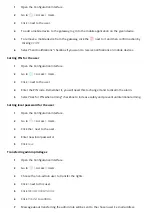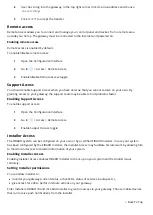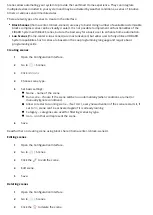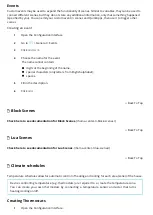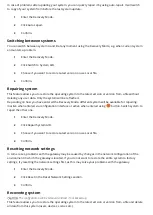Changing other settings
1
Open the Con guration Interface.
2
Go to
> Scenes.
3
Click > to expand the scene.
4
Edit scene settings:
Allow to restart a running scene – if set to
Yes
, every new activation of the scene restarts it, if
set to
No
, scene can’t be activated again if it is already running.
Category – categories are used for ltering scenes by type.
Scene hidden – check to hide scene from interfaces.
Require PIN to run – check if you want to protect the scene by requiring PIN to run it.
Icon – icon that will represent the scene.
5
Save
.
Running scenes
1
Open the Con guration Interface.
2
Go to
> Scenes.
3
Click
Play
button next to the scene which you want to run.
Variables
Variables allow you to create more advanced scenes and home automations which goes beyond just a scene
setup. There are situations and things that you want to keep track outside the particular scene, or you want
to share the variable across di erent scenes.
Standard variable – The Standard variable can store any value you wish. The value stored in the Standard
variable can be set manually in the HC’s
> General > Variables or from a scene. It can then be used as
part of a condition in other scenes.
Enumerated variable – The Enumerated variable has set values that you con gure when you create the
variable. The variable can then only be set to one of these preset values. It is useful having de ned values
such as Night, Day, Home, Away etc.
1
Open the Con guration Interface
2
Go to
> General > Variables.
3
Click
Add Variable
.
4
Choose Standard or Enumerated variable.
5
Enter the Name and Value/Values.
6
Click
Add
.