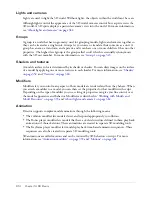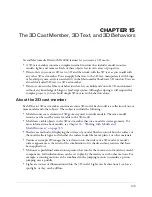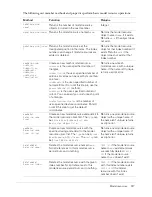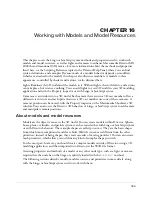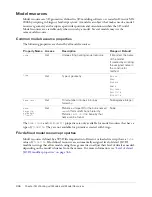Script and 3D text
325
3
Select from among the Front Face, Back Face, and Tunnel check boxes.
These options control which sides of the text appear.
4
Set the smoothness.
This determines the number of polygons that are used to construct the text. The more
polygons that are used, the smoother the text appears.
5
Set the tunnel depth.
This is the length of the tunnel from the front face to the back face.
6
Select a beveled edge type.
Beveling makes the edges of the 3D letters appear rounded or angled. Select Round for
rounded edges, and Miter for angled edges.
7
Select a bevel amount.
This determines the size of the bevel.
8
Set up the lighting.
You can select a color and position for the text’s default directional light. A directional light is a
point source of light and comes from a specific, recognizable direction. You can also select a
color for the ambient and background lights in the 3D world that the text occupies. Ambient
light is diffuse light that illuminates the entire world; background light appears to come from
behind the camera.
9
Apply a shader and a texture.
Shaders and shader properties determine the appearance of the surface of the 3D text model.
Textures are 2D images drawn on the surface of the text. Using the Property inspector, you can
assign a texture to the text’s shader. You can also control the color of the shader’s specular
highlights and its diffuse or overall color and reflectivity.
As with any model, you can apply a texture that uses a bitmap cast member. You can import a
bitmap cast member or create a new one in the Paint window. Be sure to give your bitmap cast
member a name if doesn’t already have one. To assign this bitmap as the texture, specify it in
the Property inspector: Select Member from the Shader Texture menu, and enter the name of
the member you want to use in the text box to the right of the menu.
Script and 3D text
Director contains methods and properties in Lingo and JavaScript syntax for working with 3D
text. Most 3D methods and properties work with 3D text exactly as with any other object. For the
methods and properties that don’t work with 3D text, see the following section. For information
about new 3D text properties that have been added, see
“Script and 3D text”
. The new properties
are also described in the Scripting Reference topics in the Director Help Panel.
Summary of Contents for DIRECTOR MX 2004-USING DIRECTOR
Page 1: ...DIRECTOR MX 2004 Using Director...
Page 16: ...16 Chapter 1 Introduction...
Page 82: ...82 Chapter 3 Sprites...
Page 98: ...98 Chapter 4 Animation...
Page 134: ...134 Chapter 5 Bitmaps...
Page 242: ...242 Chapter 10 Sound and Synchronization...
Page 274: ...274 Chapter 11 Using Digital Video...
Page 290: ...290 Chapter 12 Behaviors...
Page 302: ...302 Chapter 13 Navigation and User Interaction...
Page 334: ...334 Chapter 15 The 3D Cast Member 3D Text and 3D Behaviors...
Page 392: ...392 Chapter 16 Working with Models and Model Resources...
Page 418: ...418 Chapter 18 Movies in a Window...
Page 446: ...446 Chapter 22 Managing and Testing Director Projects...