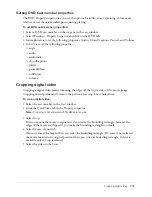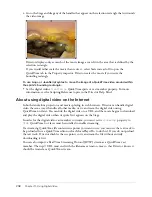268
Chapter 11: Using Digital Video
•
userName (RealMedia)
lets you specify a user name if the cast member references a protected
URL. For security purposes, after a user name has been entered, it cannot be retrieved. If this
property has been set, the value that appears in the Property inspector is ********.
•
password
allows you to specify a password if the cast member references a protected URL. For
security purposes, after a password has been entered, it cannot be retrieved. If this property has
been set, the value that appears in the Property inspector is ********.
For more information about these properties, see the Scripting Reference topics in the Director
Help Panel.
You can work with the following playback properties:
•
currentTime (RealMedia)
displays
the current time in the RealMedia stream in
milliseconds. Setting this property in the Property inspector is the same as using the
seek
method in script.
•
duration (RealMedia)
displays the length of the RealMedia stream in milliseconds. This
property is not known until the movie has been played once and saved. The duration of a live
stream is always 0. This property cannot be set.
•
percentBuffered
displays the percentage of the playback buffer that has been filled with the
RealMedia stream. This property cannot be set.
•
lastError
displays the last error returned by RealPlayer. This property cannot be set.
•
mediaStatus
displays the current status of the RealMedia stream. For a list of possible values,
see the Scripting Reference topics in the Director Help Panel. This property cannot be set.
•
state
displays which state the cast member is currently in the streaming process. For a list of
possible values, see the Scripting Reference topics in the Director Help Panel. This property
cannot be set.
For more information about all of these properties, see the Scripting Reference topics in the
Director Help Panel.
About RealMedia behaviors
The RealMedia behaviors are designed to let you easily add playback controls for RealMedia
streams in your movie using custom graphics.
The following RealMedia behaviors are listed in the Media > RealMedia section of the
Library palette:
RealMedia Target
identifies a RealMedia sprite as the target for RealMedia behaviors that are
attached to the graphic, text, or field sprites for the playback controls. You must attach this
behavior to a RealMedia sprite on the Stage before you can use any of the other RealMedia
behaviors. This behavior does not control the RealMedia sprite by itself, but works with the other
RealMedia behaviors to control the sprite.
RealMedia Control Button
lets a graphic sprite function as a control button for the RealMedia
sprite with the RealMedia Target behavior attached. Possible control button behaviors are Pause,
Play, Stop, Small Forward, Small Backward, Large Forward, Large Backward, Toggle Audio,
Audio On, Audio Off, Toggle Video, Video On, and Video Off.
RealMedia Slider Bar
lets a graphic sprite define the horizontal limits of travel for the RealMedia
Slider Knob behavior, which must be used with this behavior. The RealMedia Slider Bar behavior
requires that a RealMedia sprite (with the RealMedia Target behavior attached) be on the Stage.
Summary of Contents for DIRECTOR MX 2004-USING DIRECTOR
Page 1: ...DIRECTOR MX 2004 Using Director...
Page 16: ...16 Chapter 1 Introduction...
Page 82: ...82 Chapter 3 Sprites...
Page 98: ...98 Chapter 4 Animation...
Page 134: ...134 Chapter 5 Bitmaps...
Page 242: ...242 Chapter 10 Sound and Synchronization...
Page 274: ...274 Chapter 11 Using Digital Video...
Page 290: ...290 Chapter 12 Behaviors...
Page 302: ...302 Chapter 13 Navigation and User Interaction...
Page 334: ...334 Chapter 15 The 3D Cast Member 3D Text and 3D Behaviors...
Page 392: ...392 Chapter 16 Working with Models and Model Resources...
Page 418: ...418 Chapter 18 Movies in a Window...
Page 446: ...446 Chapter 22 Managing and Testing Director Projects...