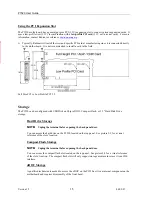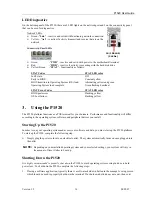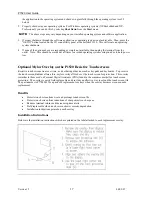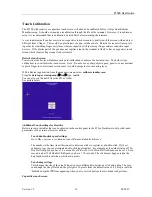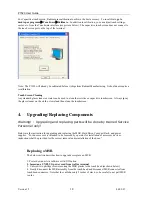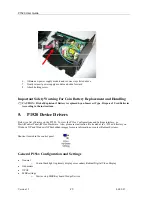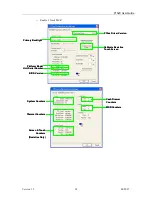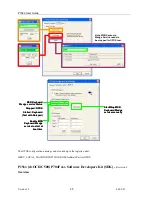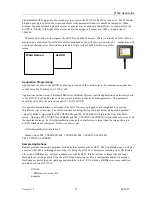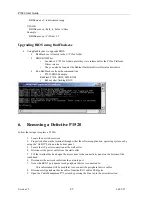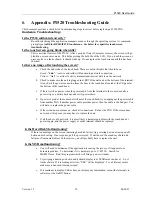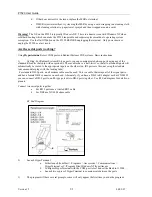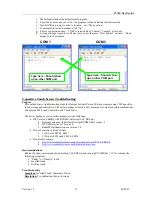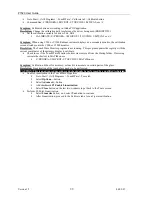P1520 User Guide
Version 1.2
26
04/02/07
The Radiant dvOCD plugs into the secondary video port on the P1550 via the DVI-I connector. The P1550 has
plug and play logic to detect the screen and adjust video parameters when it is attached or detached. When
attached, the windows desktop and the screen in general are extended onto the dvOCD. As shown below, the
dvOCD is virtually to the right of the main screen with an upper left corner at x=1024,y=0 and a size of
320x240.
The Intel video driver will recognize the dvOCD as a 640x480 display. There is currently no fix for this. So
maximizing a window on the dvOCD is not recommended as you will only see a quarter of it. Applications will
need to specifically create their window in and draw only to the 320x240 visible area of this
screen.
Application Programming
Applications can draw to the dvOCD by drawing to its area of the virtual screen. For example, an application
could draw a 50x50 bitmap to x=1124,y=100.
Applications written on top of Radiant's RadIoApi, a Radiant Systems specific application, can also easily write
to the dvOCD. Each Radio video call has a screen number (or device number) parameter. This parameter
should be set to 0 for the main screen and to 1 for the dvOCD.
It is possible during runtime to determine if the dvOCD screen is plugged in and recognized by querying
Windows for the screen size. The Win32 function for doing this is prototyped below along with 4 pertinent
values for nIndex. Querying for SM_CXSCREEN and SM_CYSCREEN will return the size of the Main
screen. Querying SM_CXVIRTUALSCREEN and SM_CYVIRTUALSCREEN will return the entire size of all
the combined screens. So if GetSystemMetrics reports the virtual screen is larger than the screen, there is a
dvOCD attached and configured. Otherwise, there is not.
int GetSystemMetrics( int nIndex );
nIndex values: SM_CXSCREEN, SM_CYSCREEN, SM_CXVIRTUALSCREEN,
SM_CYVIRTUALSCREEN
Sample Applications
Radiant provides two sample programs for displaying content on the dvOCD. The first, BBDemo.exe, will play
a motion video file, positioning and resizing it to fill up the dvOCD. It accepts most motion video file formats.
The second, BBSlides.exe, will play a slideshow on the dvOCD. It takes a folder of image files and loops
through them, resizing each to fit on the dvOCD and displaying each for a configurable number of seconds.
Both apps are part of the driver package and should be in the C:\P15xx folder. BBSlides is a recent addition
and may not be on all P1550s.
USAGE:
BBDemo.exe video_file
Example:
Main Screen
dvOCD