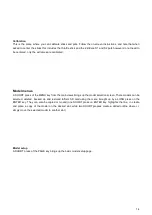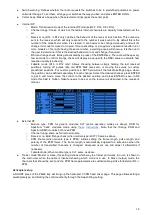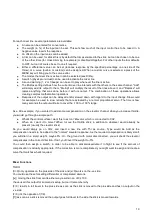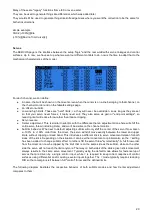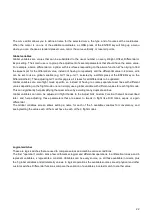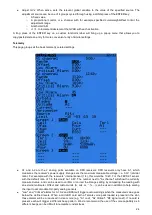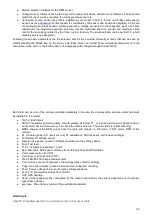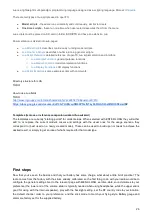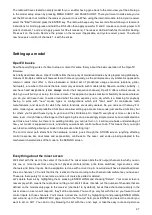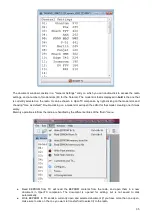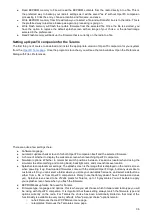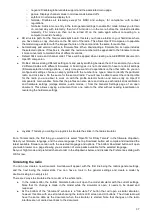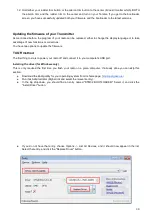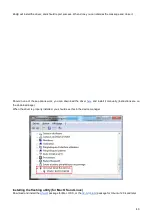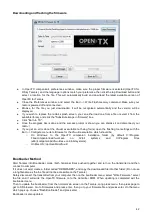the desired control (if it's a physical one, of course). Move the aileron stick, and the field will change to Ail (it might
have already been there if your channel order preference set in the general settings had A for the first channel, as
that's taken into account). You can leave the other parameters at their default settings, which mean:
●
The mix ratio of this input is 100%, so the scaling of the mixer line's output will be equal to its input. A
value of -50% would mean the output would be half of the input, and inverted.
●
There is no offset, so with an input of 0 the output of the mixer line will also be 0. A value here would shift
the response by that much percentage of (input x weight).
●
Trim is ON, it could instead be excluded from the calculation (OFF), or one of the other trims could be
used (for cross-trimming for example). D/R and expo (the entries on the STICKS screen for that channel)
are used. Unticking the box would mean the mix receives the raw stick input even if a D/R is active.
●
Differential is 0, so the mixer output will be symmetrical on both sides. A value of 20% would mean the
line's output would be 20% less on the negative side than on the positive one. The "Diff" field is editable,
and by using the +/- keys on it you'll be able to select a curve instead (predefined or custom).
●
The mixer line is active for all flight modes. By "unticking" some of the numbers, you would disable that line
whenever the corresponding flight mode is selected.
●
No switch is assigned to the line, so it's always active (as long as the modes setting above allows it).
Selecting a switch (physical or logical) would allow activating or deactivating the line when needed.
●
Warning is off. If set to 1,2 or 3 the radio would emit 1,2 or 3 short beeps every few seconds to let you
know that line is active.
●
Multiplex is Add, so this line is just added to the previous ones on the same channel. If set to multiply it
would multiply the calculated result of the lines above it, and if set to replace it would replace anything
that's above it whenever it's active.
●
Delays are 0, so if that line had a switch assigned it would be activated/deactivated instantly when the
switch is toggled. Time is in seconds.
●
There is no slowing down, so the line's output reacts instantly to input changes. Times set here are
expressed in seconds to cover the entire range (-100 to +100). If 2 seconds are selected, the line's output
will take 0.5 second to gradually sweep from 0 to +50% if the input was moved by that much or the mixer
line was activated/deactivated by a switch.
●
You can also name the mixer line. This name is shown on the main mixer screen, so setting names is a
good idea to help maintain complex setups where you might have many lines on each channel.
Note that at any time in the Mixer screen and the EDIT/INSERT MIX dialogs you can press MENU LONG to bring
up the channel monitor. This makes it easy to try the different parameters and see their effect on the channel's
output. In addition to this, you will see that on the mixer screen each active line has its name and source displayed
in bold, so it's always clear at any given time as to which lines are actively contributing to the channel output.
The description is long, but in practice if we now do it again to control CH2 with the elevator stick it will only take a
couple of seconds to select CH2, press ENTER LONG, scroll to Source, press ENTER, move the Elevator stick,
and press EXIT twice. Setting up the mixer for a vast number of basic models is as simple as that. In addition to the
4 basic channels, if you have a model with flaps that have their own servo and that you want to control with switch
SB you'll just find a free channel to connect your servo to (let's say CH6), you'll scroll to CH6 on the mixer screen,
insert a mixer line, flip the SB switch when in edit mode on the source field, and EXIT twice. If you want to adjust
the up/mid/full positions, a good idea would be to set up a 3-point custom curve. In the Curve setting, select c1, exit
edit mode, and still on the curve field press MENU. You will be brought to the curve editor. Select "3pt" as type,
select the Y value of the first point, and adjust its position. Do the same for the other 2 points, and exit.
Now something more "complicated", if your model has retracts that you want to control with switch SA (which has 3
positions) but want only 2 possible output values (in and out) this won't work (choosing SA would give -100%, 0%,
+100%). You'll then use the very convenient MAX source, that represents a fixed value. Create a mixer line on a
channel (e.g. CH5) with MAX as source and +100% weight, you could name it "Gear Up". Now create a 2nd mixer
line under the first one by pressing ENTER LONG on on it and selecting "Insert After". Choose MAX again as
source, then set weight to -100%, for which it's time to remember the handy shortcut - enter edit mode, and press
the + and - keys together. There, -100%. Scroll to the "Multpx" setting, and select "Replace". Now go to the switch
setting, enter edit mode, flip SA in the UP position (flick it out of it first if it's already there), and press the + and -
keys together. This will turn the "SAup" entry into "!SAup". This means the line is active whenever SA is NOT in the
UP position. Name the line as "Gear Down" and you're done. What happens is: CH5 will be at 100% by default (the
first mixer line is in effect), BUT when SA is either in the middle or in the down position the 2nd line will activate and
replace the first one, turning the output to -100%. If you go back to the mixer screen and play with SA you'll see
that when it's not in the UP position the 2nd line will turn bold as it becomes active, while the first one fades back to
28
Summary of Contents for OpenTX 2.0+
Page 41: ...41...
Page 47: ...Taranis Updating internal XJT module firmware 47...