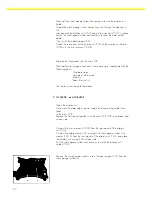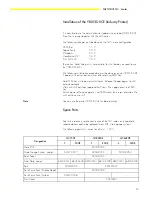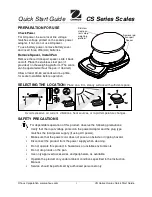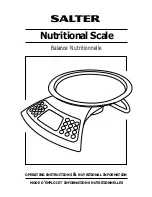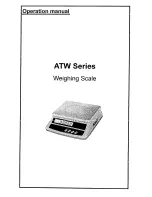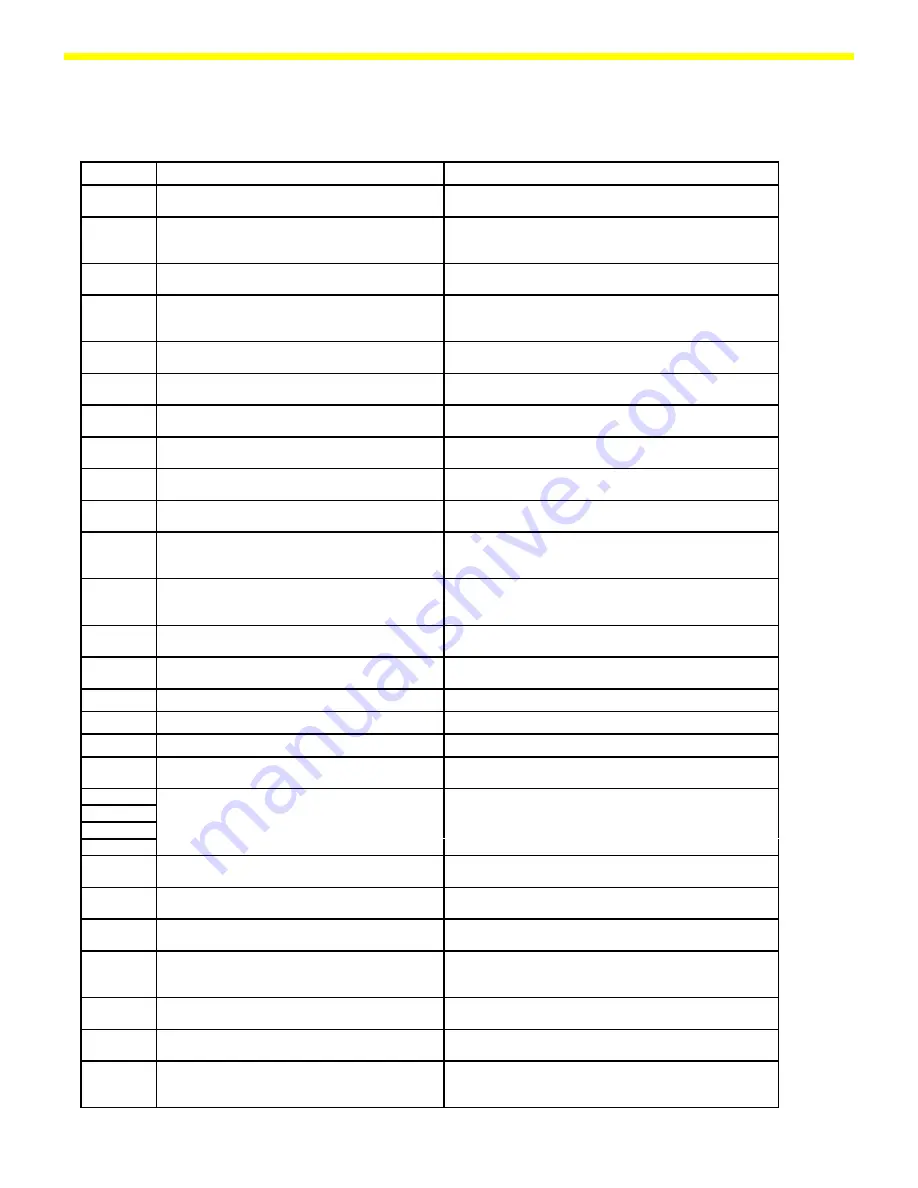
22
Error Codes
Error Code
Explanation
Solution
Err 01
Display overflow, i.e., the value to be output cannot
be displayed
Reset the scale operating menu with code “9-1"
Err 02
Zero point error when starting adjustment function
(scale not tared or load not removed); no stability;
zero point is not within tolerance limits
Unload scale; tare scale; adjust using PSION server; adjust
zero point offset value
Err 03
Zero point error when adjustment function ended
(drift is too strong)
Observe warmup time and restart adjustment function
Err 10
Tare 1 blocked with data in Tare 2
The tare functions are mutually exclusive; once the data in
the tare 2 memory is deleted the tare 1 memory will be
accessible
Err 11
Invalid data;, cannot be stored in the tare memory
Displayed value was negative, for example; check load on
scale
Err 12
Value in tare memory exceeds weighing range
Check load on scale; delete tare data
Err 20
W key was pressed before an application was
initialized
Select an application in the operating menu
Err 22
Reference value not permissible in the counting
application
Reference weight too low or no load on scale
Err 23
Reference value not permissible in the
checkweighing application
No load on scale, or displayed value is negative
Err 30
Print key pressed while BPI mode active
Use the PSION server to switch scale to SBI mode (RS-232
mode).
Err 50
Temperature compensation (TC) converter error;
value measured by the TC switch exceeds the
tolerance range.
TC-sensor or main PCB defective (replace)
Err 53
Temperature compensation (TC) converter not
functioning (no value passed to the scale processor
from the TC switch)
TC-sensor or main PCB defective (replace)
Err 54
Level control in A/D converter under the minimum
limit
Scale underloaded; no weighing pan on the scale;
mechanical defect; main PCB defective (replace)
Err 55
Level control in A/D converter under the maximum
limit
Scale overloaded; mechanical defect; main PCB defective
(replace)
Err 62
key not permitted
Err 63
key not permitted
Err 64
Input via number pad not permitted
Err 70
Faulty input via number pad
Input value too high or too low; data input in the wrong
order
Err 101
Short circuit in the keypad overlay
More than one key pressed when switching on the scale;
keypad defective (replace)
Err 102
Err 103
Err 104
Err 110
Defective KDC-AOC interface
Faulty connection betw. display unit and main PCB;
defective display unit; defective main PCB
Err 220
ROM checksum test (faulty data in the ROM range
of the scale processor)
Reprogram or replace the main PCB
Err 230
RAM read/write test (faulty data in the RAM range
of the scale processor)
Reprogram or replace the main PCB
Err 237
EEPROM checksum test – linearity range defective
(scale has not been linearized or the data stored
are faulty)
Linearize the scale
Err 241
EEPROM checksum test – fixed range (faulty data in
the fixed range of the scale processor)
Overwrite the data records (reprogram or replace the main
PCB)
Err 243
EEPROM checksum test – menu range (faulty data in
the menu range of the scale processor)
Reset the menu (code 9—1)
Err 247
EEPROM checksum test – adjustment weight (scale
has not been adjusted or the data stored are faulty)
Adjust the span of the scale, if necessary, reprogram the
main PCB
Summary of Contents for QC34EDE-S
Page 2: ...2...