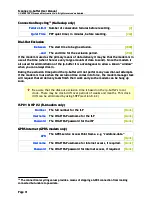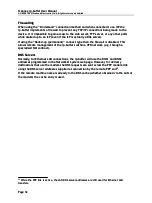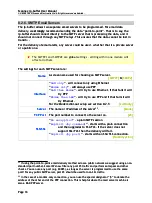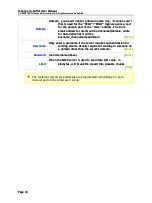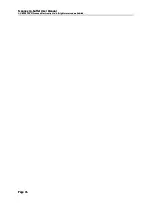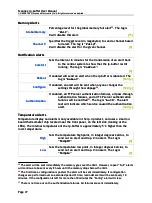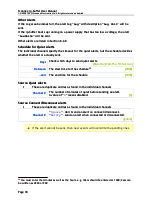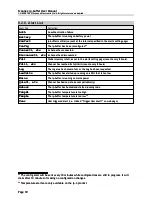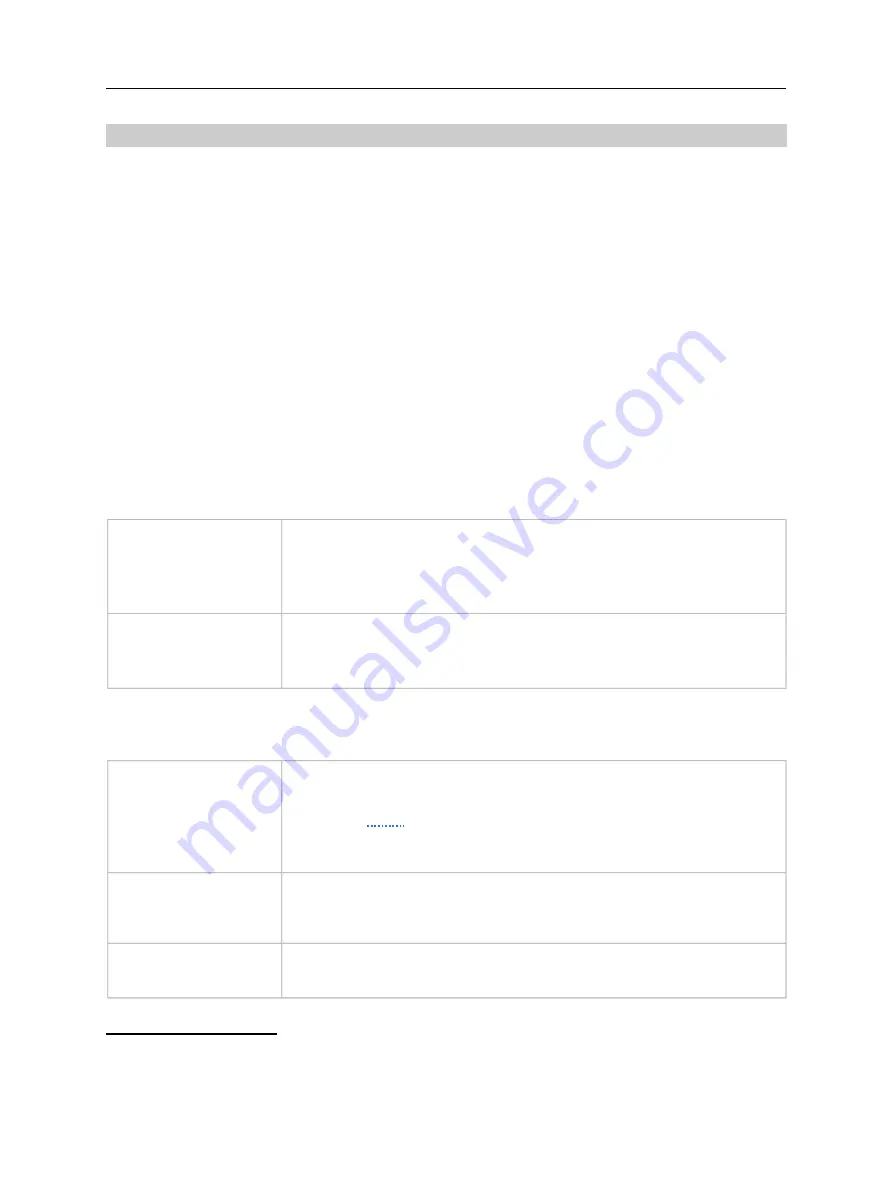
Scannex ip.buffer User Manual
© UK 2007-2021 Scannex Electronics Ltd. All rights reserved worldwide.
8.2.7. Alerts
The alert system allows the pro-active monitoring of the ip.buffer and all channels. Alerts
can be sent as emails (which can be human-read or machine processed). Alternatively the
alerts can be HTTP POST'd into the central Cloud Server – and the server can decide how
best to deal with the alerts (see section 8.2.16).
Alerts are generated for memory full conditions, reboots, web configuration,
authentication failures, channel quiets, and channel connects/disconnects.
Each alert has a “tag” that identifies the specific alert. Along with the “tag” there is
usually a text field as well.
The emails contain the tags on the subject line, as well as the alert entry in the body HTML
text of the email. All notification emails may include more than one tag on the subject line
(separated by a comma), and will have the “status.lua” file attached.
When using HTTP POST, the alerts are sent through as fields. Each field has the prefix
“alert_”. The “tag” follows – e.g. “alert_Reboot”. The field value is always the date (in
the form “
YYYY-MM-DD HH:MM:SS
”), a space, and the alert text. It is relatively trivial to
process these alerts in web-server-side scripting languages like ASP.NET, Java, PHP, etc
Alerts Method
Method
“
Email (SMTP)
” will send alerts by email
“
HTTP POST to Cloud Server
” will send alerts by the HTTP
POST method to the Cloud Server. See 8.2.16 for details.
“
Don't send alerts
” will not send anything
[Email (SMTP)]
Cloud Server
“
#1 (default)
” Use Cloud Server #1
“
#2
” Use Cloud Server #2
“
#3
” Use Cloud Server #3
[#1]
Email Server
(Only visible if Method is “Email (SMTP)”)
SMTP
“
SMTP #1
” will send via SMTP server #1
“
SMTP #2
” will send via SMTP server #2
Click the “
show
” to view the actual SMTP#1 and SMTP#2
programming.
[SMTP#2]
For SMTP settings see section 8.2.6
email to
The recipient(s) of the alert emails. Use a semicolon to separate
multiple recipients.
e.g. alerts@scannex.com;myemail@yahoo.com
[blank]
Send Info
“
yes
” will send the information attachment with the alert.
“
no
” will send just the alert.
[yes]
23
Scannex can supply a licensed Web Server Support Package.
24
Only visible when Method is set to “HTTP POST to Cloud Server”.
Page 35
Scannex ip.buffer User Manual
© UK 2007-2021 Scannex Electronics Ltd. All rights reserved worldwide.
8.2.7. Alerts
The alert system allows the pro-active monitoring of the ip.buffer and all channels. Alerts
can be sent as emails (which can be human-read or machine processed). Alternatively the
alerts can be HTTP POST'd into the central Cloud Server – and the server can decide how
best to deal with the alerts (see section 8.2.16).
Alerts are generated for memory full conditions, reboots, web configuration,
authentication failures, channel quiets, and channel connects/disconnects.
Each alert has a “tag” that identifies the specific alert. Along with the “tag” there is
usually a text field as well.
The emails contain the tags on the subject line, as well as the alert entry in the body HTML
text of the email. All notification emails may include more than one tag on the subject line
(separated by a comma), and will have the “status.lua” file attached.
When using HTTP POST, the alerts are sent through as fields. Each field has the prefix
“alert_”. The “tag” follows – e.g. “alert_Reboot”. The field value is always the date (in
the form “
YYYY-MM-DD HH:MM:SS
”), a space, and the alert text. It is relatively trivial to
process these alerts in web-server-side scripting languages like ASP.NET, Java, PHP, etc
Alerts Method
Method
“
Email (SMTP)
” will send alerts by email
“
HTTP POST to Cloud Server
” will send alerts by the HTTP
POST method to the Cloud Server. See 8.2.16 for details.
“
Don't send alerts
” will not send anything
[Email (SMTP)]
Cloud Server
“
#1 (default)
” Use Cloud Server #1
“
#2
” Use Cloud Server #2
“
#3
” Use Cloud Server #3
[#1]
Email Server
(Only visible if Method is “Email (SMTP)”)
SMTP
“
SMTP #1
” will send via SMTP server #1
“
SMTP #2
” will send via SMTP server #2
Click the “
show
” to view the actual SMTP#1 and SMTP#2
programming.
[SMTP#2]
For SMTP settings see section 8.2.6
email to
The recipient(s) of the alert emails. Use a semicolon to separate
multiple recipients.
e.g. alerts@scannex.com;myemail@yahoo.com
[blank]
Send Info
“
yes
” will send the information attachment with the alert.
“
no
” will send just the alert.
[yes]
23
Scannex can supply a licensed Web Server Support Package.
24
Only visible when Method is set to “HTTP POST to Cloud Server”.
Page 35