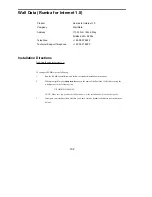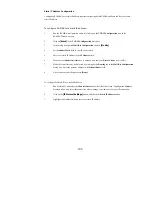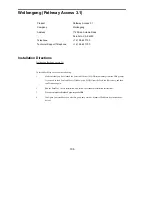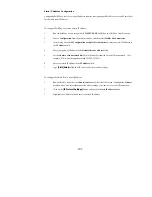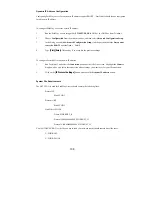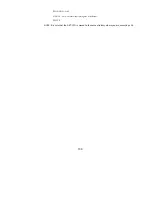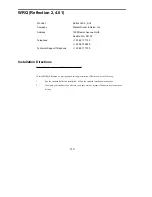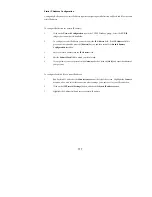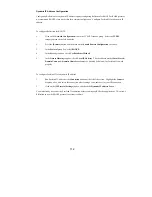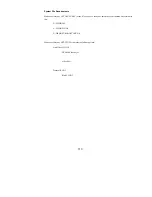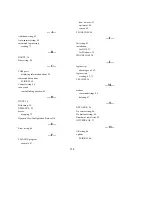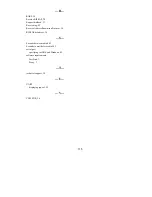100
Automatic IP Address Configuration
FastLink II will automatically set the workstation IP address, the network mask, and the router address when it
connects to the remote access server.
To ensure that this works, you need to configure LAN Workplace for dummy addresses (which will later be
updated) as follows:
1
Look for the "Protocol TCPIP" section in the NET.CFG:
Protocol TCPIP
PATH TCP_CFG C:\NET\TCP
ip_router 127.0.0.1
ip_netmask
255.255.255.0
ip_address 127.0.0.1
2
Edit any existing configuration lines for ip_router, ip_netmask, and ip_address from the TCPIP
section to contain any values (use the values above to show dummy values); make sure that the
values are not 0.0.0.0.
Static IP Address Configuration
Since FastLink II will replace the LAN Workplace IP stack values at connect time, it is not normally required to
use a Static IP address.
To configure FastLink II for a static IP address:
1
Run FastLink II, and select the Connections button at the left of the screen. Highlight the Connect
drop-down box, and select the connection whose settings you want to set for your IP connection.
2
Click on the
[IP Protocol Settings]
button, and check the Static IP address button.
3
Highlight the Address field and enter your static IP address.
Dynamic IP Address Configuration
Since FastLink II will replace the LAN Workplace IP stack values at connect time, you normally will use
FastLink II dynamic IP configuration.
To configure FastLink II for a dynamic IP address:
1
Run FastLink II, and select the Connections button at the left of the screen. Highlight the Connect
drop-down box, and select the connection whose settings you want to set for your IP connection.
2
Click on the
[IP Protocol Settings]
button, and check the Dynamic IP address button.