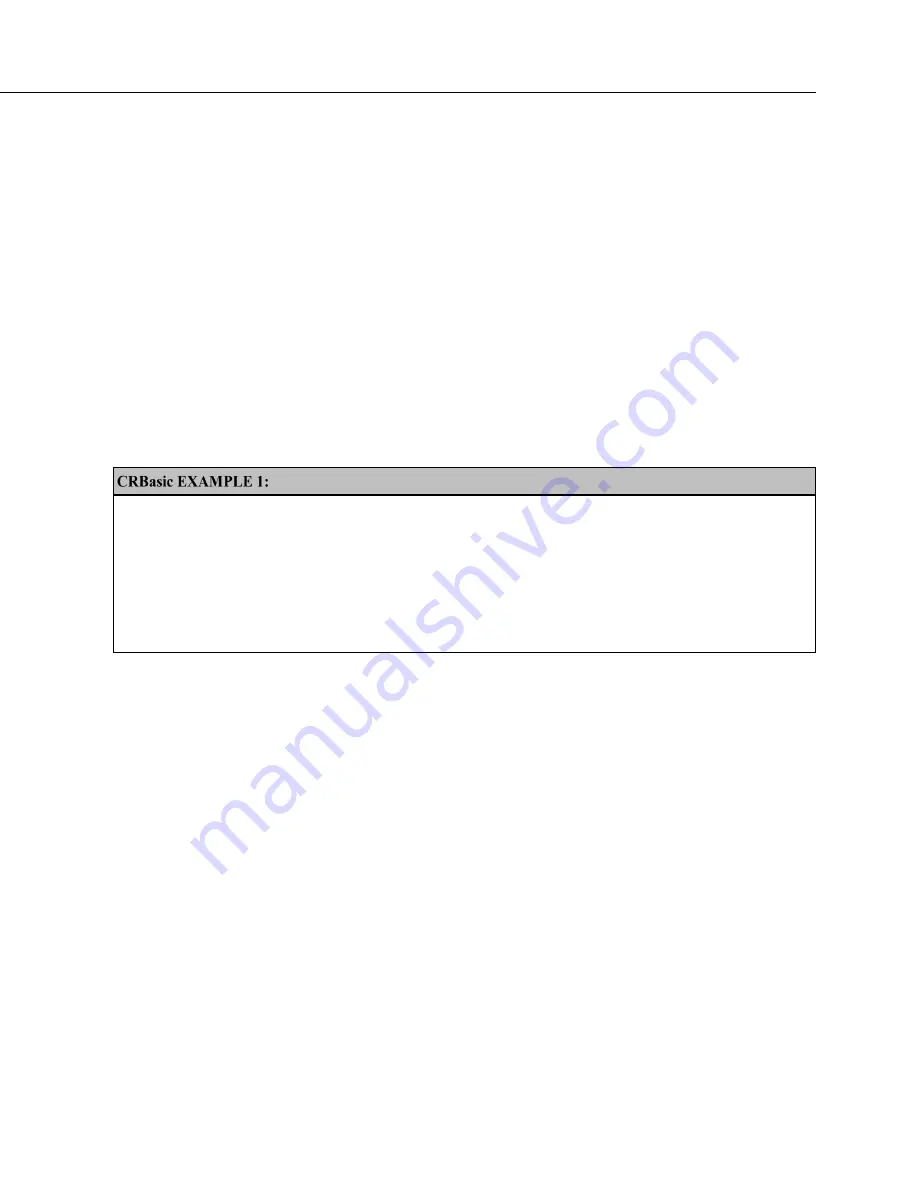
Section 7. Installation
119
7.5.1.5.1 Default.cr3 File
A file named default.cr3 can be stored on the CR3000 CPU: drive. At power up,
the CR3000 loads default.cr3 if no other program takes priority (see Executable
File Run Priorities
(p. 122))
. Default.cr3 can be edited to preserve critical
datalogger settings such as communication settings, but cannot be more than a
few lines of code.
Downloading operating systems over comms requires much of the available
CR3000 memory. If the intent is to load operating systems via a comms link,
and have a default.cr3 file in the CR3000, the default.cr3 program should not
allocate significant memory, as might happen by allocating a large USR: drive.
Do not use a DataTable() instruction set for auto allocation of memory, either.
Refer to Operating System — Installation
(p. 123)
for information about sending the
operating system.
Execution of default.cr3 at power-up can be aborted by holding down the DEL
key on the CR1000KD Keyboard/Display.
Simple Default.cr3 File to Control SW12 Terminal
'This program example demonstrates use of a Default.cr3 file. It must be restricted
'to few lines of code. This program controls the SW12 switched power terminal, which
'may be helpful in assuring that the default power state of a remote modem is ON.
BeginProg
Scan
(1,Sec,0,0)
If
TimeIntoInterval(15,60,Sec)
Then
SW12(1,1)
If
TimeIntoInterval(45,60,Sec)
Then
SW12(1,0)
NextScan
EndProg
7.5.1.5.2 "Include" File
An alternative to a subroutine is an 'include' file. An 'include' file is a CRBasic
program file that resides on the CR3000 CPU: drive and compiles as an insert to
the CRBasic program. It may also run on its own
(p. 122).
It is essentially a
subroutine stored in a file separate from the main program file. It can be used
once or multiple times by the main program, and by multiple programs. The file
begins with the SlowSequence instruction and can contain any code.
Procedure to use the "Include File":
1. Write the file, beginning with the SlowSequence instruction followed by any
other code.
2. Send the file to the CR3000 using tools in the File Control menu of
datalogger support software
(p. 90).
3. Enter the path and name of the file in the Include File setting using DevConfig
or PakBusGraph.
Figures "Include File" Settings With DevConfig
(p. 120)
and "Include File" Settings
With PakBusGraph
(p. 121)
show methods to set required settings with DevConfig
Summary of Contents for CR3000 Micrologger
Page 2: ......
Page 3: ......
Page 4: ......
Page 6: ......
Page 30: ......
Page 34: ......
Page 36: ......
Page 96: ......
Page 485: ...Section 8 Operation 485 8 11 2 Data Display FIGURE 110 Keyboard and Display Displaying Data ...
Page 487: ...Section 8 Operation 487 FIGURE 112 CR1000KD Real Time Custom ...
Page 491: ...Section 8 Operation 491 FIGURE 116 Keyboard and Display File Edit ...
Page 496: ......
Page 502: ......
Page 564: ...Section 11 Glossary 564 FIGURE 126 Relationships of Accuracy Precision and Resolution ...
Page 566: ......
Page 594: ......
Page 598: ......
Page 600: ......
Page 602: ......
Page 624: ......
Page 642: ......
Page 643: ......










































