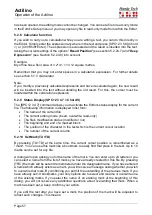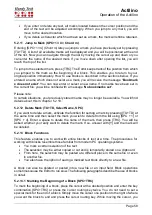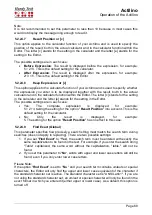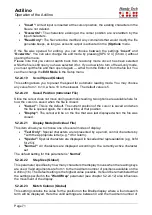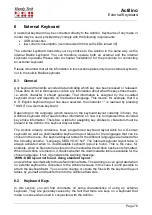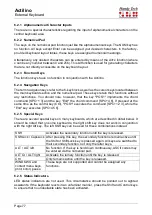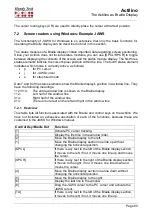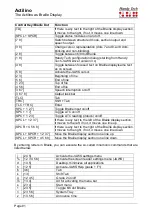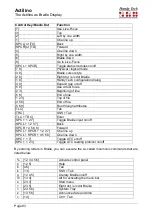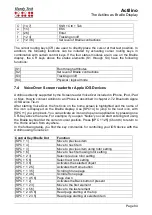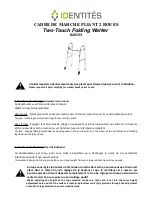Actilino
Operation of the Actilino
Page 69
5.2.24.10
Margin Action (Global)
You can choose one of three different types of actions when the right edge of the display is
reached within the Editor:
"None":
No action.
"Bell":
Emit a beep, depending on the settings for signal tones.
"Wrap":
Look for the beginning of the word currently being typed and wrap it to the next
line. A beeping signal is also emitted. The default setting for Margin Action is "
None
".
5.2.24.11
Right Margin (Global)
To facilitate text input, you can specify a right margin. Possible values are 0 to 32767 with
the default value set to 75. The previous option "
Margin Action
" determines what the Editor
will do when the right edge is reached.
5.2.24.12
Word Wrap (Global)
For this parameter, you can choose either
“
Yes
” or “
No
”. “
Yes
” means that a word that does
not fit completely on the end of the Braille display is suppressed, if the cursor is not located
in the currently displayed line. If the cursor is not in the current line of text, the word will be
displayed in part and then again completely after the display was scrolled by using the
reading keys.
If word wrap is turned off (set to
“
No
”), as many letters of the word as possible are displayed
on the Braille elements. The default setting is
“
Yes
”.
Note:
This word wrap function applies only to the reading of text; it is not active while entering text.
5.2.24.13
Tab Mode (Global)
This setting determines which characters will be inserted by the Editor when you input a tab
character. Two options are available:
•
"Tabs (\t)"
: Preferably, tab characters will be inserted, but this depends on the
currently active setting for
'Tab Stops'
(see next section). This option is especially
useful if you desire to keep your files as compact as possible.
•
"Blanks"
: For each tab character, the number of spaces specified under
'Tab
Width'
will be inserted into the text. This option is appropriate if you want to ensure
that a file is formatted exactly like it was on the Actilino once it has been
transmitted to your word processing program on the PC. The disadvantage here
is that you cannot delete the tab character with one keystroke. All of the spaces
inserted for the tab must be deleted individually.
Remember, the representation of tab characters on the Braille display is always by a number
of spaces, regardless of the option specified in Tab Mode.
5.2.24.14
Tab Stops (Global)
Valid arguments for this value are from 0 up to the maximum number of positions on your
Actilino (16). If you specify 0, either a tab character or the number of spaces set under '
Tab
Width'
(see next section) will be inserted into the text each time you input the tab character,
independent of your position within the text. Any value greater than 0 results in the current
line being filled up with either tab characters or spaces in such a way that a tab stop is set
at every n
th
position (e.g. every 5
th
position).