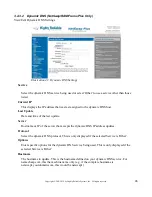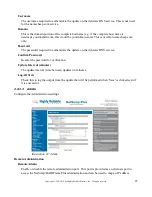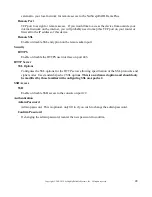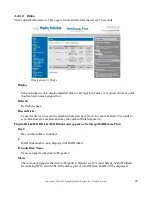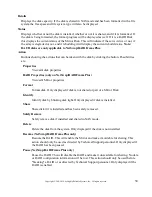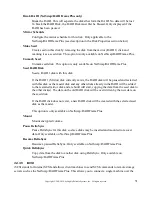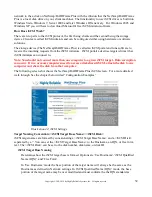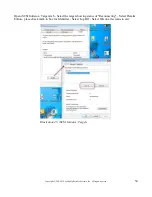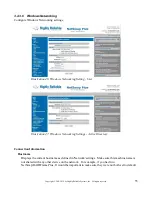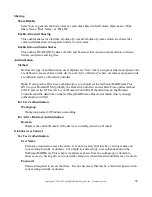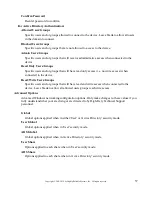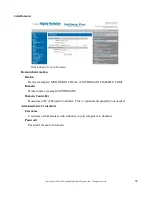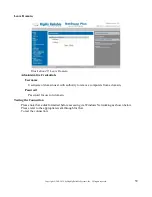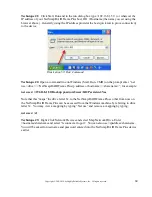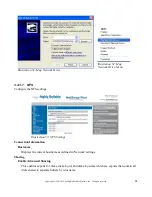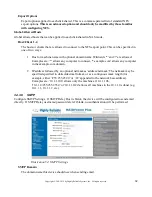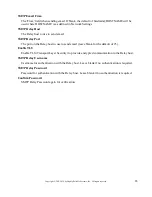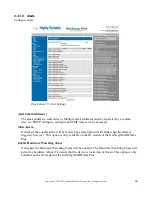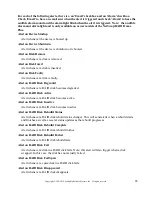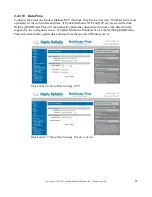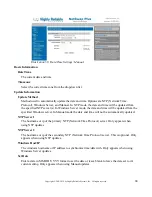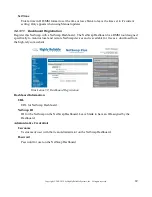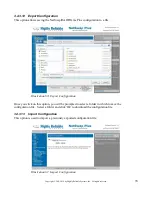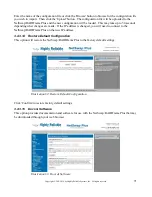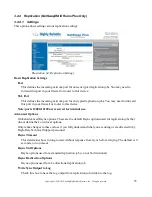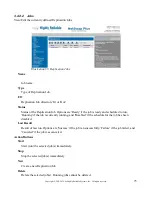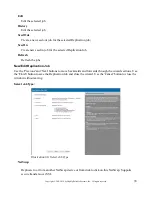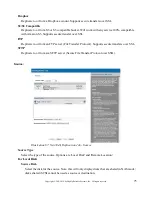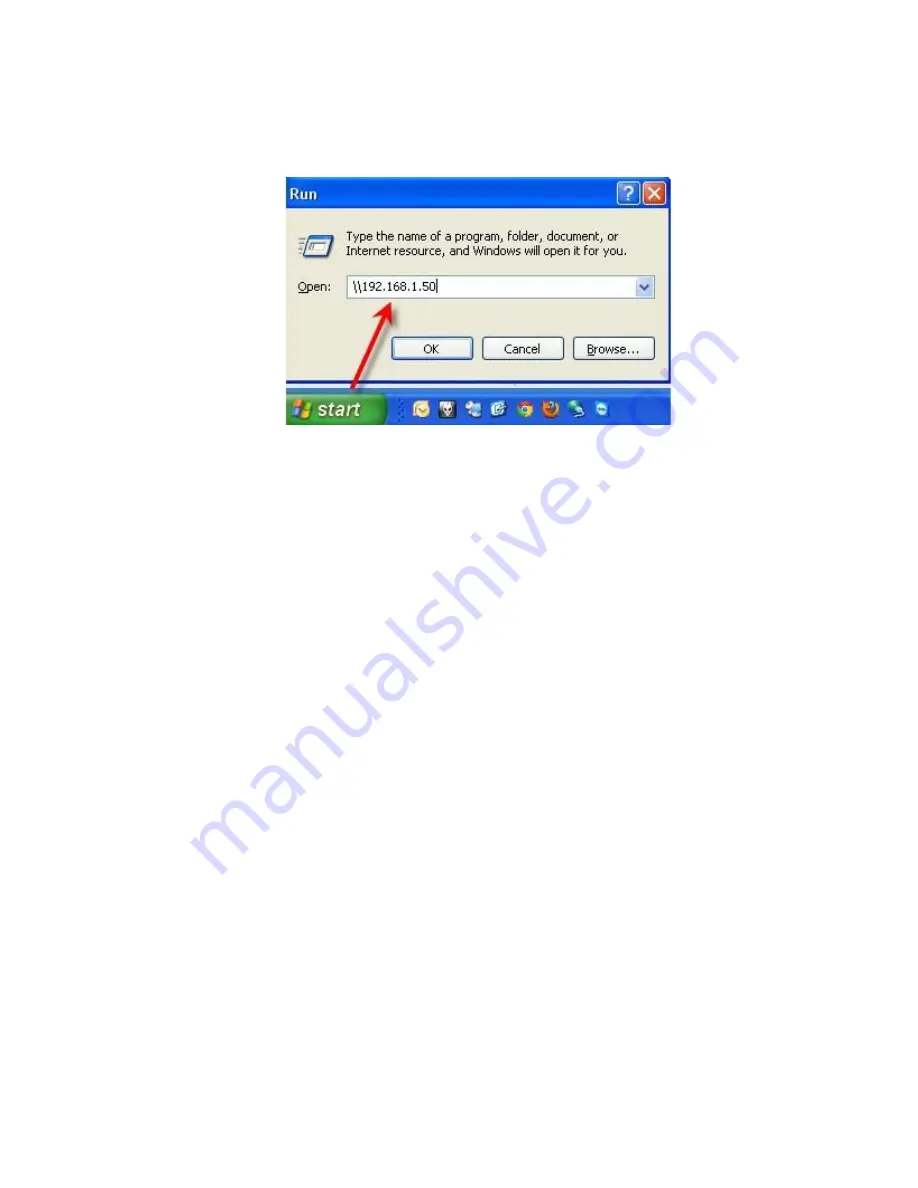
60
Copyright © 2011-2019 by Highly Reliable Systems, Inc. All rights reserved.
Technique #1:
Click Start, Run and in the run dialog box type \\192.168.1.50 (or whatever the
IP address of your NetSwap/RAIDFrame Plus box) OR \\Hostname (the name you set using the
browser above). Generally using the IP address provides the best quick test to prove connectivity
to the device.
Illustration 50: Run Command
Technique #2:
Open a command line on Windows (Start, Run, CMD) on the prompt enter “net
use <drive> \\<NetSwap/RAIDFrame Plus ip address or hostname>\<share name>”, for example:
net use x: \\192.168.1.50\Backup password /user:bill /Persistent:Yes
Note that this “maps” the drive letter X: to the NetSwap/RAIDFrame Plus so that from now on
the NetSwap/RAIDFrame Plus can be accessed from the Windows machine by referring to drive
letter X:. You may view a mapping by typing “Net use” and remove a mapping by typing:
net use x: /d
Technique #3:
Right Click Network Devices and select Map Network Drive. Enter
\\hostname\sharename and select “reconnect at logon”. You can also use \\ipaddress\sharename.
You will be asked for username and password entered into the NetSwap/RAIDFrame Plus device
earlier