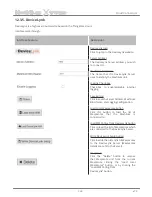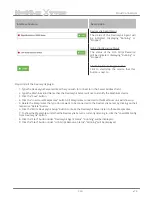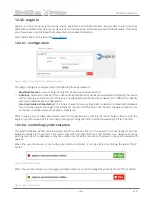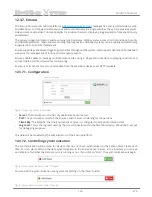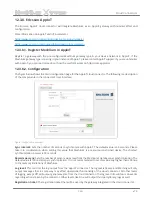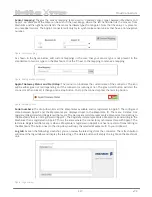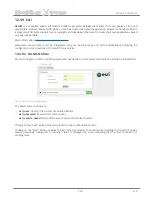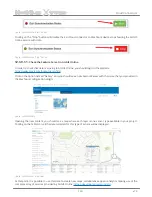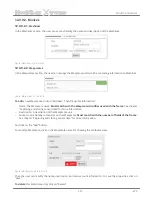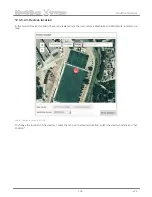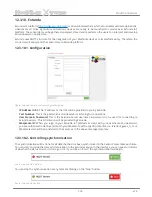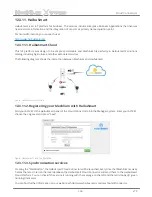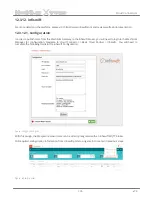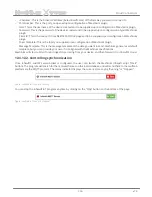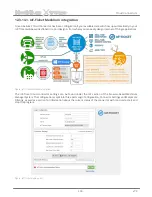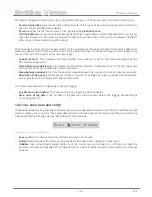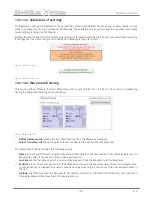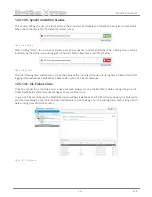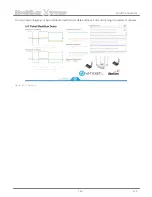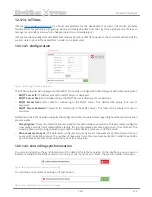-128-
v7.3
Cloud Connectors
Meshlium
X
treme
12.3.8.3. Setup
•
Create device types in AppIoT to represent your Waspmotes.
•
Set the desired synchronization interval and limit, please select these parameters following recommendations.
•
Set the desired logging level.
•
Supply the registration ticket field with a valid ticket.
•
Map the Meshlium sensor types to the corresponding sensor hardware types in AppIoT.
•
If you are using user-defined sensor types on Meshlium, make sure to add these to the connector’s sensor
mapping table.
•
Register your Waspmotes in AppIoT with their unique IDs. The unique IDs will appear in the serial number drop-
down when the Waspmotes transmit data to the Meshlium or when registered in AppIoT. If the Waspmotes
are already transmitting to your Meshlium, use the copy function to get the correct IDs.
•
Save and start. A restart of the connector is always required for saved changes to take effect. Stop the
connector before saving.
12.3.8.4. Notes
•
When registering a Waspmote in AppIoT, the serial number used in AppIoT must correspond to the serial
number shown in the drop-down in the connector interface.
•
The connector does not support string values.
•
The connector can handle sensor types with multiple fields if they are defined in the sensors table on Meshlium.
Example: ACC has three fields and translates to APPIOT0_ACC, APPIOT1_ACC and APPIOT2_ACC. The APPIOT
prefix will appear on all multi-field types and the numbering is the index of each field value.
•
The connector does not support multi-field, user-defined sensor types.