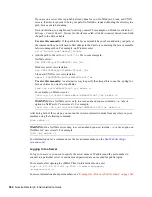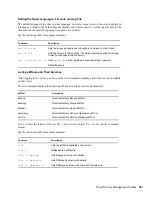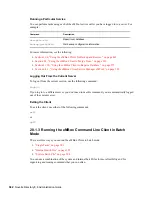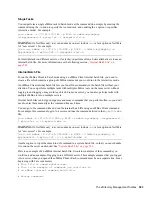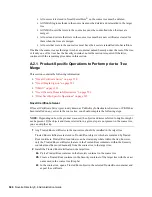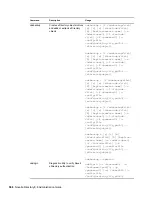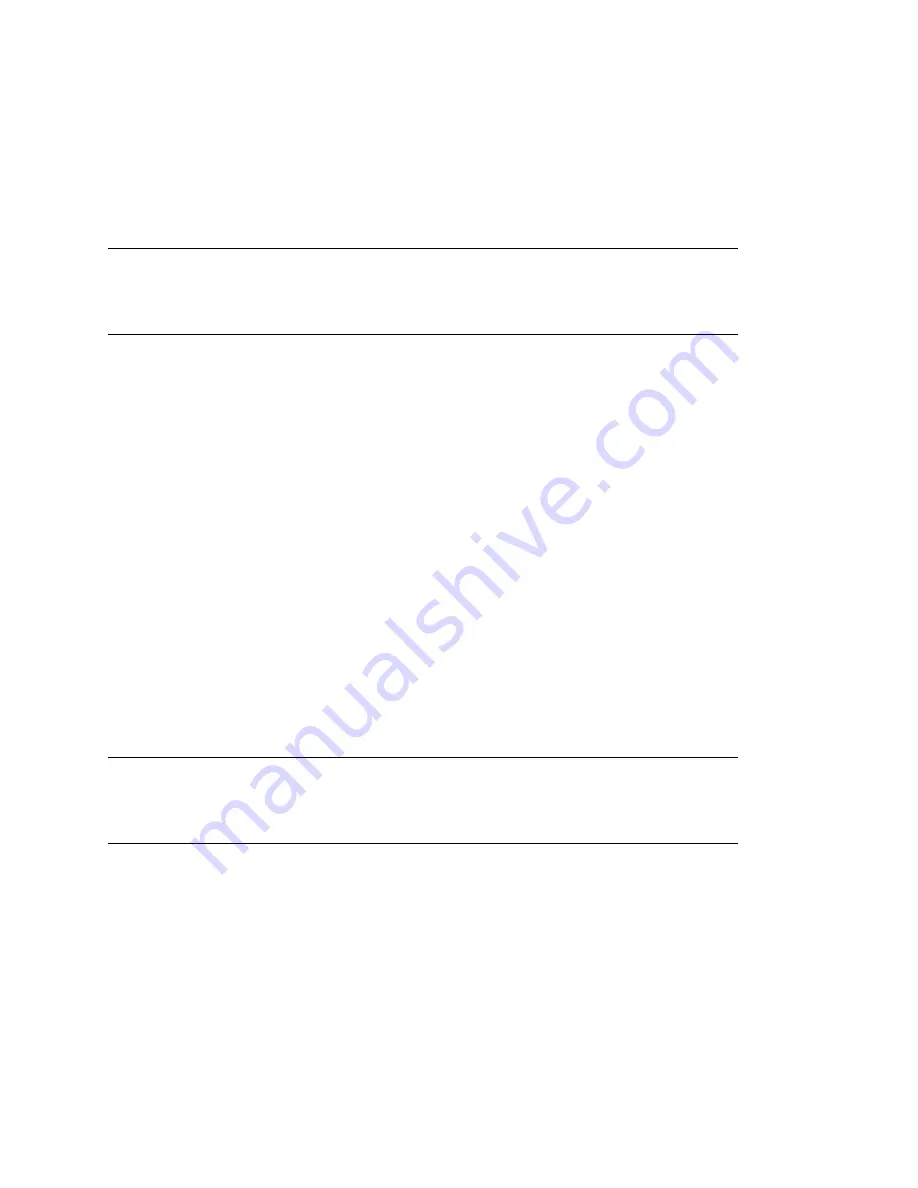
The eDirectory Management Toolbox
583
no
vd
ocx
(e
n)
6 Ap
ril 20
07
Single Tasks
You can perform a single eMBox task in batch mode at the command line, simply by entering the
command using the -t option to specify the tool and task, and omitting the -i option (-i specifies
interactive mode). For example,
java embox -s 137.65.123.244 -p 8028 -u admin.mycompany
-w mypassword -l mylog.txt -t dsrepair.rld -n
WARNING:
On NetWare only, to avoid an abend you
must
include
-ns
(a Java option on NetWare
for “new screen”). For example,
java -ns embox -s 137.65.123.244 -p 8028 -u admin.mycompany -w
mypassword -l mylog.txt -t dsrepair.rld -n
For multiple tasks on different servers, or for tasks you perform often, a better alternative is to use an
internal batch file. For more information, see the following section,
“Internal Batch File” on
page 583
.
Internal Batch File
To run the eMBox Client in batch mode using an eMBox Client internal batch file, you need to
create a file which contains a group of eMBox commands you would run in the interactive mode.
An eMBox Client internal batch file lets you run all the commands in the batch file without your
attention. You can perform multiple tasks with multiple eMBox tools on the same server without
logging in and logging out again for each task. From one server, you can also perform tasks with
multiple eMBox tools on multiple servers.
Internal batch files can help you organize and reuse commands that you perform often, so you don't
need to enter them manually at the command line each time.
You can go to the command line and run the internal batch file using an eMBox Client command.
For example, this command logs in to a server and runs the commands listed in the
mybatch.mbx
file:
java embox -s 137.65.123.244 -p 8028 -u admin.mycompany -w mypassword -
l mylog.txt -o -b mybatch.mbx -n
WARNING:
On NetWare only, to avoid an abend you
must
include
-ns
(a Java option on NetWare
for “new screen”). For example,
java -ns embox -s 137.65.123.244 -p 8028 -u admin.mycompany -w
mypassword -l mylog.txt -o -b mybatch.mbx -n
Another option is to put the same kind of command in a system batch file, so that you can schedule
it to run on the server unattended. See
“System Batch File” on page 584
.
Here is an example of an eMBox internal batch file. It contains examples of the commands you
could run and an example of logging in to a different server. This example assumes that you logged
in to a server when you opened the eMBox Client. (Each command must be on a separate line. Lines
beginning with # are comments.)
# This file is named mybatch.mbx.
# This is an example of commands you could use in
# an eMBox internal command batch file.
# Backup commands
Summary of Contents for EDIRECTORY 8.8 SP2
Page 4: ...novdocx en 6 April 2007...
Page 116: ...116 Novell eDirectory 8 8 Administration Guide novdocx en 6 April 2007...
Page 128: ...128 Novell eDirectory 8 8 Administration Guide novdocx en 6 April 2007...
Page 255: ...256 Novell eDirectory 8 8 Administration Guide novdocx en 6 April 2007...
Page 406: ...408 Novell eDirectory 8 8 Administration Guide novdocx en 6 April 2007...
Page 563: ...566 Novell eDirectory 8 8 Administration Guide novdocx en 6 April 2007...
Page 573: ...576 Novell eDirectory 8 8 Administration Guide novdocx en 6 April 2007...
Page 601: ...604 Novell eDirectory 8 8 Administration Guide novdocx en 6 April 2007...