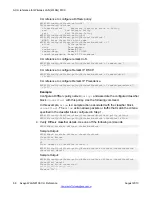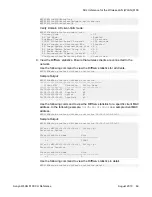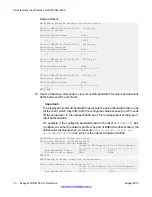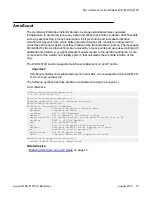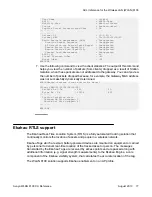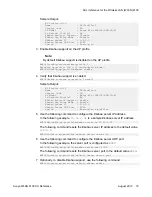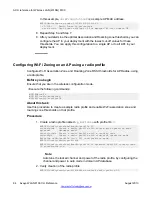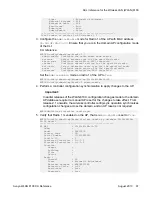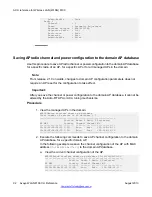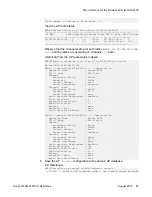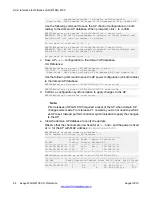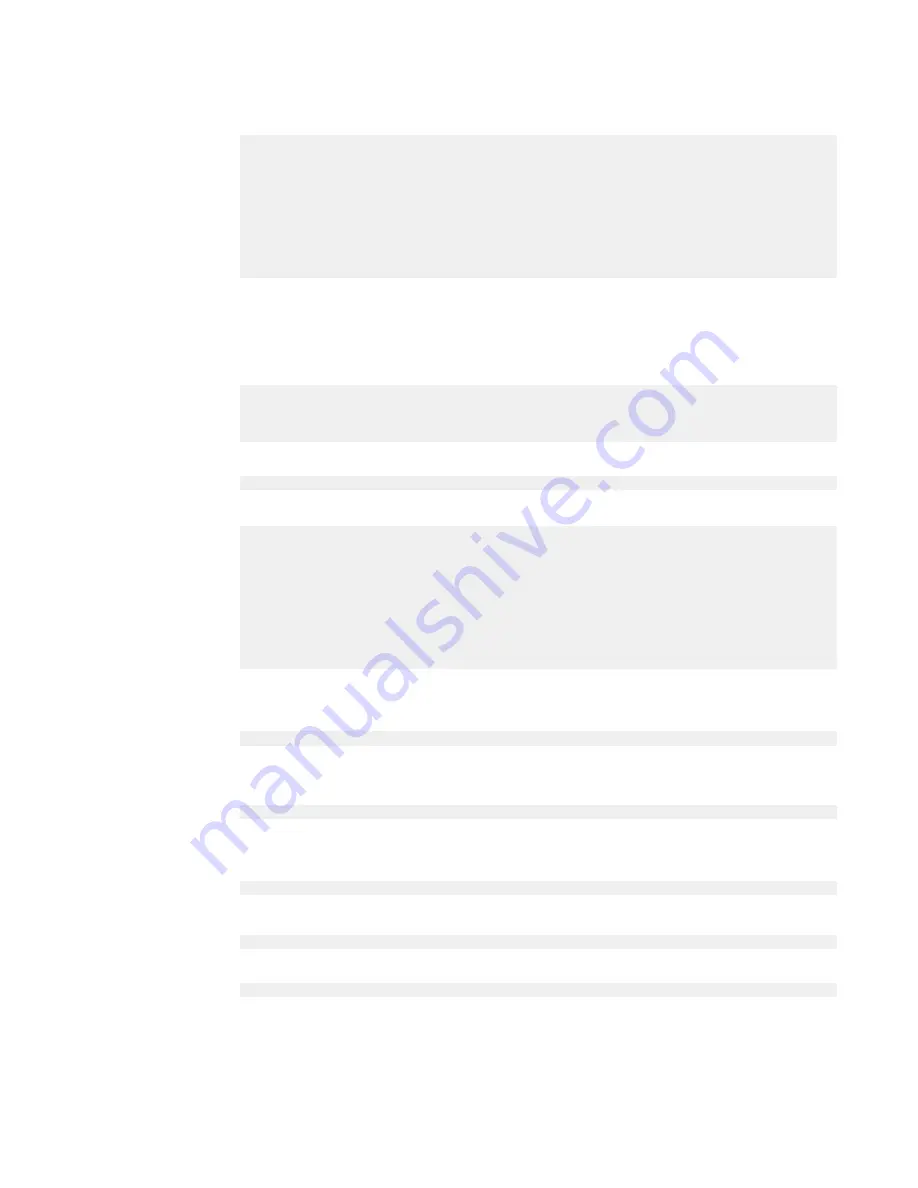
Sample Output:
AP Profile Id: 2
Name : AP-Profile-1
Country Code : IN
AP Model : Avaya APs (AP8120/AP8120-E)
Is Default Profile? : No
Ekahau Protocol Support : Disable
Ekahau Tag Blink Mode : Disable
Ekahau Server IP : 0.0.0.0
Ekahau Server UDP Port : 8569
Status : Associated
3. Enable Ekahau support on the AP profile.
Note:
By default Ekahau support is disabled on the AP profile.
WC8180(config-wireless)#ap-profile 2
Entering ap-profile (id = 2) configuration mode..
WC8180(config-ap-profile)#ekahau enable
4. Verify that Ekahau support is enabled.
WC8180#show wireless ap-profile 2 detail
Sample Output:
AP Profile Id: 2
Name : AP-Profile-1
Country Code : IN
AP Model : Avaya APs (AP8120/AP8120-E)
Is Default Profile? : No
Ekahau Protocol Support : Enable
Ekahau Tag Blink Mode : Enable
Ekahau Server IP : 0.0.0.0
Ekahau Server UDP Port : 8569
Status : Associated & modified
5. Use the following command to configure the Ekahau server IP address.
In the following example,
10.11.2.31
is a sample Ekahau server IP address.
WC8180#(config-ap-profile)#ekahau server-ip 10.11.2.31
The following command resets the Ekahau server IP address to the default value
0.0.0.0
.
WC8180(config-ap-profile)# default ekahau server ip
6. Use the following command to configure the Ekahau server UDP port.
In the following example, the server port is configured as
8000
.
WC8180#(config-ap-profile)#ekahau server-port 8000
The following command resets the Ekahau server port to the default value
8569
.
WC8180(config-ap-profile)# default ekahau server port
7. Optionally, to disable Ekahau support, use the following command:
WC8180(config-ap-profile)# default ekahau enable
ACLI reference for the Wireless LAN (WLAN) 8100
Avaya WLAN 8100 CLI Reference
August 2013 79