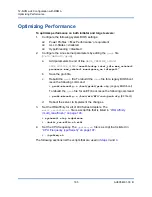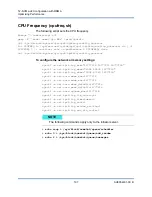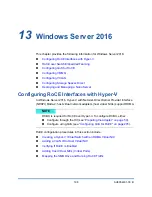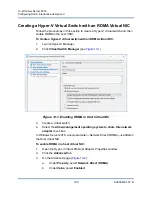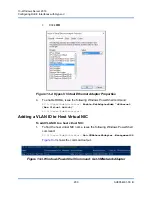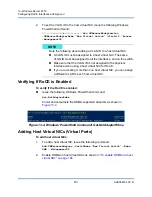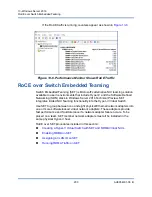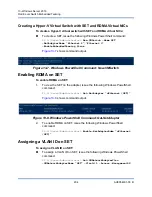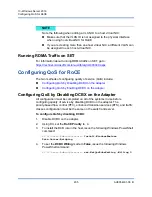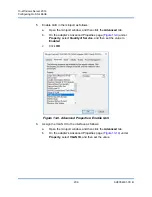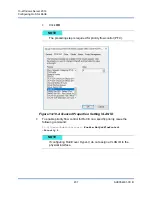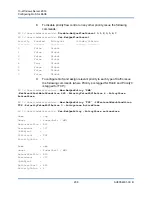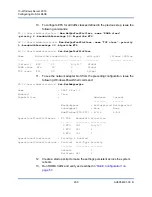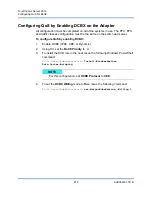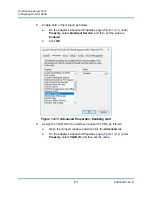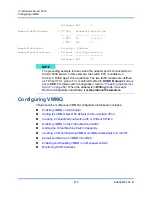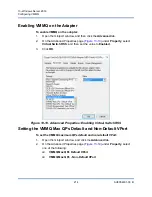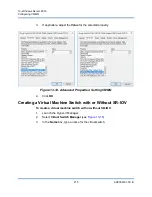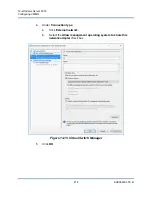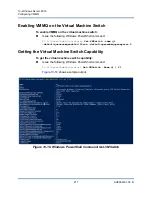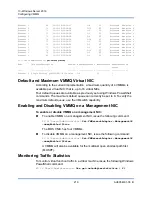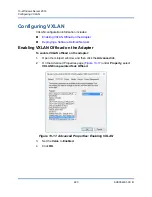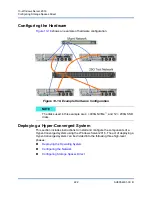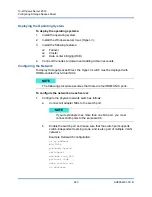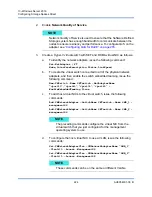13–Windows Server 2016
Configuring QoS for RoCE
209
AH0054601-00 B
10.
To configure ETS for all traffic classes defined in the previous step, issue the
following commands:
PS C:\Users\Administrators>
New-NetQosTrafficClass -name "RDMA class"
-priority 4 -bandwidthPercentage 50 -Algorithm ETS
PS C:\Users\Administrators>
New-NetQosTrafficClass -name "TCP class" -priority
0 -bandwidthPercentage 30 -Algorithm ETS
PS C:\Users\Administrator>
Get-NetQosTrafficClass
Name
Algorithm Bandwidth(%) Priority
PolicySet
IfIndex IfAlias
----
--------- ------------ --------
--------- ------- -------
[Default]
ETS 20 2-3,5-7
Global
RDMA class
ETS 50 4
Global
TCP class
ETS 30 0
Global
11.
To see the network adapter QoS from the preceding configuration, issue the
following Windows PowerShell command:
PS C:\Users\Administrator>
Get-NetAdapterQos
Name : SLOT 4 Port 1
Enabled : True
Capabilities : Hardware Current
-------- -------
MacSecBypass : NotSupported NotSupported
DcbxSupport : None None
NumTCs(Max/ETS/PFC) : 4/4/4 4/4/4
OperationalTrafficClasses : TC TSA Bandwidth Priorities
-- --- --------- ----------
0 ETS 20% 2-3,5-7
1 ETS 50% 4
2 ETS 30% 0
OperationalFlowControl : Priority 4 Enabled
OperationalClassifications : Protocol Port/Type Priority
-------- --------- --------
Default 0
NetDirect 445 4
12.
Create a startup script to make the settings persistent across the system
reboots.
13.
Run RDMA traffic and verify as described in
.