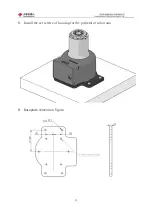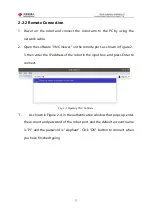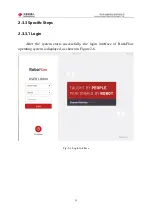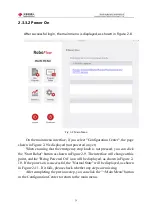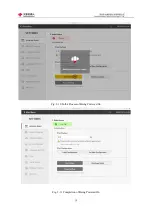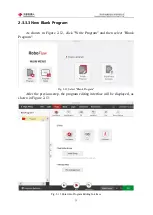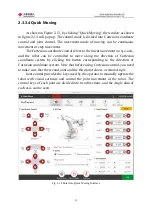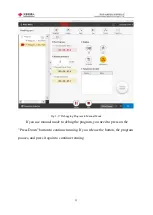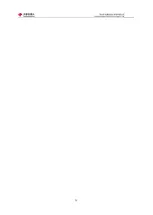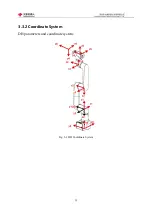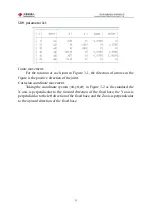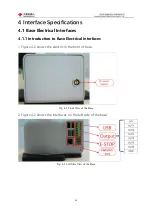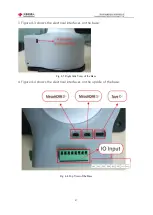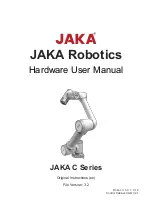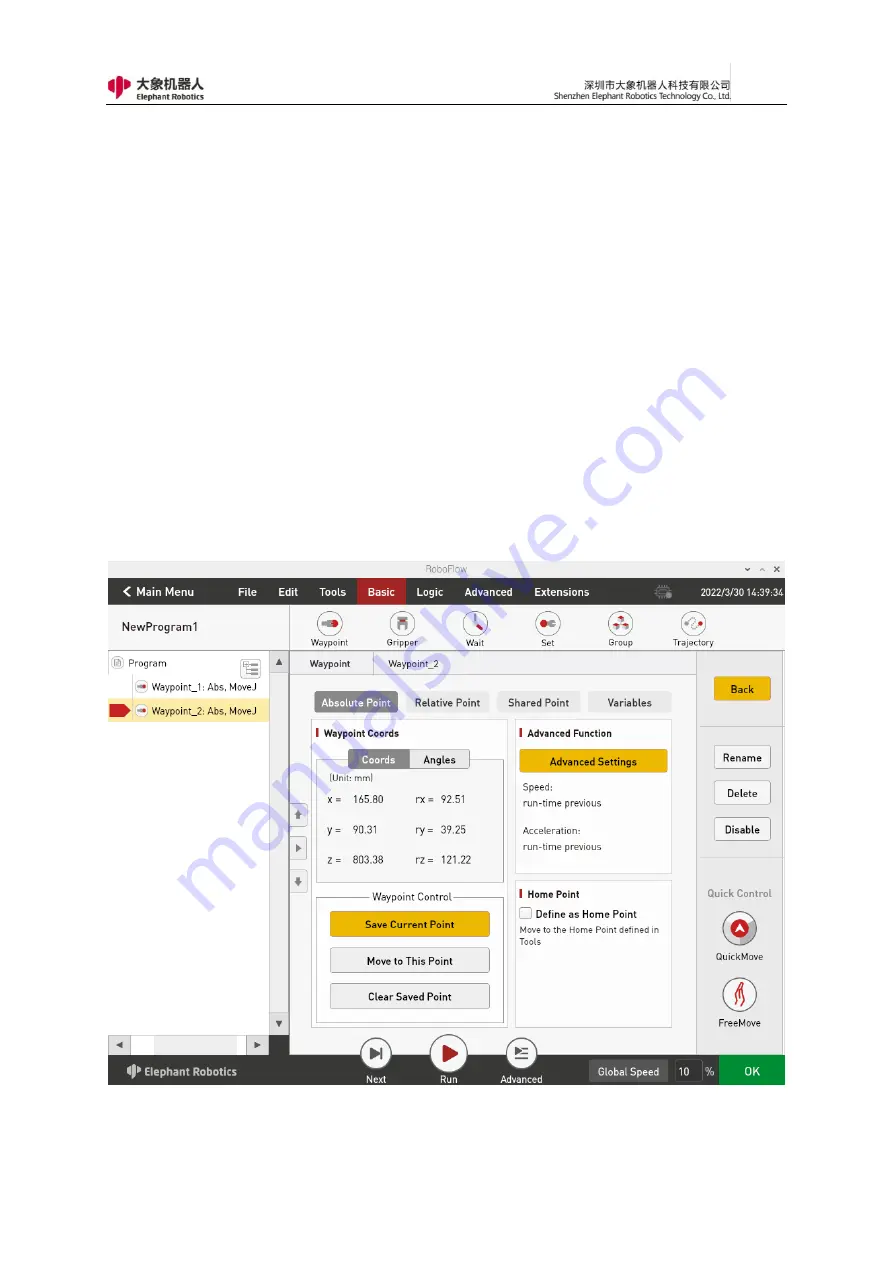
32
2.3.3.6 Debugging Program
As shown in Figure 2-16, in addition to the "Next" and "Run" functions
provided in the program running control bar, by clicking the "Advanced
Functions", you can enter the interface of more settings.
Among them, the "Next" function corresponds to the step by step execution
of the program, and one click only runs one step, if you need to continue to run,
click "Next". The "Run" function corresponds to automatically running the
program once.
In "Advanced Functions", you can set the number of times the loop runs, or
you can run the loop indefinitely. You can also control whether the program runs
in automatic or manual mode. In automatic operation mode, you can use "Next",
"Run", and cycle operation. On the interface shown in Figure 2-17, you can select
"Manual Run Mode" and then select "Run" or "Infinite Loop" in cycle operation
to enter the interface in manual run mode, as shown in Figure 2-20.
Fig. 2-16 Debugging Program
Summary of Contents for myCobot Pro 600
Page 1: ...1 Elephant Robotics User Manual myCobot Pro 600 Language English Compiled in 2022 3 28...
Page 27: ...27 Fig 2 9 State of Being Not Powered On...
Page 28: ...28 Fig 2 10 In the Process of Being Powered On Fig 2 11 Completion of Being Powered On...
Page 35: ...35...
Page 37: ...37 3 2 Product Appearance and Composition Fig 3 1 Product Composition...
Page 38: ...38 3 3 Working Principles and Specifications 3 3 1 Working Space...
Page 39: ...39 3 3 2 Coordinate System DH parameters and coordinate system Fig 3 2 DH Coordinate System...
Page 40: ...40 Fig 3 2 DH Coordinate Parameter...
Page 45: ...45 Fig 3 10 Size Parameters of End Mounting Hole...
Page 75: ...75 Figure 2 25 Language and unit 6 Time Figure 2 26 shows the time setting page...
Page 88: ...88 Figure 3 13 Network settings...
Page 95: ...95 Figure 3 21 Basic Settings...
Page 113: ...113 Figure 4 17 Subprogram Figure 4 18 Display subroutine...
Page 135: ...135 Fig 5 88 Connect to RoboFlow Fig 5 89 Connected Successfully...