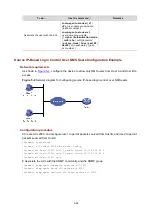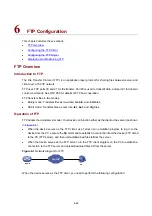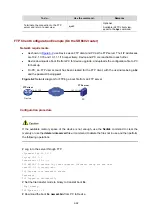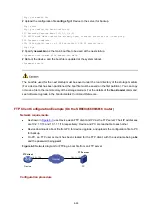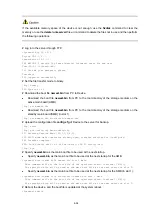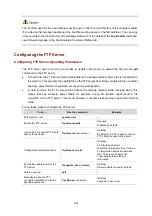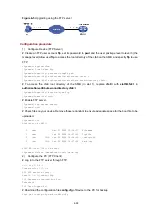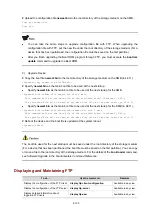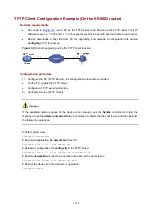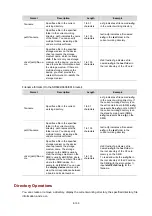6-97
FTP Server Configuration Example (On the SR6602 router)
Network requirements
z
As shown in
, use Device as an FTP server, and the PC as the FTP client. Their IP
addresses are 1.2.1.1/16 and 1.1.1.1/16 respectively. Device and PC are reachable to each other.
z
PC keeps the updated boot file of the device. Use FTP to upgrade the device and back up the
configuration file.
z
Set the username to
ftp
and the password to
pwd
for the FTP client to log in to the FTP server.
Figure 6-4
Upgrading using the FTP server
Configuration procedure
1) Configure Device (FTP Server)
# Create an FTP user account
ftp
, set its password to
pwd
and the user privilege level to level 3 (the
manage level). Allow user
ftp to
access the root directory of the cfa0, and specify
ftp
to use FTP.
<Sysname> system-view
[Sysname] local-user ftp
[Sysname-luser-ftp] password simple pwd
[Sysname-luser-ftp] authorization-attribute level 3
[Sysname-luser-ftp] authorization-attribute work-directory cfa0:/
[Sysname-luser-ftp] service-type ftp
[Sysname-luser-ftp] quit
# Enable FTP server.
[Sysname] ftp server enable
[Sysname] quit
# Check files on your device. Remove those redundant to ensure adequate space for the boot file to be
uploaded.
<Sysname> dir
Directory of cfa0:/
0 drw- - Dec 07 2005 10:00:57 filename
1 drw- - Jan 02 2006 14:27:51 logfile
2 -rw- 1216 Jan 02 2006 14:28:59 config.cfg
3 -rw- 1216 Jan 02 2006 16:27:26 back.cfg
2540 KB total (2511 KB free)
<Sysname> delete /unreserved cfa0:/back.cfg
2) Configure the PC (FTP Client)
# Log in to the FTP server through FTP.
c:\> ftp 1.1.1.1
Connected to 1.1.1.1.
220 FTP service ready.
User(1.1.1.1:(none)): ftp
Summary of Contents for SR6600 SPE-FWM
Page 112: ...6 101...