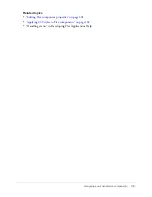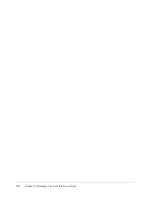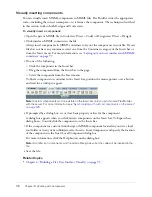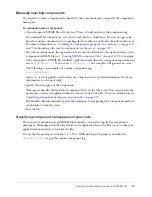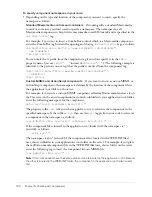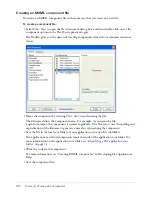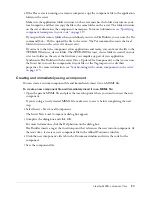Working with Flex data models
129
If you want, you can start with the destination of the binding and then specify the source.
Related topics
•
“Binding a Flex data model to an object” on page 131
•
“Binding a Flex data service to an object” on page 137
Editing a binding visually
After you create bindings in Flex Builder, you can edit them visually.
To edit a binding:
1.
Select the bound object in Design view or the Data panel.
2.
In the Bindings panel, double-click the binding you want to edit.
The Edit Binding dialog box appears.
3.
Make your changes and click Finish.
For more information, click the Help button on the dialog box.
To change the source or destination property of a binding:
1.
Select the bound object in Design view or the Data panel.
2.
In the Bindings panel, select the binding you want to change.
3.
Click anywhere in the Bound To row of the panel.
Depending on the direction of the binding (in or out), the Select Source or the Select
Destination dialog box appears.
4.
Select another source or destination property for the binding, or edit the binding expression in
the Binding Source text box (if available).
Related topics
•
“Binding a Flex data model to an object” on page 131
•
“Binding a Flex data service to an object” on page 137
Working with Flex data models
You can use Flex Builder to insert and bind a Flex data model to a component, a data service, or
even another data model. A data model is an object you can use to temporarily store data in
memory so that you can more easily manipulate the data. For more information, see
“Flex data
models” on page 151
.
If you want to bind a data model to a web service, an HTTP service, or a Java object, see
“Working with Flex data services” on page 136
.
This section covers the following topics:
•
“Inserting a Flex data model into the MXML file” on page 130
•
“Binding a Flex data model to an object” on page 131
Summary of Contents for FLEX BUILDER-USING FLEX BUILDER
Page 1: ...Using Flex Builder...
Page 116: ...116 Chapter 4 Building a Flex User Interface Visually...
Page 144: ...144 Chapter 6 Working with Data...
Page 154: ...154 Appendix A Basic Flex Concepts...