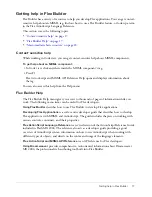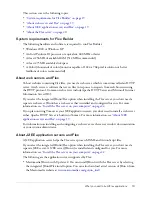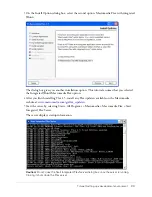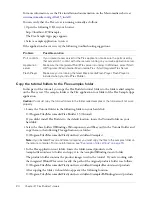Starting a new application in Flex Builder
9
Starting a new application in Flex Builder
The first step in creating any new Flex application in Flex Builder is to define a Flex Builder site.
A Flex Builder site is analogous to a project in other development environments: it lets you
manage files and transfer them to the computer running the Flex server. A Flex Builder site also
lets you visually design, preview, and debug MXML and ActionScript files without leaving Flex
Builder.
You need access to a Flex server before you can define a site. The server allows you to run and
debug MXML and ActionScript files without leaving Flex Builder (see
“What you need to build
Flex applications” on page 18
). You can install the Flex server or consult your system
administrator. For information on installing the server, see Installing Flex on the Macromedia
website at
www.macromedia.com/go/flex_install/
. For information on installing the server on the
same computer as Flex Builder, see
“Install the Flex server on your computer” on page 22
.
This section covers the following topics:
•
“Defining a Flex Builder site” on page 9
•
“Identifying a Flex application root folder” on page 11
Defining a Flex Builder site
You can define a Flex Builder site quickly or with more advanced options, as follows.
To quickly define a Flex Builder site:
1.
In Flex Builder, select Site > Manage Sites, click the New button on the Manage Sites dialog
box, and select Flex Site from the context menu.
Tip:
You can also click Flex Site on the Start page.
The Flex Server Site Setup dialog box appears.
2.
Enter new values or accept the default values for your site.
Accept the default values only if you installed the Flex server on the same computer as Flex
Builder using the integrated JRun/Flex install option.
For a list of possible settings for this dialog box, see
“Examples of site settings” on page 15
.
For more information, click the Help button.
Summary of Contents for FLEX BUILDER-USING FLEX BUILDER
Page 1: ...Using Flex Builder...
Page 116: ...116 Chapter 4 Building a Flex User Interface Visually...
Page 144: ...144 Chapter 6 Working with Data...
Page 154: ...154 Appendix A Basic Flex Concepts...