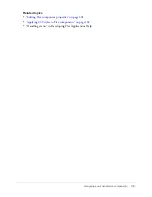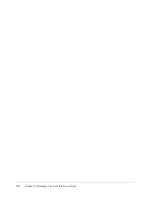102
Chapter 4: Building a Flex User Interface Visually
To edit the properties of a standard MXML component in the Quick Tag Editor:
1.
Double-click the component in Design view.
The Quick Tag Editor appears. Depending on the component, the
title
,
text
, or
label
value in the tag may be highlighted to help you work even faster.
Note:
If you double-click a custom component, the component’s file opens in Flex Builder instead.
2.
Change the property values in the Quick Tag Editor and then press Enter.
To edit the properties of a custom MXML component:
1.
Double-click the component in Design view.
Flex Builder opens the associated MXML file in a new Document window with its own Code
and Design views.
Note:
If you double-click a standard MXML component, the Quick Tag Editor appears instead.
2.
Set the properties of the component in the Attributes panel.
For more information, see
“Creating MXML component files” on page 121
.
3.
Save the file.
After saving the component file, Flex Builder updates the component in the parent file’s
Design view.
Related topics
•
“Applying CSS styles to Flex components” on page 102
•
“Applying effects to Flex components” on page 109
•
“Creating MXML component files” on page 121
•
“Using the Tag inspector” on page 79
Applying CSS styles to Flex components
You can use CSS styles to define, maintain, and easily modify the general appearance of
components.
This section contains the following topics:
•
“About CSS styles in Flex” on page 103
•
“Importing styles from an external CSS file” on page 104
•
“Creating new CSS styles” on page 105
•
“Applying a class style to a component” on page 106
•
“Applying an inline style to a component” on page 107
•
“Modifying a CSS style applied to a component” on page 107
•
“Deleting a CSS style” on page 108
Summary of Contents for FLEX BUILDER-USING FLEX BUILDER
Page 1: ...Using Flex Builder...
Page 116: ...116 Chapter 4 Building a Flex User Interface Visually...
Page 144: ...144 Chapter 6 Working with Data...
Page 154: ...154 Appendix A Basic Flex Concepts...