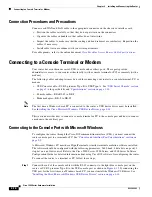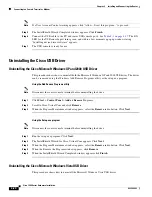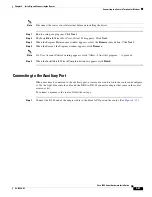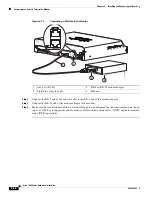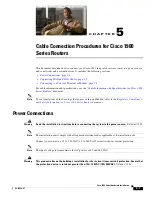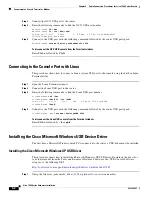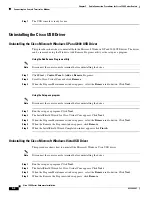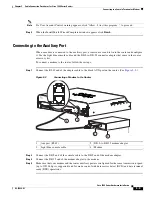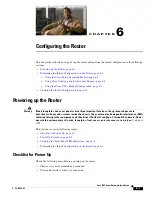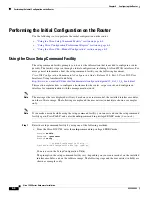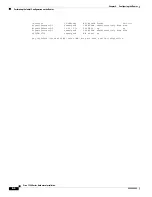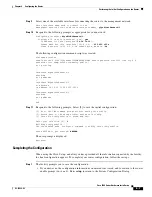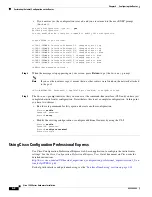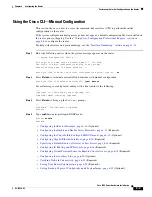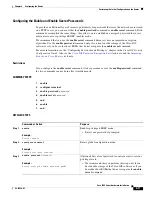5-6
Cisco 1900 Series Hardware Installation
OL-19084-01
Chapter 5 Cable Connection Procedures for Cisco 1900 Series Routers
Connecting to a Console Terminal or Modem
Step 2
Connect the OS X USB port to the router.
Step 3
Enter the following commands to find the OS X USB port number
macbook:user$
cd /dev
macbook:user$
ls -ltr /dev/*usb*
crw-rw-rw- 1 root wheel 9, 66 Apr 1 16:46 tty.usbmodem1a21
DT-ullals-macbook:dev user$
Step 4
Connect to the USB port with the following command followed by the router USB port speed
macbook:user$
screen /dev/tty.usbmodem1a21 9600
To disconnect the OS X USB console from the Terminal window
Enter
Ctrl-a
followed by
Ctrl-\
Connecting to the Console Port with Linux
This procedure shows how to connect a Linux system USB port to the console using the built in Linux
Terminal utility.
Step 1
Open the Linux Terminal window.
Step 2
Connect the Linux USB port to the router.
Step 3
Enter the following commands to find the Linux USB port number
root@usb-suse#
cd /dev
root@usb-suse
/dev# ls -ltr *ACM*
crw-r--r-- 1 root root 188, 0 Jan 14 18:02 ttyACM0
root@usb-suse
/dev#
Step 4
Connect to the USB port with the following command followed by the router USB port speed
root@usb-suse /dev#
screen /dev/ttyACM0 9600
To disconnect the Linux USB console from the Terminal window
Enter
Ctrl-a
followed by
:
then
quit
Installing the Cisco Microsoft Windows USB Device Driver
The first time a Microsoft Windows based PC is connected to the router, a USB driver must be installed.
Installing the Cisco Microsoft Windows XP USB Driver
This procedure shows how to install the Microsoft Windows XP USB driver. Download the driver for
your router model from the Tools and Resources Download Software site, USB Console Software
category, at the following URL:
http://tools.cisco.com/support/downloads/go/Redirect.x?mdfid=268437899
Step 1
Unzip the file cisco_usbconsole_driver_X_X.zip (where X is a revision number).